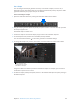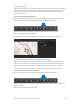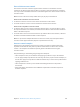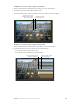Manual
Table Of Contents
- Contents
- Chapter 1: What’s new in Final Cut Pro?
- Chapter 2: Final Cut Pro basics
- Chapter 3: Import media
- Chapter 4: Analyze media
- Chapter 5: Organize your library
- Chapter 6: Play back and skim media
- Chapter 7: Edit your project
- Editing overview
- Create and manage projects
- Select clips and ranges
- Add and remove clips
- Adding clips overview
- Drag clips to the Timeline
- Append clips to your project
- Insert clips in your project
- Connect clips to add cutaway shots, titles, and synchronized sound effects
- Overwrite parts of your project
- Replace a clip in your project with another clip
- Add and edit still images
- Create freeze frames
- Add clips using video-only or audio-only mode
- Remove clips from your project
- Solo, disable, and enable clips
- Find a Timeline clip’s source clip
- Arrange clips in the Timeline
- Cut and trim clips
- View and navigate
- Work with markers
- Correct excessive shake and rolling shutter issues
- Chapter 8: Edit audio
- Chapter 9: Add transitions, titles, effects, and generators
- Transitions, titles, effects, and generators overview
- Add and adjust transitions
- Transitions overview
- How transitions are created
- Set transition defaults
- Add transitions to your project
- Delete transitions from your project
- Adjust transitions in the Timeline
- Adjust transitions in the Transition inspector and Viewer
- Adjust transitions with multiple images
- Create specialized versions of transitions in Motion
- Add and adjust titles
- Adjust built-in effects
- Add and adjust clip effects
- Add generators
- About themes
- Use onscreen controls
- Use the Video Animation Editor
- Chapter 10: Advanced editing
- Group clips with compound clips
- Add storylines
- Fine-tune edits with the Precision Editor
- Create split edits
- Make three-point edits
- Try out clips using auditions
- Retime clips to create speed effects
- Conform frame sizes and frame rates
- Use roles to manage clips
- Use XML to transfer projects and events
- Edit with multicam clips
- Multicam editing overview
- Multicam editing workflow
- Import media for a multicam edit
- Assign camera names and multicam angles
- Create multicam clips in the Browser
- Cut and switch angles in the Angle Viewer
- Sync and adjust angles and clips in the Angle Editor
- Edit multicam clips in the Timeline and the Inspector
- Multicam editing tips and tricks
- Chapter 11: Keying and compositing
- Chapter 12: Color correction
- Chapter 13: Share your project
- Chapter 14: Manage media, libraries, and archives
- Chapter 15: Preferences and metadata
- Chapter 16: Keyboard shortcuts and gestures
- Glossary
Chapter 9 Addtransitions,titles,eects,andgenerators 253
3 Modify the clip’s project.
For more information, see Motion Help at http://help.apple.com/motion.
4 Choose File > Save As (or press Shift-Command-S), enter a name for this new generator, and
click Save.
Note: If you choose File > Save, the generator is saved using the same name with “copy”
appended to its end.
About themes
Final Cut Pro includes a number of generators, transitions, and titles, grouped into themes. The
generators, transitions, and titles in each theme use related shapes and colors, which result in a
visual style unique to each theme.
Theme names—such as Boxes, Comic Book, or Documentary—suggest elements used by the
theme, or the type of project in which a theme might be used. Each theme may contain multiple
video generators, video transitions, and titles.
To access the Themes Browser, click the Themes button in the toolbar.
For more information about video generators, see Generators overview on page 249.
For more information about video transitions, see Transitions overview on page 211.
For more information about titles, see Titles overview on page 220.
Use onscreen controls
Onscreen controls overview
Many eects, transitions, and other items use onscreen controls, superimposed over the video
in the Viewer, to make it easier to adjust a variety of parameters. In many cases, these onscreen
controls duplicate controls in the inspectors, although in some cases the controls are unique and
provide the only way to adjust a particular parameter.
The controls can be as simple as dening the center of a sheye eect or dening the more
complex diameter, width, and position of a vignette eect.
This section focuses on the types of onscreen controls found in clip eects and transitions.
Onscreen controls are also available in other areas of Final Cut Pro, including the following:
•
Built-in eects: Onscreen controls are used extensively for all built-in eects. See Built-in eects
overview on page 228.
•
Chroma keying: You use specialized onscreen controls when conguring a chroma keyer. See
Use chroma keys on page 355.
•
Color corrections: Color corrections can contain onscreen controls used for creating color masks
and shape masks. See Manual color correction overview on page 380.
67% resize factor