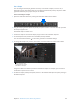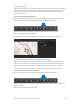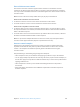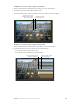Manual
Table Of Contents
- Contents
- Chapter 1: What’s new in Final Cut Pro?
- Chapter 2: Final Cut Pro basics
- Chapter 3: Import media
- Chapter 4: Analyze media
- Chapter 5: Organize your library
- Chapter 6: Play back and skim media
- Chapter 7: Edit your project
- Editing overview
- Create and manage projects
- Select clips and ranges
- Add and remove clips
- Adding clips overview
- Drag clips to the Timeline
- Append clips to your project
- Insert clips in your project
- Connect clips to add cutaway shots, titles, and synchronized sound effects
- Overwrite parts of your project
- Replace a clip in your project with another clip
- Add and edit still images
- Create freeze frames
- Add clips using video-only or audio-only mode
- Remove clips from your project
- Solo, disable, and enable clips
- Find a Timeline clip’s source clip
- Arrange clips in the Timeline
- Cut and trim clips
- View and navigate
- Work with markers
- Correct excessive shake and rolling shutter issues
- Chapter 8: Edit audio
- Chapter 9: Add transitions, titles, effects, and generators
- Transitions, titles, effects, and generators overview
- Add and adjust transitions
- Transitions overview
- How transitions are created
- Set transition defaults
- Add transitions to your project
- Delete transitions from your project
- Adjust transitions in the Timeline
- Adjust transitions in the Transition inspector and Viewer
- Adjust transitions with multiple images
- Create specialized versions of transitions in Motion
- Add and adjust titles
- Adjust built-in effects
- Add and adjust clip effects
- Add generators
- About themes
- Use onscreen controls
- Use the Video Animation Editor
- Chapter 10: Advanced editing
- Group clips with compound clips
- Add storylines
- Fine-tune edits with the Precision Editor
- Create split edits
- Make three-point edits
- Try out clips using auditions
- Retime clips to create speed effects
- Conform frame sizes and frame rates
- Use roles to manage clips
- Use XML to transfer projects and events
- Edit with multicam clips
- Multicam editing overview
- Multicam editing workflow
- Import media for a multicam edit
- Assign camera names and multicam angles
- Create multicam clips in the Browser
- Cut and switch angles in the Angle Viewer
- Sync and adjust angles and clips in the Angle Editor
- Edit multicam clips in the Timeline and the Inspector
- Multicam editing tips and tricks
- Chapter 11: Keying and compositing
- Chapter 12: Color correction
- Chapter 13: Share your project
- Chapter 14: Manage media, libraries, and archives
- Chapter 15: Preferences and metadata
- Chapter 16: Keyboard shortcuts and gestures
- Glossary
Chapter 9 Addtransitions,titles,eects,andgenerators 259
Adjust video eects using keyframes
You place keyframes at specic points in a clip to change parameter values at those points.
For example, if you want a clip in your project to fade to black, you set two opacity keyframes at
two dierent times: one with the value of 100 (fully visible) and a second with the value of 0 (fully
transparent). Final Cut Pro interpolates the values between 100 and 0, creating a smooth fade
to black.
You can set keyframes in the Timeline or in the Video inspector. To see keyframes in the Timeline,
you need to display the Video Animation Editor for the clip.
Additional keyframing controls appear with the Final Cut Pro built-in eects. See Work with
built-in eects on page 235.
For information about keyframes for audio clips, see Adjust audio eects using keyframes on
page 195.
Add keyframes
1 Do one of the following:
•
Select a clip in the Timeline, and choose Clip > Show Video Animation (or press Control-V).
•
Control-click a clip in the Timeline, and choose Show Video Animation from the shortcut
menu.
Each eect in the Video Animation Editor has a separate area for adding keyframes.
Some eects have more than one parameter and allow you to add keyframes to individual
parameters separately. They appear in the Video Animation Editor with a triangle next to the
eect’s name or in the Video inspector as additional parameter controls.
2 Select the eect for which you want to add keyframes in either the Video Animation Editor or the
Eects section of the Video inspector.
3 Do one of the following:
•
To see expanded parameters in the Video Animation Editor: Click the triangle to choose
an individual parameter from the pop-up menu, or choose All to add keyframes for
all parameters.
•
To see expanded parameters in the Video inspector: Click Show when you position the pointer
over the eect.
67% resize factor