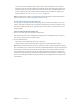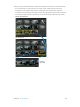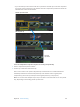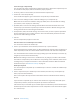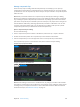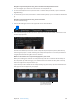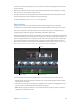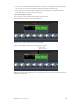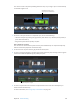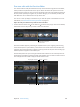Manual
Table Of Contents
- Contents
- Chapter 1: What’s new in Final Cut Pro?
- Chapter 2: Final Cut Pro basics
- Chapter 3: Import media
- Chapter 4: Analyze media
- Chapter 5: Organize your library
- Chapter 6: Play back and skim media
- Chapter 7: Edit your project
- Editing overview
- Create and manage projects
- Select clips and ranges
- Add and remove clips
- Adding clips overview
- Drag clips to the Timeline
- Append clips to your project
- Insert clips in your project
- Connect clips to add cutaway shots, titles, and synchronized sound effects
- Overwrite parts of your project
- Replace a clip in your project with another clip
- Add and edit still images
- Create freeze frames
- Add clips using video-only or audio-only mode
- Remove clips from your project
- Solo, disable, and enable clips
- Find a Timeline clip’s source clip
- Arrange clips in the Timeline
- Cut and trim clips
- View and navigate
- Work with markers
- Correct excessive shake and rolling shutter issues
- Chapter 8: Edit audio
- Chapter 9: Add transitions, titles, effects, and generators
- Transitions, titles, effects, and generators overview
- Add and adjust transitions
- Transitions overview
- How transitions are created
- Set transition defaults
- Add transitions to your project
- Delete transitions from your project
- Adjust transitions in the Timeline
- Adjust transitions in the Transition inspector and Viewer
- Adjust transitions with multiple images
- Create specialized versions of transitions in Motion
- Add and adjust titles
- Adjust built-in effects
- Add and adjust clip effects
- Add generators
- About themes
- Use onscreen controls
- Use the Video Animation Editor
- Chapter 10: Advanced editing
- Group clips with compound clips
- Add storylines
- Fine-tune edits with the Precision Editor
- Create split edits
- Make three-point edits
- Try out clips using auditions
- Retime clips to create speed effects
- Conform frame sizes and frame rates
- Use roles to manage clips
- Use XML to transfer projects and events
- Edit with multicam clips
- Multicam editing overview
- Multicam editing workflow
- Import media for a multicam edit
- Assign camera names and multicam angles
- Create multicam clips in the Browser
- Cut and switch angles in the Angle Viewer
- Sync and adjust angles and clips in the Angle Editor
- Edit multicam clips in the Timeline and the Inspector
- Multicam editing tips and tricks
- Chapter 11: Keying and compositing
- Chapter 12: Color correction
- Chapter 13: Share your project
- Chapter 14: Manage media, libraries, and archives
- Chapter 15: Preferences and metadata
- Chapter 16: Keyboard shortcuts and gestures
- Glossary
Chapter 10 Advancedediting 271
You can also create a snapshot of the entire project. Project snapshots are self-contained
backup versions that include compound or multicam parent clips. Duplicating a project as a
snapshot makes copies of the compound or multicam parent clips and embeds them in the
project so that any changes to other instances of the clips do not aect the snapshot. For
more information, see Duplicate projects and clips on page 64.
Note: Compound clips in Final Cut Pro X provide all the functionality of the nested sequence
feature in Final Cut Pro 7, with more exibility and ease of use.
Create and break apart compound clips
You can create a compound clip from existing clips in the Timeline or the Browser, or you can
create a new, empty compound clip in the Browser and add clips to it in the Timeline. You can
also break a compound clip into its component parts in the Timeline, so that the items are no
longer grouped.
Create a compound clip from existing clips
1 Select one or more clips in the Timeline or the Browser.
The selected clips can be any combination of contiguous or noncontiguous clips, compound
clips, primary storyline clips, or connected clips.
2 Do one of the following:
•
Choose File > New Compound Clip (or press Option-G).
•
Control-click the selection and choose New Compound Clip from the shortcut menu.
Note: When you add a compound clip to the Timeline or create a compound clip from existing
clips in the Timeline, you create a direct and active relationship between a parent compound clip
in the Browser and the child compound clip in the Timeline. If the parent clip doesn’t already
exist in the Browser, Final Cut Pro creates one automatically. When you edit the contents of a
compound clip (for example, by trimming or adding eects to clips within the compound clip),
you are in fact editing all instances of that compound clip, including the parent compound clip
in the Browser.
67% resize factor