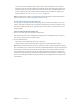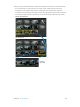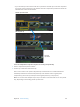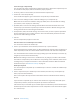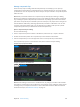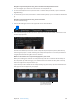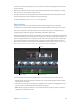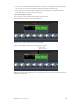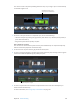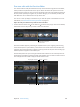Manual
Table Of Contents
- Contents
- Chapter 1: What’s new in Final Cut Pro?
- Chapter 2: Final Cut Pro basics
- Chapter 3: Import media
- Chapter 4: Analyze media
- Chapter 5: Organize your library
- Chapter 6: Play back and skim media
- Chapter 7: Edit your project
- Editing overview
- Create and manage projects
- Select clips and ranges
- Add and remove clips
- Adding clips overview
- Drag clips to the Timeline
- Append clips to your project
- Insert clips in your project
- Connect clips to add cutaway shots, titles, and synchronized sound effects
- Overwrite parts of your project
- Replace a clip in your project with another clip
- Add and edit still images
- Create freeze frames
- Add clips using video-only or audio-only mode
- Remove clips from your project
- Solo, disable, and enable clips
- Find a Timeline clip’s source clip
- Arrange clips in the Timeline
- Cut and trim clips
- View and navigate
- Work with markers
- Correct excessive shake and rolling shutter issues
- Chapter 8: Edit audio
- Chapter 9: Add transitions, titles, effects, and generators
- Transitions, titles, effects, and generators overview
- Add and adjust transitions
- Transitions overview
- How transitions are created
- Set transition defaults
- Add transitions to your project
- Delete transitions from your project
- Adjust transitions in the Timeline
- Adjust transitions in the Transition inspector and Viewer
- Adjust transitions with multiple images
- Create specialized versions of transitions in Motion
- Add and adjust titles
- Adjust built-in effects
- Add and adjust clip effects
- Add generators
- About themes
- Use onscreen controls
- Use the Video Animation Editor
- Chapter 10: Advanced editing
- Group clips with compound clips
- Add storylines
- Fine-tune edits with the Precision Editor
- Create split edits
- Make three-point edits
- Try out clips using auditions
- Retime clips to create speed effects
- Conform frame sizes and frame rates
- Use roles to manage clips
- Use XML to transfer projects and events
- Edit with multicam clips
- Multicam editing overview
- Multicam editing workflow
- Import media for a multicam edit
- Assign camera names and multicam angles
- Create multicam clips in the Browser
- Cut and switch angles in the Angle Viewer
- Sync and adjust angles and clips in the Angle Editor
- Edit multicam clips in the Timeline and the Inspector
- Multicam editing tips and tricks
- Chapter 11: Keying and compositing
- Chapter 12: Color correction
- Chapter 13: Share your project
- Chapter 14: Manage media, libraries, and archives
- Chapter 15: Preferences and metadata
- Chapter 16: Keyboard shortcuts and gestures
- Glossary
Chapter 10 Advancedediting 276
Navigate compound clip levels using menu commands and keyboard shortcuts
You can navigate up or down one or more levels of a compound clip.
m To move forward (down one level): Choose View > Timeline History Forward, or press Command–
Right Bracket (]).
m To move back (up one level): Choose View > Timeline History Back, or press Command–Left Bracket
([).
Navigate compound clip levels using the arrow buttons
Do one of the following:
m Click the left and right arrows in the upper-left corner of the Timeline.
m Click and hold the right or left arrow in the upper-left corner of the Timeline, and choose a level
from the pop-up menu.
The left arrow eectively closes the current compound clip and opens its parent, with the top
level being the project or event containing the compound clip. If there is no history available to
navigate, both the left and right arrows are dimmed.
Make sure all contents of a compound clip appear in your movie
When you’re editing the contents of a compound clip, Final Cut Pro indicates the boundary of
the compound clip with a dark gray, cross-hatched area to the left of the start point of the clip
and to the right of the end point of the clip.
If you add clips to the contents of the compound clip, any parts of any clips that extend into the
dark gray area do not appear in your project.
Any clips in the dark gray,
cross-hatched area do not
appear in your final movie.
67% resize factor