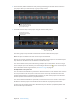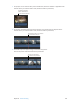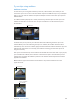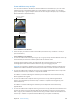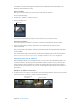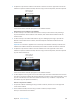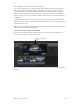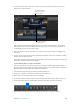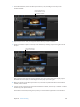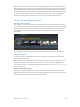Manual
Table Of Contents
- Contents
- Chapter 1: What’s new in Final Cut Pro?
- Chapter 2: Final Cut Pro basics
- Chapter 3: Import media
- Chapter 4: Analyze media
- Chapter 5: Organize your library
- Chapter 6: Play back and skim media
- Chapter 7: Edit your project
- Editing overview
- Create and manage projects
- Select clips and ranges
- Add and remove clips
- Adding clips overview
- Drag clips to the Timeline
- Append clips to your project
- Insert clips in your project
- Connect clips to add cutaway shots, titles, and synchronized sound effects
- Overwrite parts of your project
- Replace a clip in your project with another clip
- Add and edit still images
- Create freeze frames
- Add clips using video-only or audio-only mode
- Remove clips from your project
- Solo, disable, and enable clips
- Find a Timeline clip’s source clip
- Arrange clips in the Timeline
- Cut and trim clips
- View and navigate
- Work with markers
- Correct excessive shake and rolling shutter issues
- Chapter 8: Edit audio
- Chapter 9: Add transitions, titles, effects, and generators
- Transitions, titles, effects, and generators overview
- Add and adjust transitions
- Transitions overview
- How transitions are created
- Set transition defaults
- Add transitions to your project
- Delete transitions from your project
- Adjust transitions in the Timeline
- Adjust transitions in the Transition inspector and Viewer
- Adjust transitions with multiple images
- Create specialized versions of transitions in Motion
- Add and adjust titles
- Adjust built-in effects
- Add and adjust clip effects
- Add generators
- About themes
- Use onscreen controls
- Use the Video Animation Editor
- Chapter 10: Advanced editing
- Group clips with compound clips
- Add storylines
- Fine-tune edits with the Precision Editor
- Create split edits
- Make three-point edits
- Try out clips using auditions
- Retime clips to create speed effects
- Conform frame sizes and frame rates
- Use roles to manage clips
- Use XML to transfer projects and events
- Edit with multicam clips
- Multicam editing overview
- Multicam editing workflow
- Import media for a multicam edit
- Assign camera names and multicam angles
- Create multicam clips in the Browser
- Cut and switch angles in the Angle Viewer
- Sync and adjust angles and clips in the Angle Editor
- Edit multicam clips in the Timeline and the Inspector
- Multicam editing tips and tricks
- Chapter 11: Keying and compositing
- Chapter 12: Color correction
- Chapter 13: Share your project
- Chapter 14: Manage media, libraries, and archives
- Chapter 15: Preferences and metadata
- Chapter 16: Keyboard shortcuts and gestures
- Glossary
Chapter 10 Advancedediting 295
An audition is created containing the selected clip and a duplicate version with eects and
attributes copied from the rst clip.
Open an audition
After you create an audition, it’s easy to open it and review its contents.
Do one of the following:
m Choose Clip > Audition > Open (or press Y).
m Click the Audition icon.
Audition icon
The Audition window appears, and you can preview your clips to choose a pick.
Break apart an audition
You can break apart an audition to convert its contents to individual clips in the Timeline.
m Select an audition in the Timeline, and choose Clip > Break Apart Clip Items (or press
Shift-Command-G).
Final Cut Pro replaces the audition selected in the Timeline with the individual items that made
up the audition.
You can also break apart compound clips, storylines, and standard clips. For more information,
see Create and break apart compound clips on page 271 and Add storylines on page 277.
Add and remove clips in auditions
When building auditions to try out dierent clips or versions of a clip with dierent eects, you
can add and remove clips at any time. In the Browser and the Timeline, you can add new clips
to the audition as well as duplicate clips within an audition. When an audition in the Timeline
contains the clips you want to try out, you can use the audition to preview the clips or eects in
your project.
Add clips to an audition in the Browser
m To add new clips to an audition in the Browser: Select the audition and the clips you want to add to
it, and choose Clip > Audition > Create (or press Command-Y).
Select the audition.
Select clips to add
to the audition.
67% resize factor