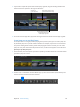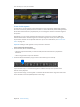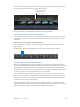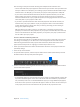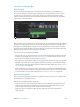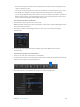Manual
Table Of Contents
- Contents
- Chapter 1: What’s new in Final Cut Pro?
- Chapter 2: Final Cut Pro basics
- Chapter 3: Import media
- Chapter 4: Analyze media
- Chapter 5: Organize your library
- Chapter 6: Play back and skim media
- Chapter 7: Edit your project
- Editing overview
- Create and manage projects
- Select clips and ranges
- Add and remove clips
- Adding clips overview
- Drag clips to the Timeline
- Append clips to your project
- Insert clips in your project
- Connect clips to add cutaway shots, titles, and synchronized sound effects
- Overwrite parts of your project
- Replace a clip in your project with another clip
- Add and edit still images
- Create freeze frames
- Add clips using video-only or audio-only mode
- Remove clips from your project
- Solo, disable, and enable clips
- Find a Timeline clip’s source clip
- Arrange clips in the Timeline
- Cut and trim clips
- View and navigate
- Work with markers
- Correct excessive shake and rolling shutter issues
- Chapter 8: Edit audio
- Chapter 9: Add transitions, titles, effects, and generators
- Transitions, titles, effects, and generators overview
- Add and adjust transitions
- Transitions overview
- How transitions are created
- Set transition defaults
- Add transitions to your project
- Delete transitions from your project
- Adjust transitions in the Timeline
- Adjust transitions in the Transition inspector and Viewer
- Adjust transitions with multiple images
- Create specialized versions of transitions in Motion
- Add and adjust titles
- Adjust built-in effects
- Add and adjust clip effects
- Add generators
- About themes
- Use onscreen controls
- Use the Video Animation Editor
- Chapter 10: Advanced editing
- Group clips with compound clips
- Add storylines
- Fine-tune edits with the Precision Editor
- Create split edits
- Make three-point edits
- Try out clips using auditions
- Retime clips to create speed effects
- Conform frame sizes and frame rates
- Use roles to manage clips
- Use XML to transfer projects and events
- Edit with multicam clips
- Multicam editing overview
- Multicam editing workflow
- Import media for a multicam edit
- Assign camera names and multicam angles
- Create multicam clips in the Browser
- Cut and switch angles in the Angle Viewer
- Sync and adjust angles and clips in the Angle Editor
- Edit multicam clips in the Timeline and the Inspector
- Multicam editing tips and tricks
- Chapter 11: Keying and compositing
- Chapter 12: Color correction
- Chapter 13: Share your project
- Chapter 14: Manage media, libraries, and archives
- Chapter 15: Preferences and metadata
- Chapter 16: Keyboard shortcuts and gestures
- Glossary
Chapter 10 Advancedediting 318
Userolestomanageclips
Roles overview
Roles are metadata text labels that you assign to clips in the Browser or the Timeline, and
they provide a exible and powerful way to manage your editing workow. You can use roles
in Final Cut Pro to organize clips in your events and projects, control the appearance of the
Timeline, and export separate video or audio les (also known as media stems) for distribution,
audio mixing, or post-production.
Selected role
Clips assigned a selected
role appear highlighted.
When you import clips (video, audio, or still images), Final Cut Pro analyzes existing clip metadata
to assign one of ve default roles to the video and audio components of each clip: Video, Titles,
Dialogue, Music, and Eects. For example, if a source media le has an iTunes “genre” metadata
tag, Final Cut Pro assigns the Music role to the resulting clip. Final Cut Pro assigns the Video and
Dialogue roles to clips that contain both video and audio.
You can use roles for the following workows:
•
Reassign roles: You can view and reassign clip roles in the Timeline Index, the Browser, the Info
inspector, or the Modify menu. See View and reassign roles on page 318. You can also create
custom roles and subroles to further organize your clips.
•
View clips by role: In the Timeline Index, you can organize clips by role, turn roles on or o, and
highlight or minimize clips for viewing in the Timeline. For example, you could easily identify
all your dialogue clips and play them back in isolation from other audio clips. See View clips by
role in the Timeline on page 324.
•
Export media stems: You can export roles as media stems in a combined, multitrack QuickTime
le, or as separate audio or video les. During the export process you can assign mono, stereo,
or surround output for your audio channels. See Destinations preferences on page 447.
View and reassign roles
You can view and change the roles that are assigned to clips in the Browser, the Timeline Index,
the Info inspector, or the Modify menu.
Keep in mind the following when using roles:
•
Every clip must have at least one assigned role (clips with audio and video always have one
audio and one video role). Still images are assigned the Video role by default, but you can
create a custom (still image) role and assign it to your still images.
•
Video roles can’t be assigned to audio-only clips, and audio roles can’t be assigned to
video-only clips.
67% resize factor