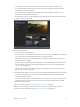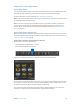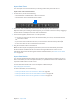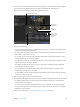Manual
Table Of Contents
- Contents
- Chapter 1: What’s new in Final Cut Pro?
- Chapter 2: Final Cut Pro basics
- Chapter 3: Import media
- Chapter 4: Analyze media
- Chapter 5: Organize your library
- Chapter 6: Play back and skim media
- Chapter 7: Edit your project
- Editing overview
- Create and manage projects
- Select clips and ranges
- Add and remove clips
- Adding clips overview
- Drag clips to the Timeline
- Append clips to your project
- Insert clips in your project
- Connect clips to add cutaway shots, titles, and synchronized sound effects
- Overwrite parts of your project
- Replace a clip in your project with another clip
- Add and edit still images
- Create freeze frames
- Add clips using video-only or audio-only mode
- Remove clips from your project
- Solo, disable, and enable clips
- Find a Timeline clip’s source clip
- Arrange clips in the Timeline
- Cut and trim clips
- View and navigate
- Work with markers
- Correct excessive shake and rolling shutter issues
- Chapter 8: Edit audio
- Chapter 9: Add transitions, titles, effects, and generators
- Transitions, titles, effects, and generators overview
- Add and adjust transitions
- Transitions overview
- How transitions are created
- Set transition defaults
- Add transitions to your project
- Delete transitions from your project
- Adjust transitions in the Timeline
- Adjust transitions in the Transition inspector and Viewer
- Adjust transitions with multiple images
- Create specialized versions of transitions in Motion
- Add and adjust titles
- Adjust built-in effects
- Add and adjust clip effects
- Add generators
- About themes
- Use onscreen controls
- Use the Video Animation Editor
- Chapter 10: Advanced editing
- Group clips with compound clips
- Add storylines
- Fine-tune edits with the Precision Editor
- Create split edits
- Make three-point edits
- Try out clips using auditions
- Retime clips to create speed effects
- Conform frame sizes and frame rates
- Use roles to manage clips
- Use XML to transfer projects and events
- Edit with multicam clips
- Multicam editing overview
- Multicam editing workflow
- Import media for a multicam edit
- Assign camera names and multicam angles
- Create multicam clips in the Browser
- Cut and switch angles in the Angle Viewer
- Sync and adjust angles and clips in the Angle Editor
- Edit multicam clips in the Timeline and the Inspector
- Multicam editing tips and tricks
- Chapter 11: Keying and compositing
- Chapter 12: Color correction
- Chapter 13: Share your project
- Chapter 14: Manage media, libraries, and archives
- Chapter 15: Preferences and metadata
- Chapter 16: Keyboard shortcuts and gestures
- Glossary
Chapter 3 Importmedia 32
6 If you want to create optimized or proxy media, analyze the video, or analyze the audio, select
the relevant checkboxes in the Transcoding, Keywords, Video, and Audio sections.
If you don’t set Final Cut Pro to analyze your media during the import process, you can analyze it
later (if necessary) in the Browser.
Note: Some import options are available only when you import les from a storage device. For
more information, see Organize les while importing on page 42 and Import from a hard disk on
page 38.
7 Click Import.
By default, the Media Import window closes when you click Import. You can begin working with
your clips in the Browser. Final Cut Pro imports your media in the background.
If you selected any options in the previous step, Final Cut Pro transcodes and optimizes the
les after the import process is complete. You can view the progress of the import and other
background tasks in the Background Tasks window.
8 When background tasks are completed, disconnect the iPhone, iPad, or iPod touch.
Import from a digital still camera
You can import video and still images from digital still cameras. The steps below describe how
to import video and still images directly into Final Cut Pro. You can also import your photos into
Aperture or iPhoto and access them through the Photos Browser in Final Cut Pro.
To check whether your camera is compatible with Final Cut Pro, go to the Final Cut Pro X
Supported Cameras webpage at http://help.apple.com/nalcutpro/cameras.
Import still-image clips and video clips from a digital still camera
1 Connect your camera to your computer using the cable that came with the camera, and turn
it on.
If your camera doesn’t appear on the left side of the Media Import window (either in the
Cameras or Devices section), remove the camera’s memory card and insert it into the card slot on
your Mac (if it has one) or into an external card reader.
2 In the Finder, locate the DCIM folder inside the camera folder, and then locate the still-image or
video les. The les may be in the DCIM folder, or in a folder one or two levels down. Devices and
le structures vary by model and manufacturer.
3 In Final Cut Pro, do one of the following:
•
Choose File > Import > Media (or press Command-I) and follow the instructions in Import
from a hard disk on page 38.
•
Drag the les from the Finder into an event or Timeline in Final Cut Pro. The les will be
imported using the import settings you congured in Import preferences. See Import from a
hard disk on page 38.
After import, you may have separate audio les that you want to use to replace the video’s audio
track. To do this, you can automatically synchronize the video and audio clips.
67% resize factor