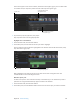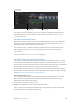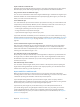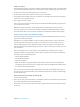Manual
Table Of Contents
- Contents
- Chapter 1: What’s new in Final Cut Pro?
- Chapter 2: Final Cut Pro basics
- Chapter 3: Import media
- Chapter 4: Analyze media
- Chapter 5: Organize your library
- Chapter 6: Play back and skim media
- Chapter 7: Edit your project
- Editing overview
- Create and manage projects
- Select clips and ranges
- Add and remove clips
- Adding clips overview
- Drag clips to the Timeline
- Append clips to your project
- Insert clips in your project
- Connect clips to add cutaway shots, titles, and synchronized sound effects
- Overwrite parts of your project
- Replace a clip in your project with another clip
- Add and edit still images
- Create freeze frames
- Add clips using video-only or audio-only mode
- Remove clips from your project
- Solo, disable, and enable clips
- Find a Timeline clip’s source clip
- Arrange clips in the Timeline
- Cut and trim clips
- View and navigate
- Work with markers
- Correct excessive shake and rolling shutter issues
- Chapter 8: Edit audio
- Chapter 9: Add transitions, titles, effects, and generators
- Transitions, titles, effects, and generators overview
- Add and adjust transitions
- Transitions overview
- How transitions are created
- Set transition defaults
- Add transitions to your project
- Delete transitions from your project
- Adjust transitions in the Timeline
- Adjust transitions in the Transition inspector and Viewer
- Adjust transitions with multiple images
- Create specialized versions of transitions in Motion
- Add and adjust titles
- Adjust built-in effects
- Add and adjust clip effects
- Add generators
- About themes
- Use onscreen controls
- Use the Video Animation Editor
- Chapter 10: Advanced editing
- Group clips with compound clips
- Add storylines
- Fine-tune edits with the Precision Editor
- Create split edits
- Make three-point edits
- Try out clips using auditions
- Retime clips to create speed effects
- Conform frame sizes and frame rates
- Use roles to manage clips
- Use XML to transfer projects and events
- Edit with multicam clips
- Multicam editing overview
- Multicam editing workflow
- Import media for a multicam edit
- Assign camera names and multicam angles
- Create multicam clips in the Browser
- Cut and switch angles in the Angle Viewer
- Sync and adjust angles and clips in the Angle Editor
- Edit multicam clips in the Timeline and the Inspector
- Multicam editing tips and tricks
- Chapter 11: Keying and compositing
- Chapter 12: Color correction
- Chapter 13: Share your project
- Chapter 14: Manage media, libraries, and archives
- Chapter 15: Preferences and metadata
- Chapter 16: Keyboard shortcuts and gestures
- Glossary
Chapter 10 Advancedediting 324
3 Type a name for the subrole.
The new subrole remains in the Subrole list and appears below its parent role in roles lists
elsewhere in Final Cut Pro. When you assign subroles to clips in the Timeline, the subroles also
appear in the Timeline Index.
Subroles
View clips by role in the Timeline
You can use the Roles pane of the Timeline Index to view and play back clips by role in
the Timeline.
All video and audio clips are organized by the default roles of Video, Titles, Dialogue, Music, or
Eects, or by a custom role or subrole you’ve created. You can turn o roles to suspend playback
for all clips with those roles assigned. For example, you could turn o all roles except Dialogue to
play back only dialogue clips, and then turn on the Music role to listen to the movie soundtrack
along with the dialogue.
Roles give you a powerful way to organize and preview clips before exporting them as les for
broadcast or audio post-production.
Note: Turning roles on or o in the Timeline Index does not aect export settings or clip settings
in the Browser, the Timeline, or the inspectors.
Turn roles on or o
1 In the Timeline Index, click the Roles button.
2 In the Roles pane, select the checkboxes next to the roles or subroles you want to turn on.
Deselect the checkboxes next to the roles or subroles you want to turn o.
67% resize factor