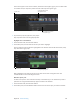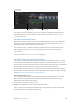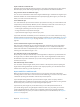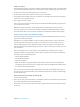Manual
Table Of Contents
- Contents
- Chapter 1: What’s new in Final Cut Pro?
- Chapter 2: Final Cut Pro basics
- Chapter 3: Import media
- Chapter 4: Analyze media
- Chapter 5: Organize your library
- Chapter 6: Play back and skim media
- Chapter 7: Edit your project
- Editing overview
- Create and manage projects
- Select clips and ranges
- Add and remove clips
- Adding clips overview
- Drag clips to the Timeline
- Append clips to your project
- Insert clips in your project
- Connect clips to add cutaway shots, titles, and synchronized sound effects
- Overwrite parts of your project
- Replace a clip in your project with another clip
- Add and edit still images
- Create freeze frames
- Add clips using video-only or audio-only mode
- Remove clips from your project
- Solo, disable, and enable clips
- Find a Timeline clip’s source clip
- Arrange clips in the Timeline
- Cut and trim clips
- View and navigate
- Work with markers
- Correct excessive shake and rolling shutter issues
- Chapter 8: Edit audio
- Chapter 9: Add transitions, titles, effects, and generators
- Transitions, titles, effects, and generators overview
- Add and adjust transitions
- Transitions overview
- How transitions are created
- Set transition defaults
- Add transitions to your project
- Delete transitions from your project
- Adjust transitions in the Timeline
- Adjust transitions in the Transition inspector and Viewer
- Adjust transitions with multiple images
- Create specialized versions of transitions in Motion
- Add and adjust titles
- Adjust built-in effects
- Add and adjust clip effects
- Add generators
- About themes
- Use onscreen controls
- Use the Video Animation Editor
- Chapter 10: Advanced editing
- Group clips with compound clips
- Add storylines
- Fine-tune edits with the Precision Editor
- Create split edits
- Make three-point edits
- Try out clips using auditions
- Retime clips to create speed effects
- Conform frame sizes and frame rates
- Use roles to manage clips
- Use XML to transfer projects and events
- Edit with multicam clips
- Multicam editing overview
- Multicam editing workflow
- Import media for a multicam edit
- Assign camera names and multicam angles
- Create multicam clips in the Browser
- Cut and switch angles in the Angle Viewer
- Sync and adjust angles and clips in the Angle Editor
- Edit multicam clips in the Timeline and the Inspector
- Multicam editing tips and tricks
- Chapter 11: Keying and compositing
- Chapter 12: Color correction
- Chapter 13: Share your project
- Chapter 14: Manage media, libraries, and archives
- Chapter 15: Preferences and metadata
- Chapter 16: Keyboard shortcuts and gestures
- Glossary
Chapter 10 Advancedediting 328
•
When you add a multicam clip to the Timeline, you create a direct and active relationship
between the “parent” multicam clip in the Browser and the “child” multicam clip in
the Timeline.
Browser clips
Project 3
Project 1
Child clip Child clips Child clip
Project 2
Parent multicam clip
•
When you open any multicam clip in the Angle Editor (whether from the Browser or the
Timeline) you are in fact opening the parent multicam clip from the Browser. Any changes
you make to a multicam clip in the Angle Editor are inherited by all of its child clips, in all
projects. These changes include sync or trimming adjustments, clip speed retiming, video
or audio eects such as color correction, and added or deleted angles. For example, if you
delete an angle from a parent multicam clip, the angle is deleted from all child clips. For
more information about the Angle Editor, see Sync and adjust angles and clips in the Angle
Editor on page 343.
Tip: You can create a “snapshot” backup of the entire project to protect it from accidental
changes. Project snapshots are self-contained backup versions that include multicam or
compound parent clips. Duplicating a project as a snapshot makes copies of the multicam
or compound parent clips and embeds them in the project so that any changes to other
instances of the clips do not aect the snapshot. For more information, see Duplicate projects
and clips on page 64.
Multicam editing workow
The process for creating a multicam project is outlined below. The procedures are presented in
rough chronological order, but you can rearrange the order to suit your workow.
Shoot an event with multiple cameras and record appropriate sync information
A multicamera shoot uses multiple cameras to record the same subject or event from dierent
angles and distances.
For multicam projects, it’s a good idea to set the date, the time, and the time zone on your
camcorder or recording device before you shoot footage for your multicam project. This provides
useful information to Final Cut Pro during the automatic multicam clip creation process.
In professional multicamera shoots, each camcorder or VTR receives the same timecode from
a master timecode generator, or you can jam sync the timecode generator of each camera at
the beginning of the shoot. If you’re using consumer camcorders, which cannot accept external
timecode, you need to record a visible or audible cue, such as a clapboard closing or a camera
ash, on all cameras. You can use this cue to synchronize the angles in your multicam clips.
Because you can use the sophisticated automatic audio sync feature in Final Cut Pro to help ensure
multicam synchronization accuracy, it makes sense to record audio on every camcorder and
recording device in your multicam production. (Clear audio recordings provide the best results.)
67% resize factor