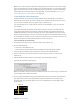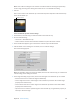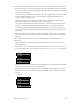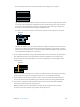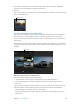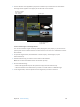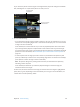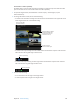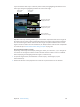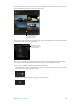Manual
Table Of Contents
- Contents
- Chapter 1: What’s new in Final Cut Pro?
- Chapter 2: Final Cut Pro basics
- Chapter 3: Import media
- Chapter 4: Analyze media
- Chapter 5: Organize your library
- Chapter 6: Play back and skim media
- Chapter 7: Edit your project
- Editing overview
- Create and manage projects
- Select clips and ranges
- Add and remove clips
- Adding clips overview
- Drag clips to the Timeline
- Append clips to your project
- Insert clips in your project
- Connect clips to add cutaway shots, titles, and synchronized sound effects
- Overwrite parts of your project
- Replace a clip in your project with another clip
- Add and edit still images
- Create freeze frames
- Add clips using video-only or audio-only mode
- Remove clips from your project
- Solo, disable, and enable clips
- Find a Timeline clip’s source clip
- Arrange clips in the Timeline
- Cut and trim clips
- View and navigate
- Work with markers
- Correct excessive shake and rolling shutter issues
- Chapter 8: Edit audio
- Chapter 9: Add transitions, titles, effects, and generators
- Transitions, titles, effects, and generators overview
- Add and adjust transitions
- Transitions overview
- How transitions are created
- Set transition defaults
- Add transitions to your project
- Delete transitions from your project
- Adjust transitions in the Timeline
- Adjust transitions in the Transition inspector and Viewer
- Adjust transitions with multiple images
- Create specialized versions of transitions in Motion
- Add and adjust titles
- Adjust built-in effects
- Add and adjust clip effects
- Add generators
- About themes
- Use onscreen controls
- Use the Video Animation Editor
- Chapter 10: Advanced editing
- Group clips with compound clips
- Add storylines
- Fine-tune edits with the Precision Editor
- Create split edits
- Make three-point edits
- Try out clips using auditions
- Retime clips to create speed effects
- Conform frame sizes and frame rates
- Use roles to manage clips
- Use XML to transfer projects and events
- Edit with multicam clips
- Multicam editing overview
- Multicam editing workflow
- Import media for a multicam edit
- Assign camera names and multicam angles
- Create multicam clips in the Browser
- Cut and switch angles in the Angle Viewer
- Sync and adjust angles and clips in the Angle Editor
- Edit multicam clips in the Timeline and the Inspector
- Multicam editing tips and tricks
- Chapter 11: Keying and compositing
- Chapter 12: Color correction
- Chapter 13: Share your project
- Chapter 14: Manage media, libraries, and archives
- Chapter 15: Preferences and metadata
- Chapter 16: Keyboard shortcuts and gestures
- Glossary
Chapter 10 Advancedediting 334
•
Start of First Clip: Final Cut Pro uses the rst frame in each angle as the sync point.
Sync point
Tip: The Start of First Clip method is useful if you want to use specic range selections of your
source clips only. In the Browser, add keywords or the Favorite rating to the range selections
you want to use and then lter or search for the clips. When you create your multicam clip,
Final Cut Pro uses only the media showing in the ltered view.
•
First Marker on the Angle: Final Cut Pro uses the rst marker in each angle as the sync point.
Sync point
Tip: With this method, you can use the rst marker to dene a region that can be ne-tuned
with the “Use audio for synchronization” option (described below). In other words, you don’t
need to place the marker exactly—just close enough so that the automatic audio sync feature
can synchronize the angles the rest of the way.
8 To sync angles automatically using audio waveform data, select “Use audio for synchronization.”
This option makes precision sync adjustments using audio waveforms in each angle. This is
the same audio sync technology that you can use to automatically sync clips together into a
compound clip.
Sync point
Note: Some audio recordings are not suited for use with this feature. Selecting this option may
result in long processing times during which Final Cut Pro is not available for editing.
9 If you want the multicam clip’s timecode to start at a value other than the earliest timecode
value in the selected clips (the default), type a timecode value in the Starting Timecode eld.
10 If you want to change the video properties settings, select Custom in the Video Properties
section and change the settings as appropriate.
Note: By default, Final Cut Pro analyzes the selected clips and congures these settings
according to the most common clip properties among those clips.
67% resize factor