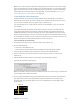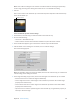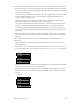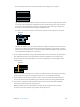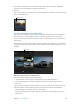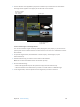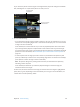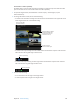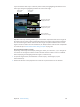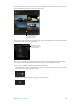Manual
Table Of Contents
- Contents
- Chapter 1: What’s new in Final Cut Pro?
- Chapter 2: Final Cut Pro basics
- Chapter 3: Import media
- Chapter 4: Analyze media
- Chapter 5: Organize your library
- Chapter 6: Play back and skim media
- Chapter 7: Edit your project
- Editing overview
- Create and manage projects
- Select clips and ranges
- Add and remove clips
- Adding clips overview
- Drag clips to the Timeline
- Append clips to your project
- Insert clips in your project
- Connect clips to add cutaway shots, titles, and synchronized sound effects
- Overwrite parts of your project
- Replace a clip in your project with another clip
- Add and edit still images
- Create freeze frames
- Add clips using video-only or audio-only mode
- Remove clips from your project
- Solo, disable, and enable clips
- Find a Timeline clip’s source clip
- Arrange clips in the Timeline
- Cut and trim clips
- View and navigate
- Work with markers
- Correct excessive shake and rolling shutter issues
- Chapter 8: Edit audio
- Chapter 9: Add transitions, titles, effects, and generators
- Transitions, titles, effects, and generators overview
- Add and adjust transitions
- Transitions overview
- How transitions are created
- Set transition defaults
- Add transitions to your project
- Delete transitions from your project
- Adjust transitions in the Timeline
- Adjust transitions in the Transition inspector and Viewer
- Adjust transitions with multiple images
- Create specialized versions of transitions in Motion
- Add and adjust titles
- Adjust built-in effects
- Add and adjust clip effects
- Add generators
- About themes
- Use onscreen controls
- Use the Video Animation Editor
- Chapter 10: Advanced editing
- Group clips with compound clips
- Add storylines
- Fine-tune edits with the Precision Editor
- Create split edits
- Make three-point edits
- Try out clips using auditions
- Retime clips to create speed effects
- Conform frame sizes and frame rates
- Use roles to manage clips
- Use XML to transfer projects and events
- Edit with multicam clips
- Multicam editing overview
- Multicam editing workflow
- Import media for a multicam edit
- Assign camera names and multicam angles
- Create multicam clips in the Browser
- Cut and switch angles in the Angle Viewer
- Sync and adjust angles and clips in the Angle Editor
- Edit multicam clips in the Timeline and the Inspector
- Multicam editing tips and tricks
- Chapter 11: Keying and compositing
- Chapter 12: Color correction
- Chapter 13: Share your project
- Chapter 14: Manage media, libraries, and archives
- Chapter 15: Preferences and metadata
- Chapter 16: Keyboard shortcuts and gestures
- Glossary
Chapter 10 Advancedediting 335
11 If you want to change the audio or render settings, select Custom in the Audio and Render
Properties section and change the settings as appropriate.
12 Click OK.
Final Cut Pro creates a new multicam clip in the event and places duplicates of the selected clips
in the new multicam clip.
Multicam clip icon
Cut and switch angles in the Angle Viewer
After you create a multicam clip, you can watch all angles simultaneously in the Angle Viewer
while switching or cutting to dierent angles in real time. This allows you to cut an entire
movie as if it were live, and then ne-tune your edits in the Timeline just as you would for any
other project.
The Angle Viewer is both a display and an interactive interface for making quick cut and switch
decisions as you play back your multicam clips and projects. Angles appear in banks of 2, 4, 9, or
16 angles.
Angle Viewer
Play back a multicam clip in the Angle Viewer
1 To open the Angle Viewer, do one of the following:
•
Choose Window > Viewer Display > Show Angles (or press Shift-Command-7).
•
Choose Show Angles from the Viewer Options pop-up menu in the top-right corner of
the Viewer.
If you’re viewing a multicam clip in the Browser, you have the option to show the Event Viewer
next to the Viewer. To show multicam angles in the Event Viewer, do one of the following:
•
Choose Window > Event Viewer Display > Show Angles.
•
Choose Show Angles from the Viewer Options pop-up menu in the top-right corner of the
Event Viewer.
67% resize factor