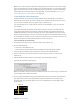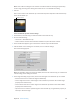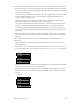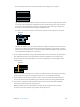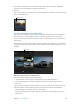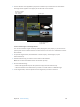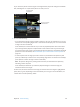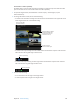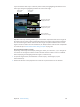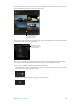Manual
Table Of Contents
- Contents
- Chapter 1: What’s new in Final Cut Pro?
- Chapter 2: Final Cut Pro basics
- Chapter 3: Import media
- Chapter 4: Analyze media
- Chapter 5: Organize your library
- Chapter 6: Play back and skim media
- Chapter 7: Edit your project
- Editing overview
- Create and manage projects
- Select clips and ranges
- Add and remove clips
- Adding clips overview
- Drag clips to the Timeline
- Append clips to your project
- Insert clips in your project
- Connect clips to add cutaway shots, titles, and synchronized sound effects
- Overwrite parts of your project
- Replace a clip in your project with another clip
- Add and edit still images
- Create freeze frames
- Add clips using video-only or audio-only mode
- Remove clips from your project
- Solo, disable, and enable clips
- Find a Timeline clip’s source clip
- Arrange clips in the Timeline
- Cut and trim clips
- View and navigate
- Work with markers
- Correct excessive shake and rolling shutter issues
- Chapter 8: Edit audio
- Chapter 9: Add transitions, titles, effects, and generators
- Transitions, titles, effects, and generators overview
- Add and adjust transitions
- Transitions overview
- How transitions are created
- Set transition defaults
- Add transitions to your project
- Delete transitions from your project
- Adjust transitions in the Timeline
- Adjust transitions in the Transition inspector and Viewer
- Adjust transitions with multiple images
- Create specialized versions of transitions in Motion
- Add and adjust titles
- Adjust built-in effects
- Add and adjust clip effects
- Add generators
- About themes
- Use onscreen controls
- Use the Video Animation Editor
- Chapter 10: Advanced editing
- Group clips with compound clips
- Add storylines
- Fine-tune edits with the Precision Editor
- Create split edits
- Make three-point edits
- Try out clips using auditions
- Retime clips to create speed effects
- Conform frame sizes and frame rates
- Use roles to manage clips
- Use XML to transfer projects and events
- Edit with multicam clips
- Multicam editing overview
- Multicam editing workflow
- Import media for a multicam edit
- Assign camera names and multicam angles
- Create multicam clips in the Browser
- Cut and switch angles in the Angle Viewer
- Sync and adjust angles and clips in the Angle Editor
- Edit multicam clips in the Timeline and the Inspector
- Multicam editing tips and tricks
- Chapter 11: Keying and compositing
- Chapter 12: Color correction
- Chapter 13: Share your project
- Chapter 14: Manage media, libraries, and archives
- Chapter 15: Preferences and metadata
- Chapter 16: Keyboard shortcuts and gestures
- Glossary
Chapter 10 Advancedediting 339
If you selected the video-only or audio-only switch mode, blue highlighting indicates the active
video angle and green highlighting indicates the active audio angle.
Switch Video
Only button
Switch Audio
Only button
The active video angle
is highlighted in blue.
The active audio angle
is highlighted in green.
The bank switcher
shows the active angles.
Tip: With audio-only switching enabled, you can add audio components from inactive angles to
the active angle or remove audio components from the active angle. Simply Option-Command-
click an inactive angle to add its audio to the active angle. Or Option-Command-click an active
angle to remove its audio. For more information, see “Example: Add or remove audio components
in a multicam clip” in Multichannel audio editing examples on page 183.
View and navigate banks of angles
Depending on the Angle Viewer display setting you choose, you can show 2, 4, 9, or 16 angles at
once. These sets of angles are known as banks. The bank switcher in Final Cut Pro is an ecient
tool for displaying and navigating banks of angles in a multicam clip.
1 To open the Angle Viewer, choose Window > Viewer Display > Show Angles (or press
Shift-Command-7).
2 Position the skimmer or the playhead over a multicam clip in the Browser or the Timeline.
67% resize factor