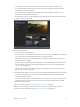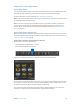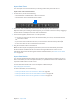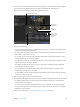Manual
Table Of Contents
- Contents
- Chapter 1: What’s new in Final Cut Pro?
- Chapter 2: Final Cut Pro basics
- Chapter 3: Import media
- Chapter 4: Analyze media
- Chapter 5: Organize your library
- Chapter 6: Play back and skim media
- Chapter 7: Edit your project
- Editing overview
- Create and manage projects
- Select clips and ranges
- Add and remove clips
- Adding clips overview
- Drag clips to the Timeline
- Append clips to your project
- Insert clips in your project
- Connect clips to add cutaway shots, titles, and synchronized sound effects
- Overwrite parts of your project
- Replace a clip in your project with another clip
- Add and edit still images
- Create freeze frames
- Add clips using video-only or audio-only mode
- Remove clips from your project
- Solo, disable, and enable clips
- Find a Timeline clip’s source clip
- Arrange clips in the Timeline
- Cut and trim clips
- View and navigate
- Work with markers
- Correct excessive shake and rolling shutter issues
- Chapter 8: Edit audio
- Chapter 9: Add transitions, titles, effects, and generators
- Transitions, titles, effects, and generators overview
- Add and adjust transitions
- Transitions overview
- How transitions are created
- Set transition defaults
- Add transitions to your project
- Delete transitions from your project
- Adjust transitions in the Timeline
- Adjust transitions in the Transition inspector and Viewer
- Adjust transitions with multiple images
- Create specialized versions of transitions in Motion
- Add and adjust titles
- Adjust built-in effects
- Add and adjust clip effects
- Add generators
- About themes
- Use onscreen controls
- Use the Video Animation Editor
- Chapter 10: Advanced editing
- Group clips with compound clips
- Add storylines
- Fine-tune edits with the Precision Editor
- Create split edits
- Make three-point edits
- Try out clips using auditions
- Retime clips to create speed effects
- Conform frame sizes and frame rates
- Use roles to manage clips
- Use XML to transfer projects and events
- Edit with multicam clips
- Multicam editing overview
- Multicam editing workflow
- Import media for a multicam edit
- Assign camera names and multicam angles
- Create multicam clips in the Browser
- Cut and switch angles in the Angle Viewer
- Sync and adjust angles and clips in the Angle Editor
- Edit multicam clips in the Timeline and the Inspector
- Multicam editing tips and tricks
- Chapter 11: Keying and compositing
- Chapter 12: Color correction
- Chapter 13: Share your project
- Chapter 14: Manage media, libraries, and archives
- Chapter 15: Preferences and metadata
- Chapter 16: Keyboard shortcuts and gestures
- Glossary
Chapter 3 Importmedia 36
Importfromotherapplications
Import from iMovie
You can send an iMovie project to Final Cut Pro. You initiate the process from within iMovie. The
project le and the media used in the project are copied to your Final Cut Pro library.
For more information, see iMovie Help at http://help.apple.com/imovie.
Note: If you want to send an iMovie trailer project, you rst need to convert it to a movie project.
For more information, see iMovie Help.
Note: If you send a movie project from iMovie to Final Cut Pro and it contains a clip with the
“Lower volume of other clips” audio adjustment, that adjustment appears in Final Cut Pro as
the Gain lter. For information about adjusting audio eects in Final Cut Pro, see Adjust audio
eects on page 192.
Import from iPhoto and Aperture
When you import photos and video clips from iPhoto or Aperture into Final Cut Pro, the media is
imported using the import settings you dened in Import preferences. For more information, see
Import from a hard disk on page 38.
Import photos and video clips from iPhoto or Aperture
1 In Final Cut Pro, do one of the following:
•
Choose Window > Media Browser > Photos.
•
Click the Photos button in the toolbar.
2 If necessary, navigate to the iPhoto or Aperture section of the Photos Browser.
3 To use one or more photos or video clips in your project, drag the items from the Photos Browser
to an event icon in the Libraries list or a project in the Timeline. To select multiple clips, you can
Command-click them or drag a selection rectangle around them.
You can also drag photos and video clips from iPhoto or Aperture directly to an event in the
Libraries list or a project in the Timeline, without using the Photos Browser.
67% resize factor