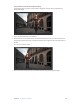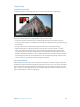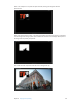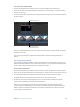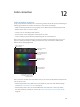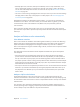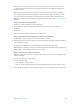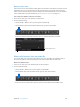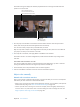Manual
Table Of Contents
- Contents
- Chapter 1: What’s new in Final Cut Pro?
- Chapter 2: Final Cut Pro basics
- Chapter 3: Import media
- Chapter 4: Analyze media
- Chapter 5: Organize your library
- Chapter 6: Play back and skim media
- Chapter 7: Edit your project
- Editing overview
- Create and manage projects
- Select clips and ranges
- Add and remove clips
- Adding clips overview
- Drag clips to the Timeline
- Append clips to your project
- Insert clips in your project
- Connect clips to add cutaway shots, titles, and synchronized sound effects
- Overwrite parts of your project
- Replace a clip in your project with another clip
- Add and edit still images
- Create freeze frames
- Add clips using video-only or audio-only mode
- Remove clips from your project
- Solo, disable, and enable clips
- Find a Timeline clip’s source clip
- Arrange clips in the Timeline
- Cut and trim clips
- View and navigate
- Work with markers
- Correct excessive shake and rolling shutter issues
- Chapter 8: Edit audio
- Chapter 9: Add transitions, titles, effects, and generators
- Transitions, titles, effects, and generators overview
- Add and adjust transitions
- Transitions overview
- How transitions are created
- Set transition defaults
- Add transitions to your project
- Delete transitions from your project
- Adjust transitions in the Timeline
- Adjust transitions in the Transition inspector and Viewer
- Adjust transitions with multiple images
- Create specialized versions of transitions in Motion
- Add and adjust titles
- Adjust built-in effects
- Add and adjust clip effects
- Add generators
- About themes
- Use onscreen controls
- Use the Video Animation Editor
- Chapter 10: Advanced editing
- Group clips with compound clips
- Add storylines
- Fine-tune edits with the Precision Editor
- Create split edits
- Make three-point edits
- Try out clips using auditions
- Retime clips to create speed effects
- Conform frame sizes and frame rates
- Use roles to manage clips
- Use XML to transfer projects and events
- Edit with multicam clips
- Multicam editing overview
- Multicam editing workflow
- Import media for a multicam edit
- Assign camera names and multicam angles
- Create multicam clips in the Browser
- Cut and switch angles in the Angle Viewer
- Sync and adjust angles and clips in the Angle Editor
- Edit multicam clips in the Timeline and the Inspector
- Multicam editing tips and tricks
- Chapter 11: Keying and compositing
- Chapter 12: Color correction
- Chapter 13: Share your project
- Chapter 14: Manage media, libraries, and archives
- Chapter 15: Preferences and metadata
- Chapter 16: Keyboard shortcuts and gestures
- Glossary
Chapter 12 Color correction 377
•
Manually adjust color, saturation, and exposure: Manually correct a clip’s overall color, or use
color or shape masks to limit a correction to a particular color range or area in the image.
You can even add multiple manual color corrections to one clip. See Manual color correction
overview on page 380.
•
Save color correction settings and apply them to other clips: Save a clip’s color correction settings
and apply them to other clips in the project or in other projects. See Save and apply color
correction presets on page 390.
Although these features are independent of one another—you can turn any of the features
o and on to see its eect—the order in which you use them matters. In general, you should
use these features in the order of Balance Color, Match Color, and (if necessary) manual
color correction.
Final Cut Pro also includes several video scopes you can use when manually color correcting
your video. The scopes make it possible to precisely monitor the luma and chroma levels of your
video clips.
Analyze and balance color automatically
Color balance overview
Final Cut Pro includes an automatic color-balancing feature. When you use the color-balancing
feature, Final Cut Pro samples the darkest and lightest areas of the image’s luma channel and
adjusts the shadows and highlights in the image to neutralize any color casts. In addition,
Final Cut Pro adjusts the image to maximize image contrast, so that the shot occupies the widest
available luma range.
The video frame used as the reference frame depends on whether the clip has already been
color analyzed:
•
If the clip has been color analyzed, either during import or while in the Browser: The analysis
process extracts color balance information for the entire clip. Whether you add a portion of
the clip or the entire clip to a project, the color-balancing feature chooses the frame within
the project clip that is closest to being correctly balanced. This means that if you add multiple
partial clips from the same Browser clip to the project, each clip is balanced based on analysis
information for its own section of media.
•
If the clip has not been color analyzed and you balance its color: You can determine the reference
frame for a clip selected in the Timeline by moving the playhead to that frame in the clip. If
the playhead is on a dierent clip or you’ve selected a clip in the Browser, the clip’s middle
frame is used.
Analyze a clip for color balance
To automatically balance a clip’s color, Final Cut Pro uses a single frame from the clip as a
reference and calculates a correction for it that is then applied to the entire clip. Analyzing a clip
for color balance allows Final Cut Pro to choose a representative frame as the clip’s color balance
reference frame.
You can have a clip’s color balance analyzed when you import it, whether importing from a
camera, importing a le, or dragging a clip directly to the Timeline from a Finder window. You
can also analyze a clip’s color balance at any time in the Browser.
67% resize factor