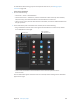Manual
Table Of Contents
- Contents
- Chapter 1: What’s new in Final Cut Pro?
- Chapter 2: Final Cut Pro basics
- Chapter 3: Import media
- Chapter 4: Analyze media
- Chapter 5: Organize your library
- Chapter 6: Play back and skim media
- Chapter 7: Edit your project
- Editing overview
- Create and manage projects
- Select clips and ranges
- Add and remove clips
- Adding clips overview
- Drag clips to the Timeline
- Append clips to your project
- Insert clips in your project
- Connect clips to add cutaway shots, titles, and synchronized sound effects
- Overwrite parts of your project
- Replace a clip in your project with another clip
- Add and edit still images
- Create freeze frames
- Add clips using video-only or audio-only mode
- Remove clips from your project
- Solo, disable, and enable clips
- Find a Timeline clip’s source clip
- Arrange clips in the Timeline
- Cut and trim clips
- View and navigate
- Work with markers
- Correct excessive shake and rolling shutter issues
- Chapter 8: Edit audio
- Chapter 9: Add transitions, titles, effects, and generators
- Transitions, titles, effects, and generators overview
- Add and adjust transitions
- Transitions overview
- How transitions are created
- Set transition defaults
- Add transitions to your project
- Delete transitions from your project
- Adjust transitions in the Timeline
- Adjust transitions in the Transition inspector and Viewer
- Adjust transitions with multiple images
- Create specialized versions of transitions in Motion
- Add and adjust titles
- Adjust built-in effects
- Add and adjust clip effects
- Add generators
- About themes
- Use onscreen controls
- Use the Video Animation Editor
- Chapter 10: Advanced editing
- Group clips with compound clips
- Add storylines
- Fine-tune edits with the Precision Editor
- Create split edits
- Make three-point edits
- Try out clips using auditions
- Retime clips to create speed effects
- Conform frame sizes and frame rates
- Use roles to manage clips
- Use XML to transfer projects and events
- Edit with multicam clips
- Multicam editing overview
- Multicam editing workflow
- Import media for a multicam edit
- Assign camera names and multicam angles
- Create multicam clips in the Browser
- Cut and switch angles in the Angle Viewer
- Sync and adjust angles and clips in the Angle Editor
- Edit multicam clips in the Timeline and the Inspector
- Multicam editing tips and tricks
- Chapter 11: Keying and compositing
- Chapter 12: Color correction
- Chapter 13: Share your project
- Chapter 14: Manage media, libraries, and archives
- Chapter 15: Preferences and metadata
- Chapter 16: Keyboard shortcuts and gestures
- Glossary
Chapter 13 Shareyourproject 402
For some destinations, you can also view a list of devices that will play the exported le.
To view the compatible devices, move the pointer over the Compatibility icon in the
lower-right corner.
Move the pointer
over the icon to view
compatible devices.
5 To view the destination’s settings, click Settings.
The settings for the destination are displayed in the Settings pane. If necessary, modify the
destination’s settings.
Note: If you change the destination’s settings, the changes are saved as the default settings for
the destination. For more information, see Destinations preferences on page 447.
6 Click Share or Next.
The button you see changes depending on the destination you chose. If you click Next, follow
the instructions to complete the sharing process.
You can monitor the progress of the transcode in the Background Tasks window, and you can
continue to work in Final Cut Pro while the le is transcoded.
When transcoding is complete, a notication appears. You can view and locate shared projects in
the Share inspector. For more information, see View the status of shared projects on page 415.
Note: If you added chapter markers to your project, chapter marker thumbnails are placed at the
appropriate location when sharing to disc (DVD and Blu-ray disc) and MV4, QuickTime, and MP4
formats (for playback using iTunes, QuickTime Player, and Apple devices). For more information,
see Manage chapter markers and their thumbnail images on page 152 .
Supportedexportformats
You can export to a number of formats natively using the Master File share destination. For
information about exporting, see Share projects, clips, and ranges on page 400. You can export
to additional formats using settings in Compressor. For more information, see Export your project
using Compressor on page 414.
67% resize factor