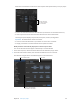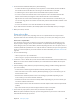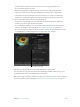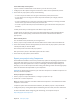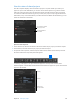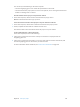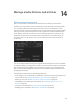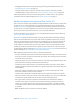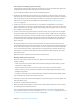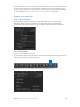Manual
Table Of Contents
- Contents
- Chapter 1: What’s new in Final Cut Pro?
- Chapter 2: Final Cut Pro basics
- Chapter 3: Import media
- Chapter 4: Analyze media
- Chapter 5: Organize your library
- Chapter 6: Play back and skim media
- Chapter 7: Edit your project
- Editing overview
- Create and manage projects
- Select clips and ranges
- Add and remove clips
- Adding clips overview
- Drag clips to the Timeline
- Append clips to your project
- Insert clips in your project
- Connect clips to add cutaway shots, titles, and synchronized sound effects
- Overwrite parts of your project
- Replace a clip in your project with another clip
- Add and edit still images
- Create freeze frames
- Add clips using video-only or audio-only mode
- Remove clips from your project
- Solo, disable, and enable clips
- Find a Timeline clip’s source clip
- Arrange clips in the Timeline
- Cut and trim clips
- View and navigate
- Work with markers
- Correct excessive shake and rolling shutter issues
- Chapter 8: Edit audio
- Chapter 9: Add transitions, titles, effects, and generators
- Transitions, titles, effects, and generators overview
- Add and adjust transitions
- Transitions overview
- How transitions are created
- Set transition defaults
- Add transitions to your project
- Delete transitions from your project
- Adjust transitions in the Timeline
- Adjust transitions in the Transition inspector and Viewer
- Adjust transitions with multiple images
- Create specialized versions of transitions in Motion
- Add and adjust titles
- Adjust built-in effects
- Add and adjust clip effects
- Add generators
- About themes
- Use onscreen controls
- Use the Video Animation Editor
- Chapter 10: Advanced editing
- Group clips with compound clips
- Add storylines
- Fine-tune edits with the Precision Editor
- Create split edits
- Make three-point edits
- Try out clips using auditions
- Retime clips to create speed effects
- Conform frame sizes and frame rates
- Use roles to manage clips
- Use XML to transfer projects and events
- Edit with multicam clips
- Multicam editing overview
- Multicam editing workflow
- Import media for a multicam edit
- Assign camera names and multicam angles
- Create multicam clips in the Browser
- Cut and switch angles in the Angle Viewer
- Sync and adjust angles and clips in the Angle Editor
- Edit multicam clips in the Timeline and the Inspector
- Multicam editing tips and tricks
- Chapter 11: Keying and compositing
- Chapter 12: Color correction
- Chapter 13: Share your project
- Chapter 14: Manage media, libraries, and archives
- Chapter 15: Preferences and metadata
- Chapter 16: Keyboard shortcuts and gestures
- Glossary
Chapter 13 Shareyourproject 412
3 To edit the selected attribute eld, do any of the following:
•
To add an attribute: Drag an attribute (a word or phrase in a blue bubble) from the middle of
the window to the Format eld. You can also type the attribute name in the eld.
•
To add text: Type a word or phrase in the Format eld at the top of the window.
•
To create a custom name attribute: Enter a word or phrase in the Custom Name eld at the
bottom of the window, and drag the Custom Name attribute to the Format eld.
Tip: Because the custom name attribute appears in the Format eld as “Custom Name,” you
can use it for long phrases or sentences and still easily view the other attributes and text in the
Format eld.
•
To remove an attribute or text: Select the attribute or text and press Delete.
As you add and remove attributes, the example (below the Format eld) shows your changes.
4 When you’re done, click OK.
Sharerolesasles
You can share a project’s roles, exporting each role as a separate media stem. If you want to
export the same roles from another project or clip later, you can save your settings as a preset.
Share roles as separate les
You can export one or more of a project’s or clip’s roles as media stems. For example, you can
export a project’s dialogue, music, and sound eects as separate media les by assigning roles
to the dialogue, music, and sound eects, and then exporting the roles. You can export roles as a
combined, multitrack QuickTime le or as separate audio or video les, and you can assign mono,
stereo, or surround output for your audio channels. For more information, see Roles overview on
page 318.
1 Do one of the following:
•
Select a project or a clip in the Browser.
•
Select a range in a project in the Timeline or in a clip in the Browser.
2 Choose File > Share > Master File (or click the Share button in the toolbar and choose Master File).
Note: You can also choose another destination you created based on the Master File or Export
File destination.
3 Click the Settings button, and then specify the following settings (available settings depend on
your source media):
•
Format: Choose a mastering format (Video and Audio, Video Only, or Audio Only).
•
Video codec: The source codec is listed by default. Depending on your source media, you can
choose another codec.
•
Resolution: The resolution (based on the source footage) is provided. Depending on your
source media, you can choose another resolution.
•
Audio le format: The source format is listed by default. Depending on your source media, you
can choose another audio format.
•
Include chapter markers: Select the checkbox to include chapter markers with the exported le
(or les).
•
Open with: Choose what you want to happen after the export is complete.
4 In the “Roles as” pop-up menu, choose how you want the roles exported.
Note: The options available in this pop-up menu change based on your choices in the Format
and “Audio le format” pop-up menus.
67% resize factor