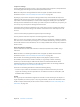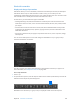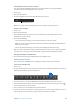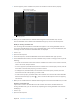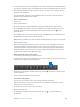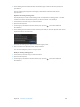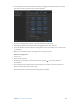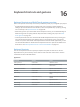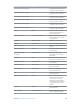Manual
Table Of Contents
- Contents
- Chapter 1: What’s new in Final Cut Pro?
- Chapter 2: Final Cut Pro basics
- Chapter 3: Import media
- Chapter 4: Analyze media
- Chapter 5: Organize your library
- Chapter 6: Play back and skim media
- Chapter 7: Edit your project
- Editing overview
- Create and manage projects
- Select clips and ranges
- Add and remove clips
- Adding clips overview
- Drag clips to the Timeline
- Append clips to your project
- Insert clips in your project
- Connect clips to add cutaway shots, titles, and synchronized sound effects
- Overwrite parts of your project
- Replace a clip in your project with another clip
- Add and edit still images
- Create freeze frames
- Add clips using video-only or audio-only mode
- Remove clips from your project
- Solo, disable, and enable clips
- Find a Timeline clip’s source clip
- Arrange clips in the Timeline
- Cut and trim clips
- View and navigate
- Work with markers
- Correct excessive shake and rolling shutter issues
- Chapter 8: Edit audio
- Chapter 9: Add transitions, titles, effects, and generators
- Transitions, titles, effects, and generators overview
- Add and adjust transitions
- Transitions overview
- How transitions are created
- Set transition defaults
- Add transitions to your project
- Delete transitions from your project
- Adjust transitions in the Timeline
- Adjust transitions in the Transition inspector and Viewer
- Adjust transitions with multiple images
- Create specialized versions of transitions in Motion
- Add and adjust titles
- Adjust built-in effects
- Add and adjust clip effects
- Add generators
- About themes
- Use onscreen controls
- Use the Video Animation Editor
- Chapter 10: Advanced editing
- Group clips with compound clips
- Add storylines
- Fine-tune edits with the Precision Editor
- Create split edits
- Make three-point edits
- Try out clips using auditions
- Retime clips to create speed effects
- Conform frame sizes and frame rates
- Use roles to manage clips
- Use XML to transfer projects and events
- Edit with multicam clips
- Multicam editing overview
- Multicam editing workflow
- Import media for a multicam edit
- Assign camera names and multicam angles
- Create multicam clips in the Browser
- Cut and switch angles in the Angle Viewer
- Sync and adjust angles and clips in the Angle Editor
- Edit multicam clips in the Timeline and the Inspector
- Multicam editing tips and tricks
- Chapter 11: Keying and compositing
- Chapter 12: Color correction
- Chapter 13: Share your project
- Chapter 14: Manage media, libraries, and archives
- Chapter 15: Preferences and metadata
- Chapter 16: Keyboard shortcuts and gestures
- Glossary
Chapter 15 Preferences and metadata 451
Compressor Settings
Use this destination to export a project or clip using settings from Compressor, the professional
transcoding application designed to work directly with Final Cut Pro.
Note: The Compressor Settings destination does not appear by default. To add it to the
Destinations list, see Create and modify share destinations on page 403.
Exporting a project with a Compressor setting provides many of the benets of Compressor
without actually opening your project in Compressor. You can use Compressor to create multiple
output les in one share operation, or create custom settings that modify your output le (for
example, to add a watermark to the video). If you have Compressor installed on your system, you
can use any of your Compressor settings with Final Cut Pro.
If you don’t have Compressor installed on your system and you receive a Compressor setting
from someone else, put the setting in this location so that Final Cut Pro and Compressor can
access it:
/Users/username/Library/Application Support/Compressor/Settings/
You may need to create the Compressor and Settings folders using Finder.
Tip: In OS X Lion v10.7 and later, the Library folder within your home folder is hidden by default.
You can access it in the Finder by choosing Go > Go to Folder and entering ~/Library/ in the “Go
to the folder” eld. For more information, see OS X Help, available from the Help menu when the
Finder is active.
Export for HTTP Live Streaming
Use this destination to send audio and video to iPhone, iPad, iPod touch, and Mac using a
web server.
Note: The HTTP Live Streaming destination does not appear by default. To add it to the
Destinations list, see Create and modify share destinations on page 403.
Because HTTP live streaming dynamically adjusts movie playback quality to match
the available speed of wired or wireless networks, it’s a great way to deliver streaming
media to your iOS-based app or HTML5-based website. For detailed information about
implementing HTTP live streaming, see the Apple Developer HTTP Live Streaming website at
http://developer.apple.com/resources/http-streaming.
The HTTP Live Streaming destination includes the following setting:
•
Versions to export: Select the checkbox for each type of network connection you want to
support for streaming. You can export les for use with devices that use cellular, Wi-Fi, and
broadband data connections.
Bundle
You can group sets of destinations together in a bundle to create several types of output in a
single step. When you share a project or clip using the bundle, a le for each destination in the
bundle is output automatically. To learn how to create a bundle, see Create and modify share
destinations on page 403.
67% resize factor