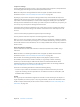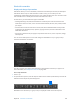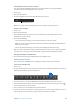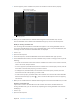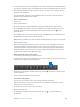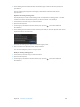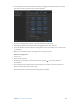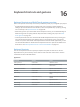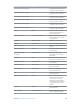Manual
Table Of Contents
- Contents
- Chapter 1: What’s new in Final Cut Pro?
- Chapter 2: Final Cut Pro basics
- Chapter 3: Import media
- Chapter 4: Analyze media
- Chapter 5: Organize your library
- Chapter 6: Play back and skim media
- Chapter 7: Edit your project
- Editing overview
- Create and manage projects
- Select clips and ranges
- Add and remove clips
- Adding clips overview
- Drag clips to the Timeline
- Append clips to your project
- Insert clips in your project
- Connect clips to add cutaway shots, titles, and synchronized sound effects
- Overwrite parts of your project
- Replace a clip in your project with another clip
- Add and edit still images
- Create freeze frames
- Add clips using video-only or audio-only mode
- Remove clips from your project
- Solo, disable, and enable clips
- Find a Timeline clip’s source clip
- Arrange clips in the Timeline
- Cut and trim clips
- View and navigate
- Work with markers
- Correct excessive shake and rolling shutter issues
- Chapter 8: Edit audio
- Chapter 9: Add transitions, titles, effects, and generators
- Transitions, titles, effects, and generators overview
- Add and adjust transitions
- Transitions overview
- How transitions are created
- Set transition defaults
- Add transitions to your project
- Delete transitions from your project
- Adjust transitions in the Timeline
- Adjust transitions in the Transition inspector and Viewer
- Adjust transitions with multiple images
- Create specialized versions of transitions in Motion
- Add and adjust titles
- Adjust built-in effects
- Add and adjust clip effects
- Add generators
- About themes
- Use onscreen controls
- Use the Video Animation Editor
- Chapter 10: Advanced editing
- Group clips with compound clips
- Add storylines
- Fine-tune edits with the Precision Editor
- Create split edits
- Make three-point edits
- Try out clips using auditions
- Retime clips to create speed effects
- Conform frame sizes and frame rates
- Use roles to manage clips
- Use XML to transfer projects and events
- Edit with multicam clips
- Multicam editing overview
- Multicam editing workflow
- Import media for a multicam edit
- Assign camera names and multicam angles
- Create multicam clips in the Browser
- Cut and switch angles in the Angle Viewer
- Sync and adjust angles and clips in the Angle Editor
- Edit multicam clips in the Timeline and the Inspector
- Multicam editing tips and tricks
- Chapter 11: Keying and compositing
- Chapter 12: Color correction
- Chapter 13: Share your project
- Chapter 14: Manage media, libraries, and archives
- Chapter 15: Preferences and metadata
- Chapter 16: Keyboard shortcuts and gestures
- Glossary
Chapter 15 Preferences and metadata 455
3 In the Info inspector, choose the metadata view you want to duplicate from the Metadata View
pop-up menu, and then choose Save Metadata View As from the Metadata View pop-up menu.
4 In the window that appears at the top of the Final Cut Pro window, enter a name for the new
metadata view and click OK.
The new metadata view appears in the Metadata View pop-up menu in the Info inspector.
Modify the new metadata view as needed.
Delete a metadata view
1 Select a clip.
2 Open the Info inspector.
3 In the Info inspector, choose Edit Metadata View from the Metadata View pop-up menu.
4 In the Metadata Views window, select the metadata view you want to delete in the column
on the left, and choose Delete Metadata View from the Action pop-up menu in the
lower-left corner.
The metadata view is removed from the left column of the Metadata Views window and from
the Metadata View pop-up menu in the Info inspector.
Note: Deleting a metadata view does not delete metadata applied to a clip or its source media.
Batch rename clips
When you import media into Final Cut Pro, the clips often contain meaningless names, such
as those assigned by the camera. Although you can rename clips individually, you can also
automatically rename a selection of clips as a batch in the Browser, after the media has been
imported into Final Cut Pro. Final Cut Pro provides customizable naming presets that make
renaming large numbers of clips ecient and easy.
Batch rename clips using a naming preset
1 In the Browser, select the clips you want to rename.
2 To open the Info inspector, click the Inspector button in the toolbar (shown below), and click the
Info button at the top of the pane that appears.
3 Choose Apply Custom Name from the Action pop-up menu and choose a naming preset
from the submenu.
The clips selected in the Browser are renamed.
Create a new naming preset
In most cases, you’ll want to create a new naming preset and customize it.
Tip: The easiest way to create a new naming preset is to duplicate an existing one. See the
following task for more information.
1 In the Browser, select the clips you want to rename.
2 Open the Info inspector.
3 Choose Apply Custom Name from the Action pop-up menu and choose New from
the submenu.
67% resize factor