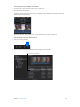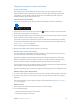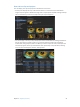Manual
Table Of Contents
- Contents
- Chapter 1: What’s new in Final Cut Pro?
- Chapter 2: Final Cut Pro basics
- Chapter 3: Import media
- Chapter 4: Analyze media
- Chapter 5: Organize your library
- Chapter 6: Play back and skim media
- Chapter 7: Edit your project
- Editing overview
- Create and manage projects
- Select clips and ranges
- Add and remove clips
- Adding clips overview
- Drag clips to the Timeline
- Append clips to your project
- Insert clips in your project
- Connect clips to add cutaway shots, titles, and synchronized sound effects
- Overwrite parts of your project
- Replace a clip in your project with another clip
- Add and edit still images
- Create freeze frames
- Add clips using video-only or audio-only mode
- Remove clips from your project
- Solo, disable, and enable clips
- Find a Timeline clip’s source clip
- Arrange clips in the Timeline
- Cut and trim clips
- View and navigate
- Work with markers
- Correct excessive shake and rolling shutter issues
- Chapter 8: Edit audio
- Chapter 9: Add transitions, titles, effects, and generators
- Transitions, titles, effects, and generators overview
- Add and adjust transitions
- Transitions overview
- How transitions are created
- Set transition defaults
- Add transitions to your project
- Delete transitions from your project
- Adjust transitions in the Timeline
- Adjust transitions in the Transition inspector and Viewer
- Adjust transitions with multiple images
- Create specialized versions of transitions in Motion
- Add and adjust titles
- Adjust built-in effects
- Add and adjust clip effects
- Add generators
- About themes
- Use onscreen controls
- Use the Video Animation Editor
- Chapter 10: Advanced editing
- Group clips with compound clips
- Add storylines
- Fine-tune edits with the Precision Editor
- Create split edits
- Make three-point edits
- Try out clips using auditions
- Retime clips to create speed effects
- Conform frame sizes and frame rates
- Use roles to manage clips
- Use XML to transfer projects and events
- Edit with multicam clips
- Multicam editing overview
- Multicam editing workflow
- Import media for a multicam edit
- Assign camera names and multicam angles
- Create multicam clips in the Browser
- Cut and switch angles in the Angle Viewer
- Sync and adjust angles and clips in the Angle Editor
- Edit multicam clips in the Timeline and the Inspector
- Multicam editing tips and tricks
- Chapter 11: Keying and compositing
- Chapter 12: Color correction
- Chapter 13: Share your project
- Chapter 14: Manage media, libraries, and archives
- Chapter 15: Preferences and metadata
- Chapter 16: Keyboard shortcuts and gestures
- Glossary
Chapter 4 Analyze media 52
•
Remove silent channels: Audio channels are analyzed, and silent channels are automatically
removed. Clips that have had channels removed are marked as Autoselected. For more
information about audio channels, see Congure audio channels on page 171.
When you drag a media le from the Finder to a Final Cut Pro event or the Timeline, the import
begins automatically, without displaying a window of import options. You can set automatic
import options in the Final Cut Pro Import preferences pane.
Analyze your media
You can analyze clips during the import process, analyze clips in the Browser after import, or set
Final Cut Pro to analyze clips automatically when they are dragged to a Final Cut Pro event or
the Timeline.
Analyze clips during import
1 Do one of the following:
•
To import a le from a compatible camcorder or camera, iPad, iPhone, iPod, or other device:
Connect the device to your computer, turn on the device, and choose File > Import > Media
(or press Command-I). In the window that appears, select the le you want to import, and click
the Import button.
•
To import a le from a tape-based camcorder: Connect the camcorder to your computer, turn
on the camcorder, and set it to VTR or VCR mode. Then choose File > Import > Media (or press
Command-I) and click the Import button.
•
To import a le from a memory card: Insert the memory card into the card slot on your Mac or
into a card reader that’s connected to your computer, and choose File > Import > Media (or
press Command-I). In the window that appears, select the le you want to import, and click
the Import button.
•
To import a le located on your hard disk or a connected external storage device: Choose File >
Import > Media (or press Command-I). In the window that appears, select the le you want to
import, and click the Import button.
•
To import from an archive: Choose File > Import > Media (or press Command-I). In the window
that appears, select the archive you want to import from, select the les in the archive you
want to import, and click the Import button.
2 In the window that appears, choose how you want to organize the imported media in your library:
•
To add the imported media to an existing event: Select “Add to existing Event,” and choose the
event from the pop-up menu.
•
To create a new event: Select “Create new Event” and type a name (for example, “Chris and Kim
Wedding”) in the text eld. Use the “Save to” pop-up menu to choose the disk where you want
to store the event.
To learn more about events, see Organizing libraries overview on page 56.
3 Select any of the video and audio analysis options that you want to apply.
For descriptions of the video and audio analysis options, see Video and still-image analysis
options on page 51 and Audio analysis options on page 51.
Final Cut Pro will analyze the les in the background, after the import process is complete.
4 Click Import.
The import may take a while, depending on the options you selected in step 3. You can see the
status of all the background processes currently running in the Background Tasks window.
67% resize factor