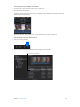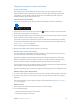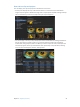Manual
Table Of Contents
- Contents
- Chapter 1: What’s new in Final Cut Pro?
- Chapter 2: Final Cut Pro basics
- Chapter 3: Import media
- Chapter 4: Analyze media
- Chapter 5: Organize your library
- Chapter 6: Play back and skim media
- Chapter 7: Edit your project
- Editing overview
- Create and manage projects
- Select clips and ranges
- Add and remove clips
- Adding clips overview
- Drag clips to the Timeline
- Append clips to your project
- Insert clips in your project
- Connect clips to add cutaway shots, titles, and synchronized sound effects
- Overwrite parts of your project
- Replace a clip in your project with another clip
- Add and edit still images
- Create freeze frames
- Add clips using video-only or audio-only mode
- Remove clips from your project
- Solo, disable, and enable clips
- Find a Timeline clip’s source clip
- Arrange clips in the Timeline
- Cut and trim clips
- View and navigate
- Work with markers
- Correct excessive shake and rolling shutter issues
- Chapter 8: Edit audio
- Chapter 9: Add transitions, titles, effects, and generators
- Transitions, titles, effects, and generators overview
- Add and adjust transitions
- Transitions overview
- How transitions are created
- Set transition defaults
- Add transitions to your project
- Delete transitions from your project
- Adjust transitions in the Timeline
- Adjust transitions in the Transition inspector and Viewer
- Adjust transitions with multiple images
- Create specialized versions of transitions in Motion
- Add and adjust titles
- Adjust built-in effects
- Add and adjust clip effects
- Add generators
- About themes
- Use onscreen controls
- Use the Video Animation Editor
- Chapter 10: Advanced editing
- Group clips with compound clips
- Add storylines
- Fine-tune edits with the Precision Editor
- Create split edits
- Make three-point edits
- Try out clips using auditions
- Retime clips to create speed effects
- Conform frame sizes and frame rates
- Use roles to manage clips
- Use XML to transfer projects and events
- Edit with multicam clips
- Multicam editing overview
- Multicam editing workflow
- Import media for a multicam edit
- Assign camera names and multicam angles
- Create multicam clips in the Browser
- Cut and switch angles in the Angle Viewer
- Sync and adjust angles and clips in the Angle Editor
- Edit multicam clips in the Timeline and the Inspector
- Multicam editing tips and tricks
- Chapter 11: Keying and compositing
- Chapter 12: Color correction
- Chapter 13: Share your project
- Chapter 14: Manage media, libraries, and archives
- Chapter 15: Preferences and metadata
- Chapter 16: Keyboard shortcuts and gestures
- Glossary
56
Organizinglibrariesoverview
A library contains multiple events and projects in the same location. When you import video,
audio, and still images, or record directly into Final Cut Pro, the source media les (your raw
footage) appear as clips in one or more events in the library. An event is similar to a folder that
can hold projects as well as dozens, hundreds, or even thousands of video clips, audio clips, and
still images. Each event in the library refers to media on your hard disk, and a database le keeps
track of where everything is.
As your library grows, you can rename, copy, move, and delete your clips, events, and projects as
necessary. You can have multiple libraries open at the same time, and you can easily copy events
and projects between these libraries. You can open and close libraries as needed. For more
information about managing multiple libraries, see Managing libraries overview on page 431.
When you select an event in the library, the media it contains appears as clips in the Browser.
You select clips or portions of clips in the Browser to work with them. You can sort clips in the
Browser by creation date, as well as by date imported, reel, scene, clip duration, and le type.
Select an event
in the Libraries list.
The Browser displays clips and
projects in the selected event.
Click the disclosure
triangle for a library to
show or hide its events.
When you import video into a new event, you name the event. By giving your events meaningful
names, such as “Smith Wedding 2013,” you can organize all of your media so that it’s readily
accessible. You can organize your libraries in other ways, and you can also hide the Libraries list
to give yourself more room to work. The Libraries list is also the home for Final Cut Pro Keyword
Collections and Smart Collections, which provide a powerful way to organize your video editing
projects using keywords and persistent search lters.
Organize your library
67% resize factor
5