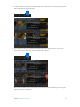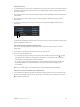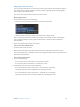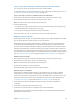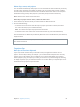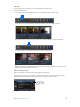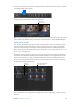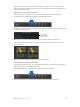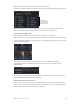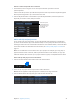Manual
Table Of Contents
- Contents
- Chapter 1: What’s new in Final Cut Pro?
- Chapter 2: Final Cut Pro basics
- Chapter 3: Import media
- Chapter 4: Analyze media
- Chapter 5: Organize your library
- Chapter 6: Play back and skim media
- Chapter 7: Edit your project
- Editing overview
- Create and manage projects
- Select clips and ranges
- Add and remove clips
- Adding clips overview
- Drag clips to the Timeline
- Append clips to your project
- Insert clips in your project
- Connect clips to add cutaway shots, titles, and synchronized sound effects
- Overwrite parts of your project
- Replace a clip in your project with another clip
- Add and edit still images
- Create freeze frames
- Add clips using video-only or audio-only mode
- Remove clips from your project
- Solo, disable, and enable clips
- Find a Timeline clip’s source clip
- Arrange clips in the Timeline
- Cut and trim clips
- View and navigate
- Work with markers
- Correct excessive shake and rolling shutter issues
- Chapter 8: Edit audio
- Chapter 9: Add transitions, titles, effects, and generators
- Transitions, titles, effects, and generators overview
- Add and adjust transitions
- Transitions overview
- How transitions are created
- Set transition defaults
- Add transitions to your project
- Delete transitions from your project
- Adjust transitions in the Timeline
- Adjust transitions in the Transition inspector and Viewer
- Adjust transitions with multiple images
- Create specialized versions of transitions in Motion
- Add and adjust titles
- Adjust built-in effects
- Add and adjust clip effects
- Add generators
- About themes
- Use onscreen controls
- Use the Video Animation Editor
- Chapter 10: Advanced editing
- Group clips with compound clips
- Add storylines
- Fine-tune edits with the Precision Editor
- Create split edits
- Make three-point edits
- Try out clips using auditions
- Retime clips to create speed effects
- Conform frame sizes and frame rates
- Use roles to manage clips
- Use XML to transfer projects and events
- Edit with multicam clips
- Multicam editing overview
- Multicam editing workflow
- Import media for a multicam edit
- Assign camera names and multicam angles
- Create multicam clips in the Browser
- Cut and switch angles in the Angle Viewer
- Sync and adjust angles and clips in the Angle Editor
- Edit multicam clips in the Timeline and the Inspector
- Multicam editing tips and tricks
- Chapter 11: Keying and compositing
- Chapter 12: Color correction
- Chapter 13: Share your project
- Chapter 14: Manage media, libraries, and archives
- Chapter 15: Preferences and metadata
- Chapter 16: Keyboard shortcuts and gestures
- Glossary
Chapter 5 Organizeyourlibrary 65
Delete clips, events, and projects
You can delete unwanted clips and projects. You can also delete an entire event from your library
in order to free up storage space. When you delete a clip or a project from an event, or delete
an entire event, Final Cut Pro moves the source media les to the Trash. There is one exception:
media that is being used by other projects in your library always remains in the library.
Note: Libraries must contain at least one event.
Delete clips or projects from an event, or delete an entire event
1 In the Libraries list, select the event you want to delete or delete items from.
2 Do one of the following:
•
To delete items from the event: Select the clips or projects you want to remove, and choose
File > Move to Trash (or press Command-Delete).
Note: You cannot select clips and projects at the same time.
•
To delete the entire event: Choose File > Move Event to Trash (or press Command-Delete).
The selected items are deleted. To permanently delete the source media les from your hard disk,
empty the Trash.
WARNING: After the Trash is emptied, the deleted clips and all of the associated source media
les cannot be restored.
Organizeclips
Rate clips as Favorite or Rejected
If your clips contain sections that you don’t like or that you might never want to use in a
project—because they’re blurry, for example—you can mark them as Rejected. You can easily
rate the clips you like and the clips you don’t like as you review them. When you’re ready to
make a project or play your clip for your client, you can focus on your best footage by choosing
to display only those clips you marked as Favorite. You can also delete your rejected clips’ source
media les to free up space on your hard disk.
Favorite
Rejected
67% resize factor