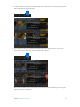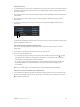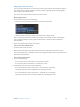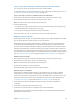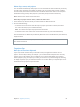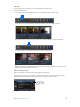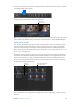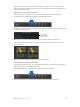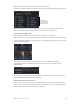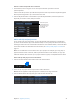Manual
Table Of Contents
- Contents
- Chapter 1: What’s new in Final Cut Pro?
- Chapter 2: Final Cut Pro basics
- Chapter 3: Import media
- Chapter 4: Analyze media
- Chapter 5: Organize your library
- Chapter 6: Play back and skim media
- Chapter 7: Edit your project
- Editing overview
- Create and manage projects
- Select clips and ranges
- Add and remove clips
- Adding clips overview
- Drag clips to the Timeline
- Append clips to your project
- Insert clips in your project
- Connect clips to add cutaway shots, titles, and synchronized sound effects
- Overwrite parts of your project
- Replace a clip in your project with another clip
- Add and edit still images
- Create freeze frames
- Add clips using video-only or audio-only mode
- Remove clips from your project
- Solo, disable, and enable clips
- Find a Timeline clip’s source clip
- Arrange clips in the Timeline
- Cut and trim clips
- View and navigate
- Work with markers
- Correct excessive shake and rolling shutter issues
- Chapter 8: Edit audio
- Chapter 9: Add transitions, titles, effects, and generators
- Transitions, titles, effects, and generators overview
- Add and adjust transitions
- Transitions overview
- How transitions are created
- Set transition defaults
- Add transitions to your project
- Delete transitions from your project
- Adjust transitions in the Timeline
- Adjust transitions in the Transition inspector and Viewer
- Adjust transitions with multiple images
- Create specialized versions of transitions in Motion
- Add and adjust titles
- Adjust built-in effects
- Add and adjust clip effects
- Add generators
- About themes
- Use onscreen controls
- Use the Video Animation Editor
- Chapter 10: Advanced editing
- Group clips with compound clips
- Add storylines
- Fine-tune edits with the Precision Editor
- Create split edits
- Make three-point edits
- Try out clips using auditions
- Retime clips to create speed effects
- Conform frame sizes and frame rates
- Use roles to manage clips
- Use XML to transfer projects and events
- Edit with multicam clips
- Multicam editing overview
- Multicam editing workflow
- Import media for a multicam edit
- Assign camera names and multicam angles
- Create multicam clips in the Browser
- Cut and switch angles in the Angle Viewer
- Sync and adjust angles and clips in the Angle Editor
- Edit multicam clips in the Timeline and the Inspector
- Multicam editing tips and tricks
- Chapter 11: Keying and compositing
- Chapter 12: Color correction
- Chapter 13: Share your project
- Chapter 14: Manage media, libraries, and archives
- Chapter 15: Preferences and metadata
- Chapter 16: Keyboard shortcuts and gestures
- Glossary
Chapter 5 Organizeyourlibrary 70
Remove a subset of keywords from a selection
1 In the Browser, select a range or one or more clips from which you want to remove
specic keywords.
A blue line at the top of the clips indicates the portions of the clips that have keywords applied.
Each keyword assigned to a clip is also shown in list view.
2 Click the Keywords button in the toolbar to open the Keyword Editor, select the keyword or
keywords you want to remove, and press Delete.
Select the keyword
or keywords that you
want to remove from
the selection, and
press Delete.
Add or edit clip and project notes
As you review your clips and projects, you can add and edit notes about them in the Browser
(or, in the case of Timeline clips, in the Timeline Index). You can quickly nd these items later by
entering the note text in the search eld in the Browser or the Timeline Index, or in the Text eld
in the Filter window. For information on text searches, see Find clips and projects in events on
page 72.
Note: You can add notes to each instance of a clip or project. For example, if you copy clips or
projects between events or libraries, add a clip from the Browser to the Timeline, or copy clips
within the Timeline, each of these clip or project instances (copies) is independent of the others.
Add or edit clip and project notes in the Browser
1 Click the List View button in the bottom-left corner of the Browser.
2 Select the clip or project for which you want to add or edit notes.
Note: Notes are applied to clips and projects as a whole, not to range selections.
3 Click the Notes eld for the clip, and type or edit the notes for that clip.
67% resize factor