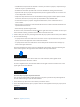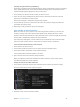Manual
Table Of Contents
- Contents
- Chapter 1: What’s new in Final Cut Pro?
- Chapter 2: Final Cut Pro basics
- Chapter 3: Import media
- Chapter 4: Analyze media
- Chapter 5: Organize your library
- Chapter 6: Play back and skim media
- Chapter 7: Edit your project
- Editing overview
- Create and manage projects
- Select clips and ranges
- Add and remove clips
- Adding clips overview
- Drag clips to the Timeline
- Append clips to your project
- Insert clips in your project
- Connect clips to add cutaway shots, titles, and synchronized sound effects
- Overwrite parts of your project
- Replace a clip in your project with another clip
- Add and edit still images
- Create freeze frames
- Add clips using video-only or audio-only mode
- Remove clips from your project
- Solo, disable, and enable clips
- Find a Timeline clip’s source clip
- Arrange clips in the Timeline
- Cut and trim clips
- View and navigate
- Work with markers
- Correct excessive shake and rolling shutter issues
- Chapter 8: Edit audio
- Chapter 9: Add transitions, titles, effects, and generators
- Transitions, titles, effects, and generators overview
- Add and adjust transitions
- Transitions overview
- How transitions are created
- Set transition defaults
- Add transitions to your project
- Delete transitions from your project
- Adjust transitions in the Timeline
- Adjust transitions in the Transition inspector and Viewer
- Adjust transitions with multiple images
- Create specialized versions of transitions in Motion
- Add and adjust titles
- Adjust built-in effects
- Add and adjust clip effects
- Add generators
- About themes
- Use onscreen controls
- Use the Video Animation Editor
- Chapter 10: Advanced editing
- Group clips with compound clips
- Add storylines
- Fine-tune edits with the Precision Editor
- Create split edits
- Make three-point edits
- Try out clips using auditions
- Retime clips to create speed effects
- Conform frame sizes and frame rates
- Use roles to manage clips
- Use XML to transfer projects and events
- Edit with multicam clips
- Multicam editing overview
- Multicam editing workflow
- Import media for a multicam edit
- Assign camera names and multicam angles
- Create multicam clips in the Browser
- Cut and switch angles in the Angle Viewer
- Sync and adjust angles and clips in the Angle Editor
- Edit multicam clips in the Timeline and the Inspector
- Multicam editing tips and tricks
- Chapter 11: Keying and compositing
- Chapter 12: Color correction
- Chapter 13: Share your project
- Chapter 14: Manage media, libraries, and archives
- Chapter 15: Preferences and metadata
- Chapter 16: Keyboard shortcuts and gestures
- Glossary
Chapter 5 Organizeyourlibrary 76
3 When you’re nished specifying search criteria, close the Filter window.
Note: Modifying a clip’s ratings or keywords in such a way that it no longer matches a Smart
Collection’s search criteria results in the clip no longer appearing in the Smart Collection.
Delete a Smart Collection
m In the Libraries list, select the Smart Collection you want to delete, and choose File > Delete
Smart Collection (or press Command-Delete).
The Smart Collection is removed from the library, but its associated items (the clips and projects
that appeared in it) are unaected.
Organize Keyword and Smart Collections
You can organize Keyword Collections and Smart Collections in events using folders.
Organize collections with folders
1 In the Libraries list, select the event containing the collections you want to organize, and choose
File > New Folder.
2 Type a name for the new folder that appears within the event and press Return.
3 Select the Smart Collections and Keyword Collections you want to organize, and drag them into
the new folder.
You can show and hide the contents of the folder by clicking the disclosure triangle to the left of
the folder’s name.
Restorealibraryfromautomaticbackups
By default, Final Cut Pro makes automatic library backups at 15-minute intervals. Backups include
the database portion of libraries only, not the media les. Backups are saved with the time and
date in the lename.
By default, Final Cut Pro saves backups to the Final Cut Pro Backups folder in the Movies folder,
but you can change the backup location using the Library Properties inspector. For more
information, see Manage storage locations on page 434.
Final Cut Pro automatically deletes library backups that are more than several days old.
Restore from a library backup
1 In the Libraries list, select the library you want to restore.
2 Choose File > Open Library > From Backup.
3 In the “Restore from” pop-up menu, choose a backup from a specic time and date, or click Other
and navigate to a dierent backup le to open.
The backup is added as a library in the Libraries list.
Note: The backups are standard Final Cut Pro library les, so you can also open them by double-
clicking them in the Finder. For more information, see Managing libraries overview on page 431.
67% resize factor