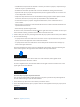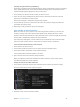Manual
Table Of Contents
- Contents
- Chapter 1: What’s new in Final Cut Pro?
- Chapter 2: Final Cut Pro basics
- Chapter 3: Import media
- Chapter 4: Analyze media
- Chapter 5: Organize your library
- Chapter 6: Play back and skim media
- Chapter 7: Edit your project
- Editing overview
- Create and manage projects
- Select clips and ranges
- Add and remove clips
- Adding clips overview
- Drag clips to the Timeline
- Append clips to your project
- Insert clips in your project
- Connect clips to add cutaway shots, titles, and synchronized sound effects
- Overwrite parts of your project
- Replace a clip in your project with another clip
- Add and edit still images
- Create freeze frames
- Add clips using video-only or audio-only mode
- Remove clips from your project
- Solo, disable, and enable clips
- Find a Timeline clip’s source clip
- Arrange clips in the Timeline
- Cut and trim clips
- View and navigate
- Work with markers
- Correct excessive shake and rolling shutter issues
- Chapter 8: Edit audio
- Chapter 9: Add transitions, titles, effects, and generators
- Transitions, titles, effects, and generators overview
- Add and adjust transitions
- Transitions overview
- How transitions are created
- Set transition defaults
- Add transitions to your project
- Delete transitions from your project
- Adjust transitions in the Timeline
- Adjust transitions in the Transition inspector and Viewer
- Adjust transitions with multiple images
- Create specialized versions of transitions in Motion
- Add and adjust titles
- Adjust built-in effects
- Add and adjust clip effects
- Add generators
- About themes
- Use onscreen controls
- Use the Video Animation Editor
- Chapter 10: Advanced editing
- Group clips with compound clips
- Add storylines
- Fine-tune edits with the Precision Editor
- Create split edits
- Make three-point edits
- Try out clips using auditions
- Retime clips to create speed effects
- Conform frame sizes and frame rates
- Use roles to manage clips
- Use XML to transfer projects and events
- Edit with multicam clips
- Multicam editing overview
- Multicam editing workflow
- Import media for a multicam edit
- Assign camera names and multicam angles
- Create multicam clips in the Browser
- Cut and switch angles in the Angle Viewer
- Sync and adjust angles and clips in the Angle Editor
- Edit multicam clips in the Timeline and the Inspector
- Multicam editing tips and tricks
- Chapter 11: Keying and compositing
- Chapter 12: Color correction
- Chapter 13: Share your project
- Chapter 14: Manage media, libraries, and archives
- Chapter 15: Preferences and metadata
- Chapter 16: Keyboard shortcuts and gestures
- Glossary
Chapter 6 Play back and skim media 80
Play video in full-screen view
1 Open a project in the Timeline or select a clip in the Browser, and position the playhead where
you want the video to begin.
2 Do one of the following:
•
Choose View > Playback > Play Full Screen (or press Shift-Command-F).
•
Click the Play Full Screen button below the Viewer.
The item plays in full-screen view starting at the playhead position.
Tip: You can use all the playback shortcut keys during full-screen playback, including J-K-L and
others. For a full list of the available shortcuts, see Playback/Navigation on page 467.
3 To leave full-screen view, press the Esc (Escape) key.
When you play back clips, the frames under the playhead or skimmer play in the Viewer. If
you need to compare two clips at once, you can use the Event Viewer, a separate viewer for
playing back event clips only. The Event Viewer appears to the left of the main Viewer. For more
information, see Play back and skim media in the Event Viewer on page 82.
Skim media
You can quickly skim your video and audio to preview it, search for a particular shot, or make an
edit. When skimming is turned on and you move the pointer forward or backward over a clip in
the Browser or the Timeline, the content under the pointer plays in the Viewer.
You can also use the Blade, Trim, and Range Selection editing tools to skim clips in the Timeline
or in the Precision Editor.
As you’re editing in Final Cut Pro, you may nd skimming distracting when you move the pointer
from one location to another. You can disable all skimming (or just audio skimming).
Skim clips
m Move the pointer forward or backward over a clip in the Browser or the Timeline.
The skimmer (a vertical pink line) indicates exactly where the pointer is as you skim, and the
corresponding frames are displayed in the Viewer.
Skimmer
Tip: You can also press the Space bar at any time to play forward from the skimmer position.
67% resize factor