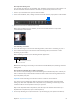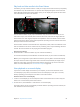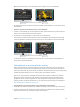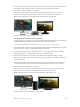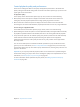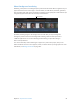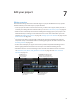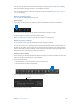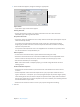Manual
Table Of Contents
- Contents
- Chapter 1: What’s new in Final Cut Pro?
- Chapter 2: Final Cut Pro basics
- Chapter 3: Import media
- Chapter 4: Analyze media
- Chapter 5: Organize your library
- Chapter 6: Play back and skim media
- Chapter 7: Edit your project
- Editing overview
- Create and manage projects
- Select clips and ranges
- Add and remove clips
- Adding clips overview
- Drag clips to the Timeline
- Append clips to your project
- Insert clips in your project
- Connect clips to add cutaway shots, titles, and synchronized sound effects
- Overwrite parts of your project
- Replace a clip in your project with another clip
- Add and edit still images
- Create freeze frames
- Add clips using video-only or audio-only mode
- Remove clips from your project
- Solo, disable, and enable clips
- Find a Timeline clip’s source clip
- Arrange clips in the Timeline
- Cut and trim clips
- View and navigate
- Work with markers
- Correct excessive shake and rolling shutter issues
- Chapter 8: Edit audio
- Chapter 9: Add transitions, titles, effects, and generators
- Transitions, titles, effects, and generators overview
- Add and adjust transitions
- Transitions overview
- How transitions are created
- Set transition defaults
- Add transitions to your project
- Delete transitions from your project
- Adjust transitions in the Timeline
- Adjust transitions in the Transition inspector and Viewer
- Adjust transitions with multiple images
- Create specialized versions of transitions in Motion
- Add and adjust titles
- Adjust built-in effects
- Add and adjust clip effects
- Add generators
- About themes
- Use onscreen controls
- Use the Video Animation Editor
- Chapter 10: Advanced editing
- Group clips with compound clips
- Add storylines
- Fine-tune edits with the Precision Editor
- Create split edits
- Make three-point edits
- Try out clips using auditions
- Retime clips to create speed effects
- Conform frame sizes and frame rates
- Use roles to manage clips
- Use XML to transfer projects and events
- Edit with multicam clips
- Multicam editing overview
- Multicam editing workflow
- Import media for a multicam edit
- Assign camera names and multicam angles
- Create multicam clips in the Browser
- Cut and switch angles in the Angle Viewer
- Sync and adjust angles and clips in the Angle Editor
- Edit multicam clips in the Timeline and the Inspector
- Multicam editing tips and tricks
- Chapter 11: Keying and compositing
- Chapter 12: Color correction
- Chapter 13: Share your project
- Chapter 14: Manage media, libraries, and archives
- Chapter 15: Preferences and metadata
- Chapter 16: Keyboard shortcuts and gestures
- Glossary
87
Editingoverview
The term video editing refers both to broader stages of a project workow and to very specic
manual tasks that you do with clips in a project Timeline.
•
Create a project: To create a movie in Final Cut Pro, you rst create a project, which provides a
record of your editing decisions and the media you use. See Create a new project on page 88.
•
Make selections and add clips to the Timeline: Adding and arranging clips in your project is the
fundamental step in creating a movie with Final Cut Pro. You move and reorder clips in the
Timeline. See Adding clips overview on page 99, Arrange clips in the Timeline on page 117, and
Audio overview on page 15 6 .
•
Cut and trim clips: Final Cut Pro provides a wide variety of tools for adjusting the start and
end points of clips in the Timeline and for controlling pacing from one shot to the next. See
Trimming overview on page 122.
•
Further rene and adjust your project: Final Cut Pro provides many advanced editing tools to
nish a highly polished movie with ease. See topics in the advanced editing section.
•
Add eects and color correction: Finishing touches include visual eects and color correction.
See Transitions, titles, eects, and generators overview on page 210 and Color correction
overview on page 376.
Toolbar: Perform
common tasks by
clicking a button.
Connected clips: Add titles and
cutaway shots. In the Magnetic
Timeline, everything stays in sync.
Audio clips: Add music
and sound effects as
connected clips.
Primary storyline: Add and
arrange clips to construct
your movie.
Edit your project
67% resize factor
7