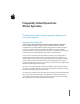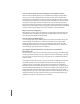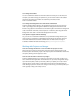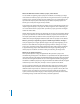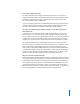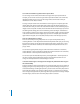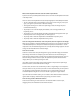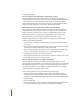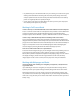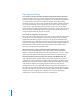Manual
6
Can I name and number my photos when I import them?
You can assign version names and numbers to images when you import them. For
example, you can name versions and give them sequential numbers such as IMG 001,
IMG 002, IMG 003, and so on. You can also assign names that include a variety of
information such as dates and times.
To assign a simple version name and number to each image as it is imported, open the
Import dialog and choose Custom Name with Counter from the Name Format pop-up
menu. Enter the name you want in the Custom Name field. To set the numbering of your
images to start at a specific number, choose Edit from the Name Format pop-up menu. In
the Naming Presets dialog, select the “Incrementing counter starting at” checkbox and
enter a starting number for your images. Choose the number of digits you want included
in the version name from the “# of digits” pop-up menu. For example, if you want three-
digit numbers to appear, such as 001, 002, and 003, choose 3 from this pop-up menu.
How do I add keywords to images?
There are several ways to assign keywords. You can open the Keywords HUD by
choosing Window > Show Keywords HUD. With the Keywords HUD open, you can drag
keywords to an image. To see the keywords assigned to images, choose View > View
Options, select the Viewer checkbox, and choose Caption & Keywords from the Set 1
pop-up menu.
You can also assign keywords using the control bar. If the control bar is not shown,
choose Window > Show Control Bar. To display the keyword controls in the control bar,
choose Window > Show Keyword Controls (or press D).
You can also open the Metadata Inspector by choosing Window > Show Inspectors. A
list of the currently assigned keywords appears in the Keywords text box. You can
change or add keywords for the selected image in this box.
I selected several images to change, but the change only affected the first image in
the selection. Why?
Aperture provides a Primary Only button in the control bar that gives you the option of
applying changes to the primary image in a group of selected images, leaving the rest
of the selected images unchanged. Aperture is preset to have the Primary Only feature
turned off, which applies your changes to all the images in a selection. If you discover
that a change was applied to only one image when you expected it to change multiple
selected images, check to see if the Primary Only button is selected.