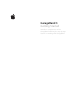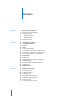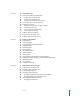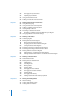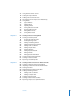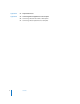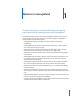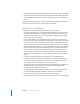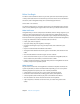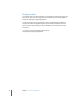User Manual
8 Chapter 1 Welcome to GarageBand
 “Creating a Musical Score for an iMovie or Video” describes how to import a video file
into a project, view the video, edit the video’s audio, add markers, URLS, and chapter
titles, and send the finished movie to iDVD or to iWeb, or export it as a QuickTime
movie.
GarageBand Getting Started also includes appendixes listing keyboard shortcuts and
describing how to connect music equipment to your computer.
What’s New in GarageBand 3
GarageBand 3 includes the following new features and enhancements:
 Using the Media Browser, you can find and preview photos from your iPhoto library,
songs from your iTunes library, and iMovie projects from your Movies folder, then
import them into a project. You can also import other GarageBand projects saved
with an iLife preview into a project.
 You can create podcasts in GarageBand, including enhanced podcasts and video
podcasts. You can view your podcast in the podcast preview pane as you record and
mix the audio. You can also add and edit markers, which can include artwork, URLs,
and chapter titles. When you finish creating your podcast episode, you can send it to
iWeb to publish on the Internet, or export it and publish it using another application.
 You can send an iMovie project to GarageBand, or import a video file, and create a
musical score for the video. You can view the video as you work, edit the video's
audio track, and add markers. When you finish creating your musical score, you can
send the project to iDVD, export it as a video podcast, or export it as a QuickTime
movie.
 You can record iChat audio and video conferences in a GarageBand project.
 GarageBand includes new Apple Loops designed to be used in podcast episodes.
You can add podcast sounds from the loop browser, and use them with the new
Sound Effects Software Instrument when you create a podcast.
 The Track Info pane is now integrated into the main GarageBand window. When you
show the Track Info pane, it appears on the right side of the timeline, without
covering other parts of the main window.
 By default, Real Instrument recordings and loops match the song tempo. Now you
can set individual Real Instrument regions to follow their original tempo.
 You can compact a project to reduce the file size for easier sharing.
 GarageBand projects can now be up to 1999 measures long (twice as long as before).