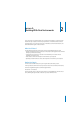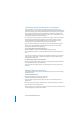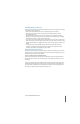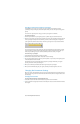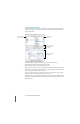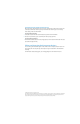Instruction Manual
Lesson 2: Working With Real Instruments
5
Recording a Real Instrument with the Cycle Region
GarageBand lets you record over a specific part of a song. Musicians sometimes call this
“punching in” and “punching out”, and call the points where you start and stop recording “punch
points”.
To record over a specific part of a song, you set the cycle region in the timeline.
To set the cycle region:
1
Click the Cycle button. The cycle region appears as a yellow strip just below the beat ruler.
2
Move the cycle region to the point in the timeline you want to start recording, then drag the end
of the cycle region to the point in the timeline you want to end recording. You can drag in the
cycle region ruler (below the beat ruler) to move the cycle region to a new part of the timeline.
You may want to have the cycle region start a few extra beats before the point where you want
to start recording, to make it easier to start playing on the beat, and end a few beats after you
want to stop recording, in case your last note extends past the end of the cycle region.
To record using a cycle region:
1
Select the Real Instrument track you want to record in.
2
Click the Record button, then click the Play button to start recording.
3
Play your musical instrument, or sing into your microphone. As you record, a new region appears
in the selected Real Instrument track.
Real Instruments only record the first time through the cycle region. When the cycle region
repeats, you hear the newly recorded region.
4
When you are finished, click the Record button again to stop the cycle region.
5
When you have finished using the cycle region, click the Cycle button again to turn it off.
Changing Real Instrument Settings
When you create a Real Instrument track, you select an instrument for the track in the New Track
dialog. You can change the instrument in the Track Info window, and also change the effects and
input settings.
Changing the Instrument
To change the instrument for a Real Instrument track:
1
Select the track, then click the Track Info button to open the Track Info window.
2
Select an instrument category from the list on the left, then select a track instrument from the list
on the right.