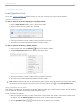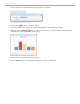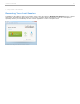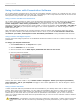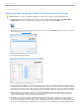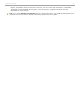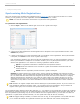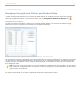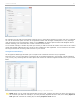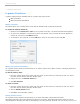User guide
3 - Using i>clicker in the Classroom
Load Question List
If you have created a question list ahead of class, you can open it during your lecture and presentation.
Opening a Question List
To open a question list at the beginning of a polling session:
1. Click the Start Session button on the i>clicker Home Page.
2. At the prompt to open a question list, click Yes.
Question List Available information window
3. In the Open Question List File: window, select a question list to open.
4. The Question List window appears beneath the Session Toolbar.
To open a question list during a polling session:
1. Start a session and click the Options button on the Session Toolbar.
2. Select Load Question List from the Options drop-down menu.
Load Question List menu option from Session Toolbar
3. In the Open Question List File: window, select a question list to open.
4. The Question List window appears beneath the Session Toolbar.
TIP: Additional question lists may be used during a polling session. Close the Question List window after polling
has ended for the last question used from the list. From the Options menu , select Load Question List.
Using a Question List in Class
After opening a question list, the Question list window appears beneath the i>clicker Session Toolbar. The first question
in the question list appears in the Select Question drop-down menu.
To ask a question list question:
1. Make sure that the question you want to ask shows in the Question List window. If the correct question does
not appear, click the Select Question drop-down menu to select a different question.
2. Click the Question Type button for the type of question you are asking.
i>clicker v6.1 User Guide 51