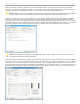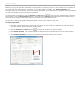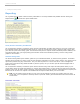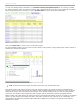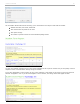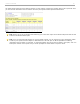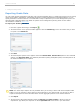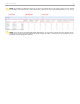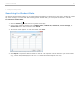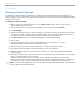User guide
To view more detailed session information, click Session Summary and Question Data for any session, to display
the Session Summary report. The Session Summary data is displayed at the top of this report, followed by information
about individual questions. Scroll down, or click a question title to jump to the question information.
Session Summary Report
Click your Course Title to return to the Term Summary report.
For each individual question you may review a screen capture of the question, voting results graph, and the number of
students who selected each answer.
Question results with screen capture and Results Chart
TIP: The Session Summary reports are ideal to share with your students after class.
Your Student Voting Data report is similar to the Term Summary report, only instead of links to individual Session
Summary reports, you will now see links to a detailed report of student responses for each session. At the top of this
report will be a link to View Cumulative Student Scores. These student reports provide you with an easily printable
overview of your student's entire performance with i>clicker, and are particularly helpful for struggling students.
Before creating your HTML reports, the system will ask you what student information you'd like to include in the student
reports. You may include your students' last name, first name, student ID, and remote ID in any combination. Your
customizations will affect how individual student data will be displayed in the Student Voting Data and Cumulative
Student Score reports.
i>clicker v6.1 User Guide 64