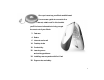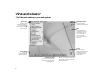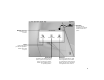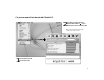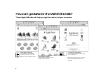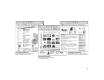Once you’ve set up your iBook and followed the onscreen guide to connect to the Internet, what’s next? In this booklet you’ll find more information to help you get the most out of your iBook: 2 4 6 14 18 20 Features Basics Internet and email Desktop video Productivity Learning more and solving problems 24 Installing memory and an AirPort Card 28 Ergonomics and safety 1
What can my iBook do? Your computer has these built-in features: Optional AirPort wireless Internet and networking Using the optional AirPort Card, you can connect to the Internet, use email, share files, play network games, and more—all without any wires to hold you down. Volume and brightness controls Adjust sound volume and screen brightness directly using your keyboard. Integrated handle Fold out this handle when you want to take your computer with you.
Sleep indicator light Pulsating light indicates that the computer is in sleep. ® Modem Connect to the Internet, browse the World Wide Web, and send and receive electronic mail. Ethernet Share files with another computer or access a computer network. Power button Turn your computer on, put it to sleep, or shut it down. Audio/video port Connect headphones or external speakers. Mirror your iBook display on a TV or video projector using the AV cable provided.
What are the basics? The Macintosh desktop is your starting place. Apple menu Use this to select often-used applications and tools. To see the menu, click the apple () in the menu bar. Application menu Click here to switch between open applications. Disc This appears when a CD or DVD is in the disc drive. Double-click the icon to see what’s on the disc. Drag the disc’s icon to the Trash to eject it. Trash Drag items here to delete them.
Hard disk All of your files and applications are kept here. Double-click the icon to open it. Window close box Click this to close a window. Folder Folders help organize your files and applications. Double-click a folder to open it. Application Applications are software programs (such as a game or word processor) that you use with your computer. Double-click an application’s icon to open the application.
How do I find something on the Internet? If you know the Internet address, you can go there directly. 2 1 6 Double-click “Browse the Internet” to open your Web browser. Type the Internet address and press Return on your keyboard.
Or you can search the Internet with Sherlock 2. 2 Type what you want to find and click the Search button ( ). Then double-click an item in the list of sites. . Click the other buttons to find people, read the news, shop, and more. 1 Choose Search Internet from the File menu.
How can I get started on the World Wide Web? These Apple Web sites will help you get the most out of your computer. www.apple.com/guide For great hardware and software products for your Mac, check this Web site or look for the Mac symbol. 8 www.apple.com/support Product support, software updates, and technical information www.apple.com/store Purchase the latest Apple hardware, software, and accessories. . From these Web sites you can quickly link to other Apple Web sites around the world.
www.apple.com/hotnews The latest Apple news and events, software updates for your Mac, and QuickTime hot picks www.apple.com/ireview Reviews of hundreds of Web sites: movies, finance, shopping, sports, and more www.apple.com/icards Send customized electronic postcards to your friends and family.
What can I do with iTools? iTools is a new class of Internet services created for Mac users. 10 Email Get your own Mac.com email address. It’s easy and works with your favorite email programs. iDisk Your own 20 MB of storage on Apple’s Internet server. Share photos, movies, and other files over the Internet. Create personalized iCards using photos on your iDisk. KidSafe Make the Internet a safer place for your kids.
To get started using iTools: 1 2 Go to www.apple.com/itools and click the Free Sign Up button. Follow the simple instructions to sign up for a free account. . If you signed up with EarthLink and got a Mac.com email address using the Setup Assistant when you first turned on your computer, you already have an iTools account. Go to www.apple.com/itools and enter your member name and password. To learn more about iTools: m after you sign up for an account, go to www.apple.
How do I use email? Follow these steps to create and send a message: 1 Double-click the Mail icon on the desktop to open your email application. . The first time you open the application, a setup assistant helps you connect to your email account. . To check for new messages, click the Send & Receive button. To view a message, click its subject.
2 To create a new email message, click the New button. 3 Type the email address and a subject. Then type your message and click Send Now.
How can I watch movies and videos? Watch live video on the Internet using QuickTime TV. 1 2 3 Connect to the Internet. Double-click the QuickTime Player icon on the desktop. Pull the tab to open the Favorites drawer. Then click a channel. . With QuickTime, you can also watch movies you make with iMovie, listen to MP3 music files, and much more. To learn more about QuickTime: m see QuickTime Help, available in the Help menu m go to www.apple.
If your computer has a DVD drive, you can watch DVD video. 2 Use the controller to play the movie or see the DVD’s special features. . To use the whole screen to watch the 1 Insert a DVD video disc. Then choose Apple DVD Player from the Apple (K) menu. movie, choose Present Video on Screen from the Video menu. . To learn more about the Apple DVD Player, see Apple DVD Player Help, available in the Help menu.
How can I make a movie? Use iMovie 2 to edit video from a digital video camera. 1 Shoot video with a digital video camera. Then connect the DV camera using a FireWire cable. . Standard 6 pin to 4 pin FireWire cable not included. 2 3 In iMovie, bring in your video clips, then edit and polish them into movies. Export your finished movie back to tape in your DV camera or to a QuickTime file.
With iMovie 2, you can add music, voice-overs, titles, transitions, and more. iMovie monitor Preview your movie or view video directly from a connected DV camera. Shelf To make clips part of your movie after you import them, move them from the shelf to the clip viewer. Mode switch Use this to switch between importing from a DV camera and editing. Editing buttons Click these to open panels for adjusting and selecting sounds, video effects, titles (text), and scene transitions.
What can I do with AppleWorks? Use AppleWorks for writing, drawing, making presentations, and more. Layout capabilities Add photos, tables, charts, and sidebars. Link text frames, layer graphics, and wrap text. Word processing Write letters, create brochures, make greeting cards and party invitations. Presentation tool Create an onscreen slide presentation. Add movies, art, graphs, and charts. Database Keep records, save addresses, make inventories.
To get started using AppleWorks: 2 Click the type of document you want to create, or click the Templates tab to modify a ready-made document. . Click the Web tab to download more templates from the Internet. 1 Open AppleWorks, in the Applications folder on your hard disk. To learn more about AppleWorks: m see AppleWorks Help, available in the Help menu m open the AppleWorks Getting Started file (on your hard disk in the AppleWorks folder) m go to the AppleWorks Web site at www.apple.
Where do I go to learn more? Look in Mac Help for more information on using your computer. 2 Type a question and click Search. . If you don’t see Mac Help in the Help menu, choose Finder from the Application menu and try again. . You can browse through information about your computer by clicking one of the blue underlined items in the window. . If you want to look at all of the Help available for your computer, choose Help Center from the Help menu. 1 20 Choose Mac Help from the Help menu.
. Underlined items are links. When you click a link, it will go to another Help topic, automatically do something for you, or take you to more information on the Internet. 3 Click an item in the list of Help topics. . If you didn’t find what you were looking for, try rewording your question.
What if I have a problem? If the computer won’t respond: Try to cancel what the computer is doing. m Press the Command (x) and period (.) keys at the same time. m If that doesn’t work, hold down the Option and Command (x) keys and then press the Esc key. If the computer still doesn’t respond, restart it. m Press and hold the Power button for 5 to 10 seconds to shut down the computer. Then press the Power button to restart it.
If the computer won’t turn on or start up: Other problems: Make sure the power adapter is plugged into the computer and into a functioning power outlet. If you have a problem with your Internet connection: m Your battery may need to be recharged. You should see an amber light around the power adapter connector when it is plugged in and the battery is charging. If that does not work, reset the computer’s memory.
How do I expand my iBook? Install an AirPort Card for wireless Internet and network access. . For instructions on using the AirPort software, look in the Help Center, available in the Help menu. 2 1 24 Shut down your computer. Then disconnect the power adapter and phone cord. Turn the computer over and remove the battery. Release the keyboard by sliding the two plastic tabs away from the display. Then lift the keyboard, flip it over, and lay it on the palm rests.
4 Flip up the wire bracket and connect the end of the antenna to the AirPort Card. Touch a metal surface inside the computer. 6 5 Slide the AirPort Card (with the AirPort ID number and barcode facing up) under the wire bracket and between the guides into the slot under the top edge of the trackpad. Press the wire bracket down to secure the card. Then replace the keyboard and battery. . You may need to reset the date and time (using the Date & Time control panel) after installing the AirPort Card.
Add additional memory. . Your iBook has one expansion slot that accepts a 1.35-inch (or shorter), PC-100 compliant, SO-DIMM memory module. For more information on installing memory, look in Mac Help, available in the Help menu. 2 1 26 Shut down your computer. Then disconnect the power adapter and phone cord. Turn the computer over and remove the battery. Release the keyboard by sliding the two plastic tabs away from the display.
4 6 If necessary, flip up the wire bracket and remove the AirPort Card. . To prevent scratching, place a soft cloth between the AirPort Card and the iBook case. 5 Remove the two screws that secure the RAM shield, then carefully lift it out. Insert the RAM into the slot at an angle and press down to lock it in place. Replace the RAM shield, AirPort Card (if necessary), keyboard, and battery. . When reinserting the RAM shield, make sure that the left side of the shield is under the keyboard cable. .
How do I work comfortably? Keyboard and trackpad When you use the keyboard and trackpad, your shoulders should be relaxed. Your upper arm and forearm should form an angle that is slightly greater than a right angle, with your wrist and hand in roughly a straight line. Use a light touch when typing or using the trackpad and keep your hands and fingers relaxed. Avoid rolling your thumbs under your palms. This This 28 Not this Not this Change hand positions often to avoid fatigue.
Chair External mouse An adjustable chair that provides firm, comfortable support is best. Adjust the height of the chair so your thighs are horizontal and your feet flat on the floor. The back of the chair should support your lower back (lumbar region). Follow the manufacturer’s instructions for adjusting the backrest to fit your body properly. If you use an external mouse, position the mouse at the same height as your keyboard and within a comfortable reach.
Is there anything else I need to know? Follow these instructions for using your computer safely and wisely: When setting up and using your computer, remember the following: m Read all the installation instructions carefully before you plug your computer into a wall socket. m Keep these instructions handy for reference by you and others. m Follow all instructions and warnings dealing with your system. m Use only the power adapter that came with your computer.
Electrical equipment may be hazardous if misused. Operation of this product, or similar products, must always be supervised by an adult. Do not allow children access to the interior of any electrical product and do not permit them to handle any cables. Warning Never push objects of any kind into this product through the openings in the case. Doing so may result in fire or a dangerous electric shock.
Where’s the fine print? Communications, Telephone, and Modem Regulation Information High-Risk Activities Warning For information on FCC regulations, radio and television interference, and telephone and modem information related to this product, see the files in the Communications Regulations folder, inside the Apple Extras folder on your hard disk.