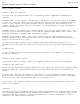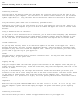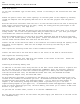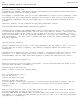Manual
Page 8 of 74IIe
Printed: Tuesday, March 4, 2003 10:40:15 AM
Power light on keyboard doesn't come on.
Make sure your Apple IIe is plugged in. If you're using a power strip, make sure the power
strip is plugged in and turned on.
Wrong disk drive starts whirring.
The disk drive that whirs when you turn on the power is drive 1. Turn off the power, put An
Introduction in drive 1 and start again.
Disk drive won't stop whirring.
Stop the disk drive by pressing CONTROL-RESET, turn off the power, put the disk labeled An
Introduction in drive 1, and start again.
You get the message: /vO ERROR.
Make sure you've got the right disk (An Introduction) in drive 1. If that's not the problem,
turn off the power and make sure your disk drive is connected properly, and start again.
Now take An Introduction out of the disk drive and put it back in its envelope for safekeeping,
but leave your computer turned on. You'll be using it again in a little while. (The computer
uses less power than a 100-watt light bulb, so you don't need to turn it off until you're
finished using it for the day.)
Keyboard Review
As you discovered when you went through An Introduction, the computer keyboard looks like a
typewriter keyboard, but it has several keys that typewriters don't have. Even the keys that
look familiar can behave in strange and apparently magical ways if the programmer decides he
wants them to. (In a game program, for example, you might be told to press the letter C when
you want your electronic monster to eat Cleveland, and to press the letter D when you want him
to crush Detroit. Typing C and D in a word processing program produces a considerably
different result.) The best way to find out how the keys work in a given program is to read
the manual that came with the program, but to give you a head start here's a description of the
most common uses for the special keys on the Apple IIe keyboard.
RETURN
Pressing Return means that you're ready to proceed. If you're typing something like a memo,
pressing Return moves the cursor to the next line.
ESC
Pressing Escape usually gets you back to the menu. Escape is short for escape, and that's what
it lets you do in most programs.
DELETE
With some programs, you can press DELETE to erase characters to the left of the cursor. (But
be careful how you position the cursor before you press DELETE because it erases by
backspacing. It doesn't erase the character under the cursor.)