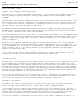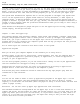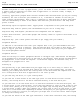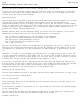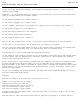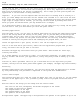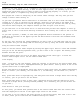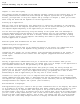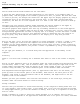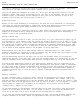II gs Printed: Thursday, July 25, 2002 12:14:50 PM Page 1 of 84 Apple IIgs Owner's Guide Preface - The Incredible Stretching Machine The Apple IIgs is a direct descendant of the Apple I the creation of an engineer who hated so much to leave his computer behind at the end of the workday that he made himself a home computer. Steve Wozniak, the engineer, showed the machine to his friend Steve Jobs, and they showed it to other engineers and computer enthusiasts at the Homebrew Computer Club.
II gs Printed: Thursday, July 25, 2002 12:14:50 PM Page 2 of 84 you don't need to write programs unless you want to; but many people prefer writing programs to using those available. If you think you might be one of those people, read A Touch of Applesoft BASIC. If you're content to leave programming to programmers, skip the introduction to BASIC and read the manual that came with one of the programs you got to use with your Apple IIgs.
II gs Printed: Thursday, July 25, 2002 12:14:50 PM Page 3 of 84 Besides using disks to start up applications, you'll use disks to store documents. Document is a generic term for anything you create with an application. It could be a memo, a budget, a graph, a picture, and so on. Initially, application program disks are more valuable than the blank disks you buy for storing documents; but once a disk has your documents on it, it becomes as valuable as the time you spent creating the documents.
II gs Printed: Thursday, July 25, 2002 12:14:50 PM Page 4 of 84 drive is the drive attached to the connector labeled drive 1 on the card. If you have drives connected to more than one controller card, the startup drive is the drive connected to the card in the highest-numbered slot. If you want, you can change the startup slot by using the Control Panel Program.
II gs Printed: Thursday, July 25, 2002 12:14:50 PM Page 5 of 84 If you don't see the opening display, go through the following checklist to see if you can identify the problem: Important If the problem seems to involve a loose connection, turn off the power and wait at least 30 seconds before you reconnect cables.
II gs Printed: Thursday, July 25, 2002 12:14:50 PM Page 6 of 84 option from the menu. Choosing the Quit option gives the application a chance to remind you to save your document (not an issue with the training disk, but a very important issue if you've been using an application for writing or budgeting), and it keeps you from quitting when the application is in the middle of doing something.
II gs Printed: Thursday, July 25, 2002 12:14:50 PM Page 7 of 84 megahertz (its fast speed), or at 1 megahertz (the speed of the microprocessor in earlier Apple II's). Fast, the standard setting, is best for most applica-tions, but speeding up an old application could throw off its timing or keep it from running properly. If it does, you can change the speed to 1 megahertz by using the Control Panel. Most people won't have to change any of the Control Panel settings.
II gs Printed: Thursday, July 25, 2002 12:14:50 PM Page 8 of 84 Chapter 2 - Once Over Lightly This chapter reviews and expands on the computer concepts covered on the training disk. If you already understand how information moves through the computer system and out to peripheral devices, you might want to skip this chapter and go straight to Chapter 3, where you'll learn about using the mouse and the keyboard to control applications.
II gs Printed: Thursday, July 25, 2002 12:14:50 PM Page 9 of 84 clearly. The 40-column and 80-column formats are two text modes. A third way that applications can send information to your monitor is in graphics mode. In graphics mode, text and graphics are formed by patterns of dots, or pixels. The more dots used to create a picture, the sharper the resolution. The Apple IIgs can display graphics by using a rectangular array of 640 horizontal by 200 vertical dots.
II gs Printed: Thursday, July 25, 2002 12:14:50 PM Page 10 of 84 you press a combination of keys that tells the application to save your document. (The manual that came with the application will explain exactly how to save your work.) Once you've saved your computer's power.
II gs Printed: Thursday, July 25, 2002 12:14:50 PM Page 11 of 84 document by that name on the disk and ask you to confirm that you want the new document to replace the old one. If you save the revised document with a new name (even if the new name is just the original name with a new version number), both the old version and the new will be on the disk.
II gs Printed: Thursday, July 25, 2002 12:14:50 PM Page 12 of 84 For example, you might need to know that information isn't stored inside the computer as letters and decimal numbers. It's stored as strings of 0's and 1's. Each letter, number, and punctuation mark on the Apple IIgs keyboard has its own distinct arrangement of 0's and 1's. The letter A, for example, is expressed as 1000001; B is 1000010. The 0's and 1's are called bits.
II gs Printed: Thursday, July 25, 2002 12:14:50 PM Page 13 of 84 it. Using Mouse-Based Programs When you move the mouse across your desk, a small arrow, called a pointer, moves in a corresponding way across the screen. Clicking Pressing and releasing the mouse button is called clicking. You point to something and click when you want to select that item for some action. Double clicking means pressing and releasing the mouse button twice in rapid succession.
II gs Printed: Thursday, July 25, 2002 12:14:50 PM Page 14 of 84 Choosing a command Many mouse-based applications let you use a certain key combi-nation (like pressing the Apple key-S) instead of choosing a command from a pull-down menu. Typing key combinations is faster for some experienced users and touch typists, but it's not as intuitive. (You have to remember the key combinations instead of finding the command you want on a menu.
II gs Printed: Thursday, July 25, 2002 12:14:50 PM Page 15 of 84 With mouse-based applications, you look at your document through a window. With some applications, you can have several windows on the screen. This lets you see more than one document at a time. The contents of windows vary, but most windows have these things in common: a title bar, a close box, a size box, and a scroll bar.
II gs Printed: Thursday, July 25, 2002 12:14:50 PM Page 16 of 84 displayed overlapping the main menu, with enough of the main menu showing to remind you where you are in the application. Overlapping Menus In most keyboard-based applications, you get back to the main menu by pressing Esc or the Apple key-Esc. Esc stands for escape, and that's what it lets you do. It's sort of the opposite of pressing Return.
II gs Printed: Thursday, July 25, 2002 12:14:50 PM Page 17 of 84 break in funny places after you make changes to a paragraph. An Errant Return Character Some applications give you a way of displaying Return characters so you can see if you inserted any where they don't belong. Incidentally, Return is represented in some applications and manuals not by name but as a bent arrow pointing down and to the left.
II gs Printed: Thursday, July 25, 2002 12:14:50 PM Page 18 of 84 But in other applications, the word Jones and the word Jones followed by a space are as different as the words Jones and Smith. Auto-Repeat When you hold down a key on the Apple IIgs keyboard, it repeats just as it would on an electric typewriter. This feature is called auto-repeat.
II gs Printed: Thursday, July 25, 2002 12:14:50 PM Page 19 of 84 on disks. Formatting a Disk Before you can save documents on a blank disk, the disk has to be formatted. Formatting divides a disk into sections where information can be stored. Different applications go to different lengths to help you get disks formatted: Some applications offer to format a disk automatically when they discover that you've asked them to save a document on a blank, unformatted disk.
II gs Printed: Thursday, July 25, 2002 12:14:50 PM Page 20 of 84 Saving to a disk in a certain disk drive If you choose 3.5-inch Drive #1 or 3.5-inch Drive #2 (or any disk drive shown on the screen), the next question is: What do you want to name the document? You type a name and press Return, the document is saved on the disk you specified, and the name you gave the document is recorded in the disk's main directory along with its location on the disk.
II gs Printed: Thursday, July 25, 2002 12:14:50 PM Page 21 of 84 you to create them with the System Disk. Once you've created your subdirectories, you can save documents in one of those subdirectories by typing a pathname. A pathname is the complete name of the document, starting with the disk name (also called volume name), then the subdirectory name, then the document name. The pathname starts with a slash, and each part of the pathname is separated from the next part with a slash.
II gs Printed: Thursday, July 25, 2002 12:14:50 PM Page 22 of 84 assumes you want to save it on the disk in the drive you last accessed. Disk Operating Systems When you tell your application to save a document on a disk, it hands the job over to a subcontractor called the disk operating system. The disk operating system is a set of programs on every application program disk that handles the transportation of documents between the memory of the computer and disks.
II gs Printed: Thursday, July 25, 2002 12:14:50 PM Page 23 of 84 were formatted for DOS 3.3 or for Pascal. If they tried to save a Pascal document on a DOS 3.3 disk, they got an error message, and vice versa. Then came larger-capacity disks;3.5-inch disks and hard disks;capable of holding hundreds of documents instead of the dozens you could store on a 5.25-inch disk. The Pascal operating system was equipped to handle the larger storage devices, but DOS 3.3 couldn't. So DOS 3.
II gs Printed: Thursday, July 25, 2002 12:14:50 PM Page 24 of 84 Is it easy to use? If it uses a standard interface (that is, if it follows the conventions described in Chapter3), it will be easier to learn than an application with an unconventional user interface. A good manual is another thing that makes an application easier to learn. As important as it is, don't make simplicity your only criterion. Sometimes an application is easy to learn because it doesn't do much.
II gs Printed: Thursday, July 25, 2002 12:14:50 PM Page 25 of 84 word that won't fit on the current line go to the start of the next line automatically; you don't have to press Return.) Delete characters or whole sentences with a few keystrokes. Replace one word or phrase with another. (Type the old word, type the new word, and the application will replace the old with the new throughout the document; this is called search and replace.
II gs Printed: Thursday, July 25, 2002 12:14:50 PM Page 26 of 84 Application Programs Different data base applications have different limits on things like the number of records you can keep, the number of fields, and the length of each field. Figure out what you want to do with the data base application and make sure the application lets you do it. Here are some things you can do with data base applications: Sort records alphabetically (A to Z or Z to A).
II gs Printed: Thursday, July 25, 2002 12:14:50 PM Page 27 of 84 Cut, copy, and paste numbers and formulas from one cell to another. Change number format (for example, dollars to scientific notation). Hide a column (to protect confidential information like salary or age of employees). Display the spreadsheet in a graph. Define macros so you can type one command that represents many steps in a routine procedure. Macros are a shortcut for experienced users and an aid to inexperienced users.
II gs Printed: Thursday, July 25, 2002 12:14:50 PM Page 28 of 84 (information like baud, number of data bits, number of stop bits, type of parity, and so on). You don't need to know what the specifications mean, but you do need to find out what they are for the other computer (also called the remote computer). If the other computer is an information service, it's easy. The information is spelled out in the documentation that comes when you subscribe to the service.
II gs Printed: Thursday, July 25, 2002 12:14:50 PM Page 29 of 84 Graphics There are all sorts of graphics applications: business graphics for converting numbers into graphs; clip art applications for making personalized greeting cards and the like; art applications for creating original drawings; and more. For Business Business graphics applications take numbers from spreadsheet applications (or numbers you type at the keyboard) and turn them into graphs and charts.
II gs Printed: Thursday, July 25, 2002 12:14:50 PM Page 30 of 84 object is to answer a question before the meteor containing the question crashes into their spaceship, for example. At the other extreme are simulations and construction sets.
II gs Printed: Thursday, July 25, 2002 12:14:50 PM Page 31 of 84 moves, it leaves a trail on the screen. Ideally, you aren't just taught how many steps to take or how many degrees to turn to draw a square, a circle, or a triangle. The motivation for learning how many degrees make a right angle, a circle, and so on comes from your desire to draw a house, a ball, or a tree.
II gs Printed: Thursday, July 25, 2002 12:14:50 PM Page 32 of 84 accounts receivable, accounts payable, payroll, inventory), but with much greater speed, accuracy, and control. The increased speed and accuracy allow you to get up-to-date reports about your financial position as you need them, instead of waiting for monthly or quarterly reports from your accountant.
II gs Printed: Thursday, July 25, 2002 12:14:50 PM Page 33 of 84 By adding a Musical Instrument Digital Interface (MIDI) card to your computer system and by using applications designed for the purpose, the Apple IIgs can control electronic keyboards and drum machines or function as a music synthesizer. As a music synthesizer, the Apple IIgs can generate the sounds of drums, guitars, flutes, horns, and all sorts of other musical instruments.
II gs Printed: Thursday, July 25, 2002 12:14:50 PM capitalization vowels and consonants phonics reading skills verbs spelling nouns commas pronouns analogies adjectives phrases adverbs clauses conjunctions sentences Foreign Languages Spanish Latin Russian Hebrew French Italian German Social Studies U.S. history U.S.
II gs Printed: Thursday, July 25, 2002 12:14:50 PM energy Biology plants nucleic acids enzyme kinetics reproductive organs bird classification circulatory system ecosystems excretion transpiration endocrine system evolution locomotion genetic mapping photosynthesis population growth respiration heart nervous system digestive system anatomy Math fractions linear equations decimals quadratic equations perimeters sines and cosines circumference calculus angles scientific notation differential equations percent
II gs Printed: Thursday, July 25, 2002 12:14:50 PM Page 36 of 84 BASIC Logo Pascal Assembler Religion Bible Jewish history How-To's play bridge draw a floor plan play the guitar grow vegetables repair your car take photographs redecorate your home touch type landscape your yard Hobbies catalog your stamp collection classify your coin collection chart your horoscope design your own needlework study I-Ching or numerology write your own crossword puzzles monitor your biorhythms trace your roots (genealogy) k
II gs Printed: Thursday, July 25, 2002 12:14:50 PM Page 37 of 84 different users have different needs. The plotter that is indispensable to the landscape architect preparing a presentation is useless to the writer. With the Apple IIgs, there's no limit to what you can attach, and no reason to attach anything you don't want or need.
II gs Printed: Thursday, July 25, 2002 12:14:50 PM Page 38 of 84 you have used the Control Panel to designate your RAM disk as your startup disk drive, it is drive 1 in slot 5. If a 3.5-inch drive is designated as your startup drive, the RAM disk is drive 2 in slot 5.
II gs Printed: Thursday, July 25, 2002 12:14:50 PM Page 39 of 84 The only drawback to dot matrix printers is that, with some of them, you can see the pattern of dots that make up each character. This can give your documents a look that people associate with computer printouts. If you need a printer that can produce professional letter quality documents, you may need a daisy wheel printer.
II gs Printed: Thursday, July 25, 2002 12:14:50 PM Page 40 of 84 easier on the eyes; others, that a green display is easier to read. Some people prefer black and white because it more closely resembles a typewritten page. The best choice is the one that looks best to you. Color monitors are ideal for computer graphics and for displaying business charts and graphs.
II gs Printed: Thursday, July 25, 2002 12:14:50 PM Page 41 of 84 If you use your computer for accounting or you work with large data bases, you should consider a hard disk drive. A hard disk drive can store the equivalent of dozens of 3.5-inch disks. It's a fast and convenient way to get at your data. The hard disk stores your data on platters permanently sealed inside a plastic case.
II gs Printed: Thursday, July 25, 2002 12:14:50 PM Page 42 of 84 advantage of software developed for other computers software that wouldn't otherwise work on an Apple IIgs. The most popular co-processor for the Apple IIgs is the Z80 processor, which lets you run applications based on the CP/M operating system. By plugging a Z80 card into your Apple IIgs, you can select from over 20,000 CP/M-based applications, many of them free (public-domain) software. CD ROM Player: CD stands for compact disc.
II gs Printed: Thursday, July 25, 2002 12:14:50 PM Page 43 of 84 image on your monitor will roll or be out of alignment. To restore the standard U.S. settings, press Option-Control-Reset. Then press 2. If the power is already on, you can get to the Control Panel Program by pressing Option-Control-Reset or Apple key-Control-Esc.
II gs Printed: Thursday, July 25, 2002 12:14:50 PM Page 44 of 84 Choose Quit. If you got to the Control Panel by pressing Apple key-Control-Esc from an application, you'll return to that application. If you got to the Control Panel by pressing Option-Control-Reset, the computer will start up the appli-cation in your startup drive. If you need more specific instructions, go through the example in Chapter 1 that shows you how to use the Control Panel Program to set the Apple IIgs's built-in clock.
II gs Printed: Thursday, July 25, 2002 12:14:50 PM Page 45 of 84 like. Important If you are using an NTSC color monitor, the colors you select won't show up in color while you're using the Control Panel Program or other text-based applications. You will see the text and background in color only when you're using graphics-based applications that display text in the text portion (the bottom four lines) of the graphics screen.
II gs Printed: Thursday, July 25, 2002 12:14:50 PM Page 46 of 84 Clock You already had some exposure to the Clock option when you learned how to change the date and time. You can also use this option to change the date format from month first to day first or year first and to change the way time is displayed from the AM/PM format to the 24-hour format.
II gs Printed: Thursday, July 25, 2002 12:14:50 PM Page 47 of 84 characters, you have to release Caps Lock. But by setting the Shift Caps/Lowercase option to Yes, you can have Caps Lock down and get lowercase characters by holding down Shift while you type. In other words, by activating this feature, Shift has the opposite effect that it does when Caps Lock is not pressed down. Fast Space/Delete Keys When you hold down the Space bar, the space repeats like any other character, and you get a row of spaces.
II gs Printed: Thursday, July 25, 2002 12:14:50 PM Page 48 of 84 slots for a disk drive controller card, an interface card that controls one or two disk drives. It looks first at slot 7, the highest-numbered slot. If it doesn't find a disk drive controller card there, it looks in slot 6, the next-highest-numbered slot, then slot 5, and so on, until it finds a disk drive controller card. When it finds a disk drive controller card, it checks the disk drive connected to that card for a startup disk.
II gs Printed: Thursday, July 25, 2002 12:14:50 PM Page 49 of 84 you'll save yourself the bother of supplying specifications about your printer. If the application asks you to supply a list of specifications about how your printer or the remote computer wants to receive data (baud, number of data bits, stop bits, and the like), it's going to send the document according to those specifications and will ignore the Control Panel settings for the port.
II gs Printed: Thursday, July 25, 2002 12:14:50 PM Page 50 of 84 Add LF After CR Suppose you try printing something and you don't get any line feeds, the lines are printing on top of each other and all you get is one line of typed smudge. Set the automatic line feed switch on your printer to ON or use the Add LF After CR option to add an extra line feed after each carriage return.
II gs Printed: Thursday, July 25, 2002 12:14:50 PM Page 51 of 84 unsure about what to select, choose No Parity. If the devices agree on odd parity as an error-checking system, the sending device adds an extra bit set to either 0 or 1 to make the total number of bits add up to an odd number. For example, the 7-bit ASCII code for the letter A is 1000001, which adds up to 2, an even number. The sending device would add an extra 1 to make it odd. The receiving device adds up the bits.
II gs Printed: Thursday, July 25, 2002 12:14:50 PM Page 52 of 84 You don't hear anything from your disk drive when you turn on the power. The disk drive isn't plugged into the computer, or the Control Panel setting is wrong. for Startup Slot Turn off the computer's power and plug it in. If that's not the problem, check the Control Panel slot settings. The computer tries to start up by using the wrong disk drive.
II gs Printed: Thursday, July 25, 2002 12:14:50 PM Page 53 of 84 You get the message UNABLE TO LOAD PRODOS. Fast speed might be interfering with the application. Try setting System Speed in the Control Panel Program to Normal. Typing PR# and a slot number activates one of your disk drives instead of the device you intended. The Control Panel is set to Your Card for that slot. When it can't find a card, it doesn't know what to do. Change the Control Panel setting to the port instead of Your Card.
II gs Printed: Thursday, July 25, 2002 12:14:50 PM Page 54 of 84 You get the message I/O ERROR (Input/Output) on your screen. the disk out of having trouble exchanging information with a peripheral device. Most of the time, it points to a problem with a disk drive. (With 5.25inch drives, you get this message if the drive door isn't shut.) Take the disk out of the disk drive and see if it's the one you thought it was. If it's not, replace it and repeat what you were doing when you got the error message.
II gs Printed: Thursday, July 25, 2002 12:14:50 PM Page 55 of 84 Try setting System Speed in the Control Panel Program to Normal. Every application has its own set of error messages geared to that application. In the best applications, error messages are self-explanatory. They tell you what went wrong and how to fix it. But in other applications, the messages are cryptic, and you'll have to look up the meaning of the message in the manual that came with the application.
II gs Printed: Thursday, July 25, 2002 12:14:50 PM Page 56 of 84 Trouble Using the Mouse You run out of space on your desk before the mouse pointer on the screen reaches your destination. You started your mouse move too near the edge of your desk or too near the stack of books and papers in the middle of your desk. Lift the mouse off the desk and move it back to the center of the desk. The pointer won't move until you put the mouse back on the table and move it. Mouse won't respond.
II gs Printed: Thursday, July 25, 2002 12:14:50 PM Page 57 of 84 Trouble With the Display The image on the screen is rolling or out of alignment. The Apple IIgs is sending signals to the monitor according to the foreign standard (50 hertz) instead of the U.S. standard (60 hertz). Press Option-Control-Reset and then press 2. This restores the standard Control Panel settings for the U.S., including the standard frequency of 60 hertz. Text is fuzzy and unreadable.
II gs Printed: Thursday, July 25, 2002 12:14:50 PM Page 58 of 84 The screen is full of 2's or meaningless characters. The application was designed for earlier models of the Apple II. Leave the application disk in the drive, press the solid Apple key-Control-Esc, choose Alternate Display Mode from the Desk Accessories menu, and press Return. When you're finished using the application, choose the accessory again to restore the standard display.
II gs Printed: Thursday, July 25, 2002 12:14:50 PM Page 59 of 84 You get the message ILLEGAL FILENAME when you try to save a document on a disk. Filename refers to the name of your document. An illegal file name is a name that doesn't conform to the rules for naming files. Different applications have different requirements, but you can't go wrong if your filename starts with a letter, has fewer than 15 characters, and doesn't have any spaces or punctuation marks other than periods.
II gs Printed: Thursday, July 25, 2002 12:14:50 PM Page 60 of 84 Change the application's line feed setting to OFF, or use the Control Panel Program to change the line feed setting for the printer port, or turn off the automatic line feed switch on the printer. Lines are printing on top of each other. No line feed instruction is being sent to the printer after the carriage return instruction.
II gs Printed: Thursday, July 25, 2002 12:14:50 PM Page 61 of 84 to receive data from the computer, and then use that information to answer printer-specification questions in the application. If your application doesn't ask for your printer's specifications, use the information to reconfigure the printer port by using the Control Panel Program. If you're sure your printer specifications are right, take your cable to your authorized Apple dealer and make sure it's the right kind.
II gs Printed: Thursday, July 25, 2002 12:14:50 PM Page 62 of 84 For example, the Apple II Plus keyboard generated only uppercase characters, so applications developed for that model recognize only uppercase characters. You can run Apple II Plus applications on your Apple IIgs, but you have to remember to type everything in uppercase letters. Conversely, if an application is designed to take advantage of Apple IIgs-specific features, it may not work on earlier Apple II's.
II gs Printed: Thursday, July 25, 2002 12:14:50 PM Page 63 of 84 The original Apple II character generator ROM had two identical sets of uppercase inverse characters, one of which was unnecessary. In the new character generator, the redundant set of uppercase inverse characters has been replaced with MouseText characters. This doesn't have any effect on the way the application works, so if it doesn't bother you, go ahead and use the application.
II gs Printed: Thursday, July 25, 2002 12:14:50 PM Page 64 of 84 Keyboard: Uppercase only; no Up or Down Arrow or Delete. Memory: 48K; expandable to 64K with language card in slot 0. Microprocessor: 6502. Peripheral Devices: 8 slots: 7 general-purpose, 1 for language card. Apple IIe Display Columns: 40; expandable with 80-column card in AUX.CONNECTOR slot. Resolution: low (16 colors, 40 by 48); high (6 colors, 280 by 192); double-high (16 colors, 560 by 192). Keyboard: Uppercase and lowercase.
II gs Printed: Thursday, July 25, 2002 12:14:50 PM Page 65 of 84 65C816 mode (that is, not emulating Apple II) can use most of the 256K. Memory expansion card can add from 1 to 8 megabytes in increments of 256K. Microprocessor: 65C816; can emulate 6502. Peripheral Devices: 8 slots: 7 general-purpose, 1 for memory expansion card. Ports for serial printer, modem, monochrome and analog RGB color monitors, 3.5-inch and 5.25-inch drives, mouse, joystick, hand controls, and AppleTalk.
II gs Printed: Thursday, July 25, 2002 12:14:50 PM Page 66 of 84 art application: An application for drawing. ASCII: Acronym for American Standard Code for Information Interchange; pronounced ASK-ee. A communications code that defines the representation of letters, numbers, and punctuation marks. assembly language: A programming language very close to the language of electrical impulses that is the Apple IIgs's native tongue.
II gs Printed: Thursday, July 25, 2002 12:14:50 PM Page 67 of 84 cancel an action. byte: A sequence of eight bits that represents an instruction, a letter, a number, or a punctuation mark. C: A programming language that makes it relatively easy for programmers to adapt applications designed for one type of computer for use on others. CAI: See computer-aided instruction. Caps Lock: A key that you can lock into place so that subsequent letters you type will come out capitalized.
II gs Printed: Thursday, July 25, 2002 12:14:50 PM Page 68 of 84 Clipboard: A special part of memory that stores the most recent thing you cut. You can paste the contents of the Clipboard into other parts of your document. clock rate: The rate at which bits move from one internal computer component to another. close box: The small box on the far-left side in the title bar of an active window. Clicking a close box closes the window. COBOL: Acronym for COmmon Business-Oriented Language.
II gs Printed: Thursday, July 25, 2002 12:14:50 PM Page 69 of 84 co-processor: A microprocessor on a card that overrides or works with the microprocessor on the main circuit board. copy-protect: To prevent someone from duplicating the contents of a disk. Compare write-protect. courseware: Educational software. CP/M: Stands for Control Program for Microprocessors. An operating system that works with the Z80 microprocessor. CR: See carriage return.
II gs Printed: Thursday, July 25, 2002 12:14:50 PM Page 70 of 84 travel through the handset, so there's less distortion. See also acoustic-coupler modem. directory: A list of all the files on a disk. Sometimes called a catalog. See also subdirectory. disk: A circular plastic object coated with iron oxide. You can buy applications prerecorded on disks, and you save your work on blank disks. Disks come in different sizes for use with different types of disk drives. See 5.25-inch disk, 3.
II gs Printed: Thursday, July 25, 2002 12:14:50 PM Page 71 of 84 drive number: An application might ask you to distinguish between disk drives by number. Drive 1 is the drive of its type connected closest to the computer or to the connector labeled Drive 1 on a disk drive controller card. Drive 2 is the drive of its type connected to drive 1 or to the connector labeled Drive 2 on a disk drive controller card. drive 1: The disk drive where you put the application program disk you want to start up.
II gs Printed: Thursday, July 25, 2002 12:14:50 PM Page 72 of 84 extended 80-column card: An interface card used in other models of the Apple II that adds 64K of memory and makes it possible for the computer to display information in 80-column format instead of the standard 40-column format. field: A word you'll run across in data base applications and ads for data base applications. It refers to a category of information. If your data base is an address book, name and address will be two of the fields.
II gs Printed: Thursday, July 25, 2002 12:14:50 PM Page 73 of 84 Most commercial information services are full-duplex. function: A built-in formula you can use to calculate an average, a square root, and the like. function key: A key that tells the application to carry out a particular activity or function (print a document, save a document, and so on). Some applications use the number keys on the numeric keypad as function keys.
II gs Printed: Thursday, July 25, 2002 12:14:50 PM Page 74 of 84 icon: A symbol like the one on the back panel of the computer that shows you where to plug in the monitor or a symbol on the screen that represents a disk, a document, or something else you can select. information service: A large data base that you can subscribe to for news, stock quotes, and other services. initialize: See format. input: Information traveling into the computer (like keypresses and mouse moves).
II gs Printed: Thursday, July 25, 2002 12:14:50 PM Page 75 of 84 key word: A word you designate when you're entering data (information) into certain kinds of data base applications. Later, when you want to retrieve that information, you type the key word. kilobyte: See K. label: A strip of paper you stick on a disk to identify it.
II gs Printed: Thursday, July 25, 2002 12:14:50 PM Page 76 of 84 top level of options. mass storage device: A device, like a hard disk, that can store the equivalent of dozens of disks. megabyte: A million bytes a unit of measurement that comes in handy when you're describing the capacity of CD ROMs, which can store more than 550 megabytes. megahertz: Abbreviated MHz. One million cycles per second. memory: Integrated circuits (chips) that store instructions for the microprocessor.
II gs Printed: Thursday, July 25, 2002 12:14:50 PM Page 77 of 84 want to move items around on the screen. MouseText: Special characters, like check marks and little apples, used in mouse-based applications. MS-DOS: The operating system for applications designed to run on IBM and IBM-compatible personal computers. music application: An application that can teach you how to read music or help you compose music.
II gs Printed: Thursday, July 25, 2002 12:14:50 PM Page 78 of 84 paste: To put a copy of the contents of the Clipboard whatever was last cut or copied at the insertion point. pathname: The volume name), document. The slashes.
II gs Printed: Thursday, July 25, 2002 12:14:50 PM Page 79 of 84 ProDOS: Stands for Professional Disk Operating System which is the primary operating system for the Apple IIgs. ProDOS 8 and ProDOS 16 refer to versions of ProDOS designed for 8- and 16-bit microprocessors respectively. See also operating system. program: (v.) To write instructions for the computer to talk to the computer in terms it understands. (n.) A set of instructions that tells the computer what to do.
II gs Printed: Thursday, July 25, 2002 12:14:50 PM Page 80 of 84 resolution: The degree of clarity of your display. A monitor has better resolution than a television set used as a monitor. An RGB color monitor has better resolution than a composite color monitor. Return: A key that you can press to move the cursor to the beginning of the next line. Also used in many applications to accept choices or indicate that you've finished doing something and are ready to proceed.
II gs Printed: Thursday, July 25, 2002 12:14:50 PM Page 81 of 84 Select button: A button on a printer that determines whether the printer should accept data from the computer or instructions from other buttons on the printer control panel (like the line feed button or form feed button). serial device: A device that sends and receives data one bit at a time over a single wire. Compare parallel device.
II gs Printed: Thursday, July 25, 2002 12:14:50 PM Page 82 of 84 spreadsheet application: An application that simplifies financial planning, cost estimating, and other number-crunching tasks. It is laid out in columns and rows. START13: An application on the DOS 3.3 System Master disk that makes it possible to run DOS 3.2-based applications. start up: To load an application from a disk into the memory of the computer. Also called boot. startup disk: A disk used to start up the computer.
II gs Printed: Thursday, July 25, 2002 12:14:50 PM Page 83 of 84 telecommunications: The exchanging of information with other computers over phone lines. To telecommunicate, you need a computer, a modem, communications software, and a similar setup on the other end of the phone line. You can telecommunicate with other personal computers or with commercial information services. template: A form or an electronic overlay.
II gs Printed: Thursday, July 25, 2002 12:14:50 PM Page 84 of 84 word processing application: A type of application designed to make writing and editing easier and faster. word wraparound: In some word processing applications, the automatic jump to the start of the next line (bringing the word you're typing with it) when the cursor reaches the right margin, without your pressing Return. write: To record information on a disk. write-enable notch: A small, square cutout in the upper-right corner of a 5.