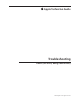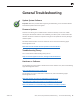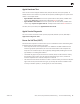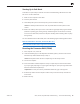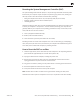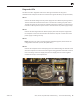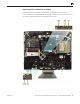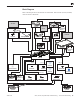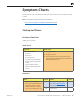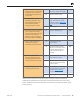User Guide
iMac (20-inch, Early/Mid 2009) Symptom Charts — Startup and Power 20
2009-05-01
Remove front bezel and locate 2.
diagnostic LED’s on logic board.
Plug power cord into system.
Verify whether diagnostic LED
#1 turns ON.
Yes Trickle voltage being supplied
by power supply. Go to step 3.
No Replace power supply.
Press power button while 3.
monitoring diagnostic LED’s.
Does diagnostic LED #2 turn
ON and remain ON after
pressing the power button?
Yes
Power supply functioning and
logic board detects supply
voltages. Jump to Won’t Start
Up symptom ow.
No Go to step 5.
Disconnect power then remove 4.
power supply and carefully
inspect AC inlet and DC output
connectors and cables for
damage or poor connections.
Were any problems identied?
Yes Replace damaged part. P16
No Go to step 5.
Inspect power button and 5.
verify that it is properly
connected to the logic board.
Yes Visual inspection OK.
Go to step 6.
No Reconnect power button.
Replace rear housing (which
includes power button) or
logic board if damage is
present.
X14
Disconnect power button 6.
from logic board and verify
continuity between two pins
when power button is pressed.
Yes Power button is functioning
correctly. Go to step 6.
No Power button faulty. Replace
rear housing which includes
power button.
X16
Press power button and verify 7.
whether system turns ON.
Yes
Power supply is functioning.
If system still does not boot
jump to Won’t Start Up
symptom ow.
No Replace power supply. Retest. P01
Note: If No Power symptom persists after all steps have been followed use Minimum
Conguration troubleshooting to proceed. Try disconnecting the hard drive, optical drive,
AirPort, and Bluetooth modules to determine if one of them is preventing the power supply
from functioning.