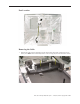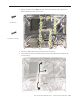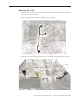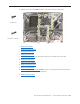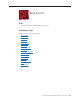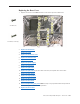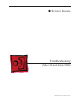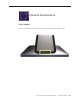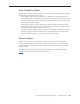User Guide
Table Of Contents
- iMac (24-inch Early 2008)
- Contents
- Take Apart
- General Information
- What’s New
- Product Configurations
- Opening the Computer
- Note About Images in This Manual
- General Tools
- Required Special Tools
- View of the iMac with the Front Bezel Removed
- View of the Modules with the Display Panel Removed
- View of the Rear Housing and Cables
- Back View
- I/O Ports
- Cleaning and Handling the Glass Panel
- Do’s and Don’ts
- Handling a Broken Glass Panel
- Safety
- EMI Shielding
- Access Door
- Memory
- Glass Panel
- Cleaning and Handling the Glass Panel
- Isopropyl Alcohol (IPA)
- Cleaning the Silicone Roller
- Do’s and Don’ts
- Metal Alignment Pins on the Glass Panel
- Magnets on the Front Bezel
- Removing the Glass Panel
- Replacing the Glass Panel
- Installing a Replacement Glass Panel
- Cleaning Tool Kit
- Cleaning Tool Resources
- LENSPEN Screen Cleaning Device
- Ionizing Air Gun
- Front Bezel
- Camera Board
- Battery
- IR (Infrared) Board
- AirPort Extreme Board
- Bluetooth Board
- LCD Display Panel
- LCD Temp Sensor Cable
- Left Speaker
- Ambient Temp Sensor
- Ambient Temp Sensor Cable
- LVDS Display Cable
- Right Speaker
- Inverter Cable
- Optical Drive Fan
- CPU Fan
- Power Supply, AC/DC
- Hard Drive
- Hard Drive Sensor Cable
- Optical Drive
- Optical Flex Cable
- Optical Sensor Cable
- Logic Board
- Video Card
- Hard Drive Fan
- Audio Board
- Hard Drive Data Cable
- Clutch Cover
- Stand
- Clutch Mechanism
- Chassis
- Camera Cable
- Microphone Cable
- Cable, DC, Power Supply/SATA
- Rear Cover
- General Information
- Troubleshooting
- General Information
- Symptom Charts
- How to Use the Symptom Charts
- Diagnostics
- Apple Hardware Test (AHT) Error Codes
- Power Issues
- Glass Panel
- System Shuts Down
- Display
- Hard Drive
- Optical Drive
- Fan Sound
- AirPort
- Bluetooth (also see Wireless Issues topic)
- IR Remote
- IR Sensor/Receiver
- Built-in iSight Camera
- Speakers
- Mouse (also see Wireless Issues topic)
- Keyboard (also see Wireless Issues topic)
- Wireless Issues (also see Additional Wireless Topics)
- Additional Wireless Topics
- Error Beep(s)
- USB
- Views
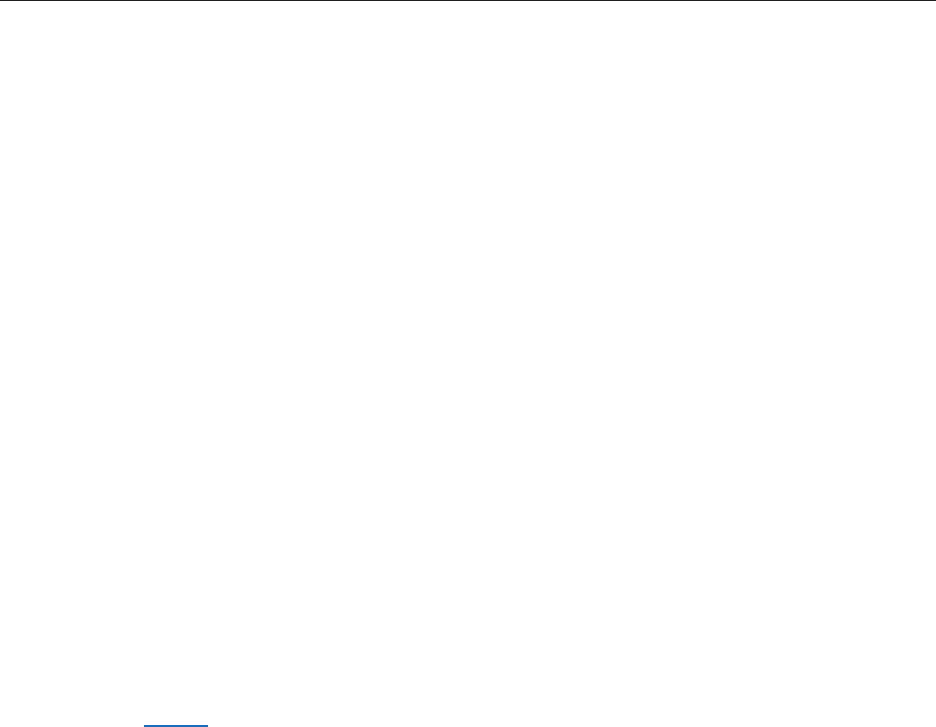
iMac (24-inch Early 2008) Troubleshooting — General Information 200
Power On Self Test (POST)
Intel-based Mac computers such as the iMac rely on a combination of tones and blinking LEDs to
display Power On Self Test (POST) error codes.
If the computer detects out-of-specication or no SDRAM or the RAM installed does not •
meet the appropriate specications, the screen will remain black but the computer will beep
This error condition may be due to physically damaged RAM, installing the incorrect type of
RAM, or not having RAM installed.
Some RAM may appear to pass the Power-On-Self-Test (POST) but still cannot be used by •
the operating system. In this case, the computer will display a gray screen, sound three tones
and repeat the tones until the computer is turned o.
The solution to both of these situations is to rst re-seat the memory and test the computer •
again. If the memory fails the POST test again, try memory that has been veried to work
correctly on another system (i.e., “known-good”) or order new memory.
Firmware Updates
Firmware is the name given to software that is written into memory circuits such as ash
memory, that will hold the software code indenitely, even when power is removed from the
hardware. Firmware on Intel Mac computers is designed to be updated if necessary through a
software update.
Information about rmware versions for Intel Macs can be found in Knowledge Base article
303880 Mac OS X: Firmware Updates for Intel-based Macs.