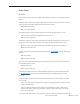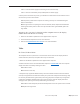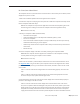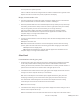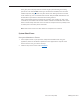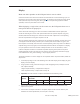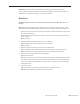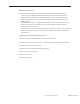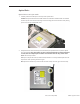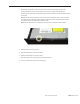User Guide
Table Of Contents
- iMac (24-inch Early 2008)
- Contents
- Take Apart
- General Information
- What’s New
- Product Configurations
- Opening the Computer
- Note About Images in This Manual
- General Tools
- Required Special Tools
- View of the iMac with the Front Bezel Removed
- View of the Modules with the Display Panel Removed
- View of the Rear Housing and Cables
- Back View
- I/O Ports
- Cleaning and Handling the Glass Panel
- Do’s and Don’ts
- Handling a Broken Glass Panel
- Safety
- EMI Shielding
- Access Door
- Memory
- Glass Panel
- Cleaning and Handling the Glass Panel
- Isopropyl Alcohol (IPA)
- Cleaning the Silicone Roller
- Do’s and Don’ts
- Metal Alignment Pins on the Glass Panel
- Magnets on the Front Bezel
- Removing the Glass Panel
- Replacing the Glass Panel
- Installing a Replacement Glass Panel
- Cleaning Tool Kit
- Cleaning Tool Resources
- LENSPEN Screen Cleaning Device
- Ionizing Air Gun
- Front Bezel
- Camera Board
- Battery
- IR (Infrared) Board
- AirPort Extreme Board
- Bluetooth Board
- LCD Display Panel
- LCD Temp Sensor Cable
- Left Speaker
- Ambient Temp Sensor
- Ambient Temp Sensor Cable
- LVDS Display Cable
- Right Speaker
- Inverter Cable
- Optical Drive Fan
- CPU Fan
- Power Supply, AC/DC
- Hard Drive
- Hard Drive Sensor Cable
- Optical Drive
- Optical Flex Cable
- Optical Sensor Cable
- Logic Board
- Video Card
- Hard Drive Fan
- Audio Board
- Hard Drive Data Cable
- Clutch Cover
- Stand
- Clutch Mechanism
- Chassis
- Camera Cable
- Microphone Cable
- Cable, DC, Power Supply/SATA
- Rear Cover
- General Information
- Troubleshooting
- General Information
- Symptom Charts
- How to Use the Symptom Charts
- Diagnostics
- Apple Hardware Test (AHT) Error Codes
- Power Issues
- Glass Panel
- System Shuts Down
- Display
- Hard Drive
- Optical Drive
- Fan Sound
- AirPort
- Bluetooth (also see Wireless Issues topic)
- IR Remote
- IR Sensor/Receiver
- Built-in iSight Camera
- Speakers
- Mouse (also see Wireless Issues topic)
- Keyboard (also see Wireless Issues topic)
- Wireless Issues (also see Additional Wireless Topics)
- Additional Wireless Topics
- Error Beep(s)
- USB
- Views

iMac (24-inch Early 2008) — Symptom Charts 219
Optical Drive
Optical drive won’t eject media
Carefully remove the EMI tape on the top of the optical drive. 1.
Caution: The optical mechanism is VERY delicate and should be handled with care. Handle
the drive by the sides and the back edge. Avoid touching the front of the drive and putting
pressure on the top and bottom cover.
Verify that two or three black clips (as shown below) are positioned on top of the optical 2.
drive mechanism. Note: The number of clips on the bezel depends on which mechanism
is used, there are multiple optical vendors. Some bezels have two clips, others have
three. Are the clips visible?
Yes: Clips on top of the bezel (as shown below) indicates a correctly installed optical carrier.
Inspect the carrier opening and test it again.
No: Inspect the bezel for clips stuck under the bezel. If they are stuck, go to the next step.