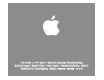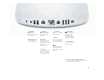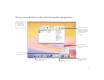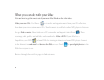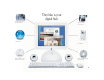User’s Guide Manuel de l’utilisateur Benutzerhandbuch Manual del usuario Manuale Utente Guia do Usuário Gebruikershandleiding Handbok Brukerhåndbok Brugerhåndbog Käsikirja • • • • • • • • • • • •
Once you’ve set up your iMac and followed the onscreen guide to connect to the Internet, what’s next? Read on to find out how to get the most out of your iMac: 2 Your iMac at a glance 4 Mac OS X basics 8 What you can do with your iMac 10 Listen to music on your computer or on the go 12 Make your own movie or watch a movie on DVD 14 Make your own Hollywood-style DVDs 16 Search the Internet 18 Get more out of the Internet 20 Send and receive email 22 Organize, plan, and create 24 Keep you
Your iMac at a glance Your computer has these built-in features: Built-in microphone Record sound or control your computer with spoken commands. Optical disc drive Install software, use applications, and create your own music CDs. If you have the Combo drive, watch DVD videos. If you have the SuperDrive, you can make them, too. Apple Pro Speakers Included with some models. Available separately at www.apple.com/store USB port Connect a USB device.
Kensington Security Lock Attach a lock and cable to prevent theft. Apple Pro Speaker mini-jack Connect Apple Pro Speakers. Headphones port Connect headphones or analog speakers. FireWire Transfer video from a DV camera. Connect an Apple iPod, external hard disk, or other FireWire device. Power Port Connect to a standard electrical outlet. W Modem G Ethernet Share files with another computer. Connect a DSL or cable modem to access the Internet.
Mac OS X basics The Macintosh desktop is your starting place. Apple menu Use to change system settings, open recent items, and restart or shut down your computer. To see the menu, click the apple () in the menu bar. Modem status Use this menu to connect to and disconnect from the Internet using a dialup modem. Toolbar button Click to show or hide the toolbar. Window buttons Click the red button to close the window, the yellow one to minimize it into the Dock, and the green one to resize it.
Application menu Shows the name of the application you’re using. Use to set preferences or quit applications (other than the Finder). Disc This appears when a CD or DVD is in the disc drive. Double-click the icon to see what’s on the disc. To eject a disc, press and hold the Media Eject ( ) key on the keyboard. Application Applications are software programs (such as a game or word processor) that you use with your computer. Double-click an application’s icon to open the application.
Change the Mac OS to suit your preferences. There are lots of ways to customize Mac OS X. To change Finder settings, choose Preferences from the Finder menu. Choose System Preferences from the Apple menu to change your computer’s settings. To select a desktop background picture, open System Preferences and click Desktop. To change the size of the Dock or move it to a different place, open System Preferences and click Dock.
Click the icons in the Dock or toolbar to find and open files and applications. . Drag applications, files, and folders into the Dock for one-click access. To set up the toolbar the way you want it, choose Customize Toolbar from the Finder’s View menu, then drag items to the toolbar. Press a folder icon to see its contents and open items in it. This side of the Dock shows application icons. The triangle indicates the application is open. Drag this bar up or down to resize the Dock.
What you can do with your iMac Not sure how to get the most out of your new iMac? Read on for a few ideas. Make your own CDs. Use iTunes to transfer and organize music from your CD collection, then burn your own custom music CDs. Transfer music to an iPod or other MP3 player to listen on the go. Make a movie. Shoot video on a DV camcorder and import it into iMovie . Then rearrange, edit, polish, and add titles and soundtracks. Make a DVD.
The iMac is your digital hub. Send digital photos to friends and family. Send email and surf the 'Net. Watch a DVD movie or burn your own DVD. Import and edit home movies. Put up to 1,000 songs in your pocket. Listen to music and burn your own CDs.
Listen to music on your computer or on the go. Use iTunes to create a library of music and make your own CDs. Library Your collection of songs, imported from your own audio CDs or downloaded from the Internet. Easily browse or search for music. Burn CDs Make your own audio CDs that play in standard CD players. Playlists Make personalized playlists using songs from your Library. Arrange your music by mood, artist, genre, or however you like.
If you have an iPod, you can transfer up to 1,000 songs for listening on the go. 1. Connect iPod using the FireWire cable included with iPod. iTunes automatically transfers your music Library to iPod. 2. Unplug iPod. 3. Browse for a song on iPod and press the Play button. To learn more about iPod: m See iTunes and choose iPod Help from the Help menu m Go to www.apple.
Make your own movie or watch a movie on DVD. Use iMovie to edit video from a digital video camera. . Shoot video . You can export with a digital video camera. Then connect the camera using a 6-pin to 4-pin FireWire cable and import your clips. your finished movie to a tape in your DV camera or to a QuickTime file. Shelf Clips appear here when you import them. Move clips to the viewer to make them part of your movie. iMovie monitor Preview your movie or view video from a connected DV camera.
If your computer has a Combo drive or SuperDrive, you can watch DVD movies. . To use the whole screen to watch the movie, choose Enter Full Screen from the Video menu. To learn more about DVD Player: m Choose DVD Player Help from the Help menu. 1. Insert a DVD video disc. DVD Player opens automatically. 2. Use the controller to play the movie or see the DVD’s special features.
Make your own Hollywood-style DVDs. 1 If your computer has a SuperDrive, you can create DVDs using iDVD. 2 3 4 . Your finished DVD will play in almost any home DVD player. 14 1. Import and edit movies using iMovie. Then export to an iDVD movie file. 2. In iDVD, choose a menu theme and drag your movies to the iDVD window. 3. Customize your menus and buttons to look the way you want. 4. Insert a blank DVD-R disc and click Burn.
With iDVD you can make your DVD look exactly the way you want. Themes Choose a background for your DVD from the included themes, or make your own theme. Burn Insert a blank DVD-R disc and click Burn. You can work on your computer while the DVD is being created in the background. Multiple menus Click the Folder button to add multiple DVD menus. Movies To add a movie, simply drag it to iDVD. You can use movies you created in iMovie. Slideshow Click Slideshow and drag still pictures to iDVD.
Search the Internet. 2 2 If you know the Internet address, you can go there directly. . If you have a dialup connection, you can use the modem status icon (W) to connect to and disconnect from the Internet. To learn more about Internet Explorer: m Open Internet Explorer and choose Internet Explorer Help from the Help menu. 1 1 1. 16 Click the icon in the Dock to open Internet Explorer. 2. Type the Internet address and press Return on your keyboard.
2 3 Or you can search the Internet with Sherlock. . Click the other buttons to find people, read the news, shop, and more. . Click the hard disk icon to search the files on your computer. 1 1. Click the icon in the Dock to open Sherlock. 2. Click the Internet icon and type a question in the search field. 3. Click the Search button ( ). Then double-click an item in the list of sites.
Get more out of the Internet with iTools. iTools is a suite of Internet services integrated into Mac OS X. iDisk Your own storage space on Apple’s Internet server. Share photos, movies, and other files over the Internet. Access your files from another Macintosh or PC. HomePage Build a personal Web site in three easy steps. Create a photo album, publish an iMovie, post your résumé, and more. Anyone can view your site on the World Wide Web. iCards Send an elegant iCard, just right for any occasion.
Store pictures, movies, documents, and other files remotely. . To access your files from another computer, log into your iTools account at www.apple.com/itools 1 . Anyone can access the files in your Public folder. . To find out how to use pictures and other files from your iDisk to create a personal Web site, go to www.apple.com/itools and click the HomePage icon. 2 1. Choose iDisk from the Go menu. 2. Drag files to a folder on your iDisk to copy them.
Send and receive email. Follow these steps to create and send a message. . To use email, you must have an account with an Internet service provider. . To check for new messages, click Get Mail. To view a message, click its subject. . If you entered email information or got a Mac.com account when you first turned on your computer, Mail is already set up. To set up a new email account, choose Preferences from the Mail menu, then click Accounts. 1 1.
To learn more about Mail: m Open Mail, then choose Mail Help from the Help menu. m Go to www.apple.com/macosx/applications/ mail.html 2 3 2. To create a new email message, click Compose. 3. Type the email address and a subject. Then type your message and click Send.
Organize, plan, and create using AppleWorks. Use AppleWorks for writing, drawing, making presentations, and more. Layout capabilities Add photos, tables, charts, and sidebars. Link text frames, layer graphics, and wrap text. Word processing Write letters, create brochures, make greeting cards and party invitations. Presentation tool Create an onscreen slide presentation. Add movies, art, graphs, and charts. Database Keep records, save addresses, make inventories.
To get started using AppleWorks: . Click the Web tab to download more templates from the Internet. 2 To learn more about AppleWorks: m See AppleWorks Help, available in the Help menu. m Go to the AppleWorks Web site at www.apple.com/appleworks 1 1. Click the icon in the Dock to open AppleWorks. 2. Click the type of document you want to create, or click the Templates tab to modify a ready-made document.
Keep your iMac’s software up-to-date. Use Software Update to get the latest updates and drivers. 2 . To use Software Update, you must have an Internet connection. 1 1. 24 Click the icon in the Dock to open System Preferences. 2. Click Software Update.
. Click the name of a software item to learn more about it. . You can schedule your computer to check automatically for software updates. 3 4 3. Then click Update Now. 4. Select the software you want to update and then click Install.
2 Learn more about using your computer. 3 Look in Mac Help for more information on using your computer. 4 . To browse the features of your computer, click Go under “At a glance.” . Click Quick Clicks topics for answers to frequently asked questions. . To look at Help for other applications, click the ? button. 26 1 1. Click the Finder icon in the Dock. 2. Then choose Mac Help from the Help menu. 3. Type a question and click Ask. 4. Click an item in the list of Help topics.
These Apple Web sites will help you get the most out of your computer. Macintosh Products Guide www.apple.com/guide For great hardware and software products for your Mac, check the Web site or look for the Mac symbol. Also get contact and support information for third-party software manufacturers. Apple Store www.apple.com/store Apple Service and Support www.apple.com/support Purchase the latest Apple and third-party hardware, software, and accessories.
Advice and troubleshooting If you don’t find the answer to your problem on the following pages: Look in Mac Help. m In Mac Help (see page 26), you can find a great deal of troubleshooting advice, including information to help you solve problems with m Connecting to the Internet m Using software installation and restore discs m Changing your computer’s settings m Printing m And more m Click the Finder icon in the Dock, then choose Mac Help from the Help menu.
If the computer won’t respond: First, make sure the mouse and keyboard are connected. m Unplug and then plug in the connectors and make sure they are secure. Then try to cancel what the computer is doing. m Try to force problem applications to quit. Hold down the Option and Command (x) keys, then press the Esc key. Select the application and click Force Quit. If the computer still doesn’t respond, restart it. m Hold the Power button (®) on the computer for five seconds.
If the computer won’t turn on or start up: If your printer won’t respond or work correctly: First, make sure the power cord is connected. Check all cables and connections. m Make sure both ends of the power cord are plugged in securely. Make sure the power cord is plugged into a powered electrical outlet. m If your computer is plugged into a power strip, make sure the power strip is turned on.
If you have a problem with a third-party software program: If the Apple Pro Mouse isn’t responding properly: Make sure the software is compatible with your version of system software. First, make sure the mouse and keyboard are connected. m See the documentation that came with the software. You can check the version of system software you have by choosing About This Mac from the Apple (K) menu. To resolve other problems with software, contact the software manufacturer.
Install memory and an AirPort Card. For detailed instructions, refer to Mac Help (see page 26). 1. Lay the computer down sideways on a soft cloth. Be careful not to let the base roll. Before installing: m Get a Phillips screwdriver m Shut down the computer m Unplug all cables, except the power cord 32 2. Loosen the four captive screws at the base of the computer and gently remove the access panel. 3. Touch a metal point inside the computer. Then unplug the power cord. .
4. To install an AirPort Card, connect the antenna firmly to the card and insert the card into the AirPort Card slot. 5. To install memory, insert a memory module into the memory slot at an angle. Press down to lock it in place. 6. Replace the access panel and tighten the four screws. . For more information on the type of memory . If the AirPort Card is connected to an adapter, remove the metal clip and pull the card from the adapter. You don’t need the adapter.
Work more comfortably The guidelines in this section can help you work more comfortably with your computer. For detailed information about ergonomics, see the Apple Environmental Health and Safety Web site at www.apple.com/about/ergonomics Mouse Keyboard Chair m When you use the computer keyboard, your shoulders should be relaxed. Your upper arm and forearm should form an approximate right angle, with your wrist and hand in roughly a straight line.
Don’t lift the computer using the display. You could damage it. To move your computer, grab the display extension with one hand; with your other hand, hold the bottom of the computer. Important 45–70 cm (18–28 in.) Shoulders relaxed Top of screen at or slightly below eye level. (You may need to adjust the height of your monitor.
Safety, cleaning, and power management Safety Make sure that you m keep these instructions handy for reference by you and others who may use your computer m follow all instructions and warnings regarding your system When setting up and using your computer, remember the following: m Place your computer on a steady, flat surface in a location with adequate ventilation. Never block the vents on the computer. m Your computer has a three-wire grounding plug that will only fit a grounded AC outlet.
Cleaning your computer equipment Power-saving and environmental features To clean your computer equipment, use only the recommended procedures discussed in Mac Help. Make sure your computer is unplugged before cleaning. Your computer is equipped with energy-saving features that allow it to conserve energy when not in use. For instructions on adjusting the system and display sleep settings and additional energy-conservation information, see Mac Help.
Where’s the fine print? Communications, telephone, and modem regulation information High-risk activities warning For information on FCC regulations, radio and television interference, and telephone and modem information related to this product, see the files in the Documents folder on your hard disk.
w ww.apple .apple.com com © 2002 Apple Computer, Inc. All rights reserved. AirPort, Apple, the Apple logo, AppleWorks, FireWire, the FireWire logo, iMac, Mac, the Mac logo, Macintosh, QuickTime, and Sherlock are trademarks of Apple Computer, Inc., registered in the U.S. and other countries. Finder, iMovie, iPod, iTunes, and SuperDrive are trademarks of Apple Computer, Inc. ENERGY STAR® is a U.S. registered trademark. Digital imagery copyright 1998 PhotoDisc, Inc.