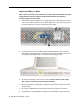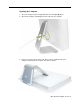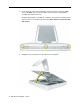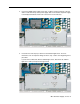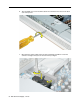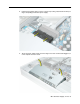iMac G5 Power Supply, 17-inch Replacement Instructions Follow the instructions in this sheet carefully. Failure to follow these instructions could damage your equipment and void its warranty. Note: Online instructions are available at http://www.apple.com/support/doityourself/. Tools Required • Use the screwdriver provided, or a Phillips #2 screwdriver, preferably with a magnetized tip • Flat-blade screwdriver • Screw tray or equivalent to hold the screws Part Location 033-2498 Rev.
Important Things to Know Note: These instructions cover the iMac G5 (17-inch) models. The models may look slightly different from one shown in the illustration; however, the following procedure applies to both models. 1. The replacement power supply has an ambient light sensor attached with two plastic rivets. If your computer doesn’t have an ambient light sensor (see next step), remove the ambient light sensor from the replacement power supply. 2.
Opening the Computer 1. Turn your computer off by choosing Shut down from the Apple (K) menu. 2. Disconnect all cables, and unplug the power cord from your computer. 3. Place a soft, clean towel or cloth on the desk or surface. Hold the sides of the computer and slowly lay the computer face down as shown.
. Locate the three case screws circled below. Lift the metal foot to locate the middle case screw. Note: These screws are captive; they are part of the display/bezel assembly and cannot be removed. Using the tool provided, or a Phillips #2 screwdriver, loosen the three captive screws. Turn the screws to the left until they stop turning. Don’t force the screws once they stop turning. 5. Holding the foot, tilt the back cover up and lift it off the computer.
Removing the Power Supply 1. Ground yourself. Touch the metal surface (as shown below) on the inside of the computer to discharge any static electricity. Warning: Always discharge static electricity before you touch any parts or install any components inside the computer. To avoid generating static electricity, do not walk around the room until you have finished installing the part and closed the computer.
2. Locate the power supply in the picture below. 3. Loosen the two outer power supply screws by turning them to the left. Note: These screws are captive; they cannot be removed.
4. Loosen the middle power supply screw (also a captive screw) by turning it to the left until it is flush with the top of the power supply. This screw attaches the power supply to the display bezel below; make sure to loosen the screw all the way. 5. Proceed to the next step if you don’t have and ambient light sensor. For more information, refer to “Important Things to Know”, step 1 and 2 at the beginning of this procedure.
6. Turn the middle case screw clockwise about five revolutions. This releases the back cover clamp screw. 7. Disconnect the power supply connector with a flat-blade screwdriver. Loosen the connector enough so that you can remove it with your fingers.
8. Pull the power supply cable out of the connector by rocking it back and forth with your fingers and pulling it toward the power supply. 9. Tilt up the power supply until it clears the edge of the main circuit board. Wiggle it out of the computer and set it aside.
. Return the power supply and ambient light sensor to Apple in the packaging provided.
Installing the Replacement Power Supply 1. Remove the replacement power supply from its packaging. 2. Replacement Note: If your computer does not use an ambient light sensor, remove the sensor that is riveted to the front of the power supply. Use your fingers or a flatblade screwdriver to remove the rivets. 3. Push the center screw up with a flat-blade screwdriver. It will be easier to install the power supply with the screw pushed up and out of the way.
4. Tilt the power supply and lower it into the display bezel. Note: If your computer has the ambient light sensor, line it up with the opening on the display bezel. 5. Lower the power supply into place.
6. Note: If your computer uses an ambient light sensor cable, check that the ambient light sensor cable is positioned in the notched-out area on the board. 7. Connect the black power supply cable and the ambient light sensor (if you have one).
8. Tighten the two outer captive screws, turning them to the right 9. Tighten the captive screw in the middle. This screw attaches the power supply to the display/bezel.
10. Turn the middle case screw to the left about five revolutions. This step prepares the back cover for installation.
Closing the Computer 1. Replace the cover so that the slots on the top edge of the cover mate with the tabs on the display housing. 2. Tilt the back cover slightly and align the top edge with the tabs on the housing. Push the two together as you lower the back cover.
3. Tighten the three captive case screws by turning them to the right. Don’t overtighten the screws 4. Position the computer in the upright position. Reconnect the power cord and remaining cables. Turn on the computer.
Apple Computer, Inc. © 2005 Apple Computer, Inc. All rights reserved. This document is protected under U.S. Copyright Law and International Treaties, and no part of this document may be reproduced in any form without written permission from Apple. Apple is not responsible for typographical, printing, or inadvertent errors. Apple Computer, Inc. 1 Infinite Loop Cupertino, CA 95014-2084 USA + 1 408 996 1010 http://www.apple.