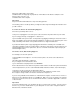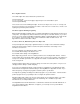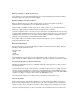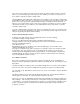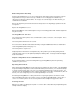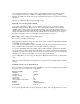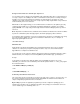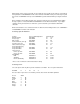User`s manual
Ribbon Adjustment Assembly
Push the ring downward to free it. If color overlap appears at the bottom portion of characters, turn the
ring clockwise as far as you deem necessary. Likewise, if color overlap appears toward the top of
characters, turn the ring counterclockwise. Do not try to exceed 180 degrees in either direction; you
could break the mechanism.
Release the ring when you have turned it to the desired position. The ring will pop up and lock into the
new position.
Replace the ImageWriter II’s cover.
Run the ImageWriter II self-test and study the areas you were having problem with. Another adjustment
may be necessary.
The ImageWriter II Self-Test
The self-test only tests the printer, not its communications, cables, connectors, or the computer. Here’s
how to run the test.
Turn off the printer and wait for a few seconds.
Press the Form Feed button and hold it down while pressing the On/Off button. Release both buttons.
Let the ImageWriter II print a half a page or so.
Turn off the printer to stop the test.
Study the printout. All characters should print clearly. If the problem you saw when printing from the
computer appears in the test, the problem probably lies with the printer. Contact your authorized Apple
dealer for assistance.
Chapter 6-ImageWriter II Care and Maintenance
A good environment plus occasional cleaning will keep your ImageWriter II printer in top working
condition for years to come.
Operating Environment
Apple designed the ImageWriter II to work well in any reasonably clean, indoor location. The ImageWriter
II operates reliably in temperatures from 50 to104 Fahrenheit (10 to 40 Celsius). You should not attempt
to operate it outside of this range. The safe, non-condensing humidity range is from 20% to 95%. You
can safely store the ImageWriter II in more extreme temperatures—from -40 to 116 Fahrenheit (-40 to 47
Celsius). The safe storage range for non-condensing humidity is 10% to 95%.
Avoid using the ImageWriter II in a dusty environment or exposing the printer to chemical or solvent
fumes (including steam from a coffee maker). Do not set containers filled with liquids—such as cups of
coffee—on or near the printer. Do not leave the printer in direct sunlight for long periods of time.
Cleaning the Case
Wipe the case with a soft, damp (not wet) cloth. To remove stains or dirt, add a drop of liquid detergent to
a damp cloth before wiping.