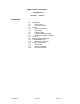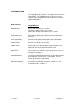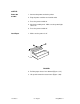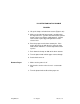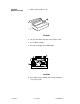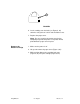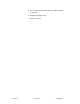Apple Technical Procedures ImageWriter II Section 1 – Basics o CONTENTS 1.2 1.2 1.3 1.4 1.4 1.4 1.5 1.6 1.7 1.8 1.9 1.11 1.13 1.14 1.14 1.14 1.14 ImageWriter II Introduction New Features Changed Features Setup Power On and Off Load Paper Remove Paper Load the Ribbon Cartridge Remove the Ribbon Cartridge Self-Test Configuration DIP Switches Periodic Maintenance Maintenance Schedule Theory of Operation Introduction Before You Begin Flow of Information rev. Aug 87 Basics / 1.
o INTRODUCTION The ImageWriter ® II printer is an improved version of the ImageWriter. The following two lists discuss the new features of the ImageWriter II and its differences from the original ImageWriter. New Features ImageWriter II Multiple Fonts Draft—240 characters per second Standard—180 characters per second Near Letter Quality—25 characters per second Auto Paper Load Automatically loads paper when the form-feed button is pressed.
Changed Features ImageWriter ImageWriter II Interface Port RS-232 RS-422/423 7/8 Bit Protocol Hardware selection. DIP switch 1-5. Software control only. No DIP switch control. Head Dot Diameter Wire diameter is .35 mm. Wire diameter is .30 mm. Placement of dots is 50% more accurate. Speed Print mode is 120 characters per second. Print mode is 180 characters per second. Deselect Action The entire buffer is printed before stopping. printer stops.
o SETUP Power On and Off 1. Connect the power cord to the printer. 2. Plug the power cord into an electrical outlet. 3. Press the power switch on. 4. Check the switch panel. Make sure the power light comes on. 5. Press the power switch off. Load Paper 1. Make sure the power is off. 1 2 FIGURE 1 2. Pull the paper release lever forward (Figure 1, #1). 3. Lift up and remove the tractor cover (Figure 1, #2). 1.4 / Basics rev.
ILLUSTRATION NOT AVAILABLE FIGURE 2 4. Lift up the clamps on both forms tractors (Figure 2, #1). 5. Make sure that the left forms tractor is positioned all the way to the left. (To move the forms tractor, pull the tractor release lever [Figure 2, #2] forward.) Lock the forms tractor in place by pushing back the tractor release lever. 6. Place the paper over the forms tractor pins. If the paper doesn't line up with the pins, move the right forms tractor until it does. Lock the right forms tractor in place.
Load the Ribbon Cartridge 1. Make sure the power is off. 1 FIGURE 3 2. Lift up and remove the paper cover (Figure 3, #1). 3. Get a ribbon cartridge. 4. Place the cartridge on the ribbon plate. 1 2 FIGURE 4 5. Push down on the cartridge until it snaps into place (see Figure 4, #2). 1.6 / Basics rev.
1 FIGURE 5 6. On the cartridge, turn the knob (see Figure 5, #1) clockwise until you hear it "click" and the ribbon is taut. 7. Replace the paper cover. Note: Be sure to replace the paper cover before attempting to operate the printer. The printer will not print without the paper cover in place. Remove the Ribbon Cartridge 1. Make sure the power is off. 2. Lift up and remove the paper cover (Figure 3, #1). 3.
o SELF-TEST 1. Make sure the power is off. 2. Load the paper. 3. Hold down the form-feed button while you press the on/off button; then release both buttons. The first part of the printout shows the ROM revision number, the DIP switch settings, and whether an option card is installed. Then the printer prints the character set continuously. (If you are using a colored ribbon, the printer alternates the color of each line.
o CONFIGURATION DIP SWITCHES Configuration DIP switches provide variations in the ways the printer may be operated. For additional information on switch settings, refer to the Peripheral Interface Guide . Materials Required Jeweler's flatblade screwdriver Setting the Switches 1. Make sure the power is off. 2. Remove the paper cover. 2 1 FIGURE 6 3. Slide the carrier all the way to the right (Figure 6, #1). 4. Locate switches SW 1 and SW 2 (Figure 6, #2).
5. Use a small screwdriver to move the switch handles as desired. 6. Replace the paper cover. 7. Run the self-test. 1.10 / Basics rev.
o PERIODIC MAINTENANCE Clean the printer as often as required. Lubricate it once a year, or more often if it is being used heavily. To perform maintenance tasks: 1. Make sure the power is off. 2. Remove the tractor cover and the paper cover. 3. Remove the paper and ribbon cartridge. Note: For the next two steps, refer to Section 3, Take Apart, for complete instructions on removing the carrier assembly and carrier shaft. 4. Using gauze or absorbent cotton, wipe the dirt off of the carrier shaft. 5.
1 FIGURE 8 8. Clean the dot head (Figure 8, #1) with a lint-free cloth and a low-residue cleaner such as isopropyl alcohol or Freon. 9. Replace the ribbon cartridge. 10. Perform the self-test to verify optimum printing performance. 1.12 / Basics rev.
Maintenance Schedule ImageWriter II The following table summarizes the manufacturer's recommended maintenance intervals: rev. Aug 87 Basics / 1.
o THEORY OF OPERATION Introduction Troubleshooting can be approached in different ways; Apple usually recommends both module swapping and logical troubleshooting. But random module swapping is impractical for printers because they have so many parts. So, to troubleshoot the ImageWriter II, you will usually want to use the logical troubleshooting method. A description and diagram of the flow of information in the ImageWriter II are given below as aids to this method.
4. The necessary voltages are sent to the logic board, and the startup sequence (stored in ROM on the logic board) is accessed. The logic board sends startup instructions to the drive PCB. 5. The drive PCB accesses the carrier motor. The carrier motor centers the carrier assembly and moves it back and forth when printing. 6. The form-feed switch is released, notifying the main CPU board that the self-test is to be performed. 7. The main CPU board notifies the drive PCB that the self-test is to be performed.
Apple Technical Procedures ImageWriter II Section 2 – Take-Apart o CONTENTS 2.2 2.4 2.6 2.8 2.10 2.12 2.14 2.18 2.20 2.22 2.24 2.26 2.31 2.32 2.33 2.34 2.36 2.38 2.40 2.46 2.52 2.54 2.56 2.
o TOP COVER Materials Required #2 Phillips screwdriver Remove 1. Remove the paper cover and ribbon cartridge. 2. Push the carrier assembly to the far left. 1 1 2 3 FIGURE 1 3. Loosen the two screws (Figure 1, #1) as far as they will go. 4. Place your fingers over the edge designated by Figure 1, #2, and place your thumbs at the location designated by Figure 1, #3. Gently pull the cover up and toward you until it snaps free. Do not yet remove the cover. 5.
6. Unplug the connector that runs from the control panel board to the main CPU PC board. Remove the connector from the main CPU PC board. 7. Remove the top cover. Replace 1. Push the carrier assembly to the left. 2. Lay the cover in place and lift the right side. Plug in the connector to the main CPU PC board. 3. Tilt the cover toward you till the front edge is in place. 4. Push down the cover. You will hear a "snap" as it goes into place. 5. Tighten the two screws (Figure 1, #1). 6.
o OPERATION PANEL Materials Required #2 Phillips screwdriver Small Phillips screwdriver Remove 1. Remove the paper cover. 2. Remove the top cover. 3. Remove the four screws holding the operation panel (Figure 2, #1). 4. Lift the operation panel from the top cover. Remove the power button and spring (Figure 2, #2). 5. Unplug the cable from the switch assembly panel (Figure 2, #3). 2.4 / Take-Apart rev.
2 3 1 FIGURE 2 ImageWriter II rev. Nov 88 Take-Apart / 2.
Replace 1. Place the top cover upside down. 2. Connect the power button and spring (Figure 2, #2) by placing the coiled half of the spring over the outer-corner screw mount, and over the button in the top opening on the cover. 3. Plug the cable into the operation panel (Figure 2, #3). 4. Line up the screw mounts with the holes on the panel, switch side down. 5. Replace the four screws (Figure 2, #1). 6. Replace the top cover. 7. Replace the paper cover. 8. Perform the self-test. 2.6 / Take-Apart rev.
o OPTION CARD Materials Required Small pair of curved needlenose pliers Remove 1. Remove the paper cover. 2. Remove the top cover. 3. Squeeze the plastic retainers (see Figure 3) together one at a time with the pliers, and gently lift the corners of the option card. 4. Lift out the option card. RETAINERS OPTION CARD BOTTOM VIEW OF OPTION CARD MAIN CPU PCB FIGURE 3 ImageWriter II rev. Nov 88 Take-Apart / 2.
Replace 1. Position the option card above the plastic retainers, and line up the connector from the option board with the one on the main CPU PCB (see Figure 3). 2. Push down the option card. It will snap into place. 3. Replace the top cover. 4. Replace the paper cover. 5. Perform the self-test. 2.8 / Take-Apart rev.
o MAIN CPU PCB There are two main CPU PCBs available for the ImageWriter II. For information on identification and compatibility, refer to Section 5, Additional Procedures. Materials Required Magnetized, #2 Phillips screwdriver Remove 1. Remove the paper cover. 2. Remove the top cover. 3. Remove option card, if installed. 4 1 2 5 4 3 FIGURE 4 4. Remove the three connectors. (Figure 4, #1 is a two pin; #2 is an 8-pin; and #3 is a 50-pin ribbon cable.) a) The 50-pin connector is difficult to remove.
5. Remove the five screws (Figure 4, #4). 6. Remove the sixth screw, which holds the grounding strap (Figure 4, #5). 7. Tilt the front half of the board up. Lift the board out of the printer. Replace 1. Tilt the front half of the board up. Lower the board onto the screw mounts. 2. Install the five screws (Figure 4, #4). 3. Install the sixth screw, which holds the grounding strap (Figure 4, #5). 4. Plug in the three connectors (Figure 4, #1, #2, and #3). 5. Install the option card, if included. 6.
o PRINT HEAD Remove 1. Remove paper cover. 2. Remove ribbon cartridge. 3. Locate the print head (Figure 5, #1). 4. Gently push aside the white clamp (Figure 5, #2). Grasp the print head and slowly lift it straight up and out of the connector. 1 5 2 4 3 FIGURE 5 ImageWriter II rev. Nov 88 Take-Apart / 2.
Replace 1. Line up the metal connector "fingers" of the print head with the connector (Figure 5, #3). 2. Align the front oblong portion so that it goes between the clear plastic card holder covering the platen (Figure 5, #4) and the print-head clamp (Figure 5, #2). The print-head clamp goes over the indentations on the print head (Figure 5, #5). 3. Gently push the print head down until it is firmly seated. 4. Replace the ribbon cartridge. 5. Replace the paper cover. 6. Perform the self-test. 2.
o COLOR RIBBON ASSEMBLY Materials Required Small needlenose pliers Remove 1. Remove the paper cover. 2. Remove the top cover. 1 4 2 5 SPRING IS LOCATED UNDER RIBBON CAM 3 FIGURE 6 3. Remove the lock nut (Figure 6, #1). 4. Remove the retaining clip (Figure 6, #2) with a pair of small needlenose pliers, and take off the two washers. 5. Lift off the ribbon cam (Figure 6, #3), turning it until it is free from the ribbon plate. 6. Remove the adjustment nut (Figure 6, #4). 7.
2. Replace the adjustment nut (Figure 6, #4). 3. Slide on the ribbon cam (Figure 6, #3) so that the ridge on the cam is between the two tabs on the ribbon plate. Improper positioning of the cam can cause poor-quality printing or no printout. WARNING: Verify that the two tabs are riding on the ridge. Improper positioning of the cam can cause poor quality or no printout. 4. Replace the two washers and the retaining clip (Figure 6, #2). 5. Replace the lock nut (Figure 6, #1). 6.
o RIBBON WIRE AND RIBBON ASSEMBLY Materials Required #3 jeweler's flathead screwdrivers Remove 1. Remove paper cover. 2. Remove top cover. 3. Remove ribbon cartridge. RIGHT END IS MIRROR IMAGE OF LEFT SIDE 5 SIDE 3 2 1 LEFT END, SIDE VIEW LEFT END, FRONT VIEW LEFT END, FRONT VIEW FIGURE 7 4. Locate the holes on the sides of the carrier assembly (Figure 7, #1). 5. Gently insert a jeweler's flathead screwdriver into the hole (Figure 7, #1). The black catch will come out (Figure 7, #2).
6. Move the small catch to the top (Figure 7, #3). Gently pull the plastic piece straight out. 7. Repeat for the right side. The catches are not interchangeable. 8. Remove the color ribbon selector wires from the plastic clamp (Figure 8, #1) by gently prying the clamp away from the carrier assembly. 9. Using a jeweler's flathead screwdriver, push the tabs toward the center of the ribbon plate (Figure 8, #2). 10. Slowly lift the entire plate up. If the ribbon wire (Figure 7, #5) comes with it, repeat step 9.
15. Put the ribbon plate aside. 16. Disconnect and remove the ribbon wire (Figure 9, #1). 1 FIGURE 9 Replace 1. Rewrap the ribbon wire as shown in Figure 9. Be sure the wire crosses at the front of the gear. Verify that the spring under the spindle gear is in position before you continue. SIDE VIEW 3 4 1 5 2 FIGURE 10 2. Gently position and push the ribbon-detect switch into the top of the ribbon plate (Figure 10, #3). 3. Reinstall the wires under the retainers and the bracket (Figure 10, #1).
4. Position the ribbon plate so that the front two tabs on the side have the ridge of the color ribbon assembly between them. Line up the tabs on the gear plate with the top of the ribbon plate (Figure 10, #2), and push the ribbon plate down. It will click into position. WARNING: Verify that the two tabs are riding on the ridge of the color ribbon assembly. If they are not, you may get poor print quality or no printout at all. 5. Replace the two small plastic pieces with the catches on them.
o FLEXIBLE RIBBON CABLE Materials Required 1/8-inch flathead screwdriver Remove 1. Remove the ribbon wire and ribbon assembly. There are two kinds of ribbon retainers: a) One is held in position by a screw (Figure 12, #1). b) The other is held by a metal tab that is part of the frame (Figure 12, #3). The following procedures refer to screw-fastened retainers. If you are working with the tab-fastened kind, ignore references to the screw. (The tab fastened retainer can simply be pulled free and removed.
CARRIAGE ASSEMBLY WITH RIBBON WIRE AND ASSEMBLY REMOVED DRIVE BELT ` 1 FIGURE 11 2 1 1 FIGURE 12 Replace 1. Insert the flexible cable in the connector on the drive PCB (Figure 12, #2). Push the connector in. 2. Replace the ribbon retainer and the screw that holds down the retainer for the flexible cable (Figure 12, #1). 3. Push the carriage assembly to the middle. Insert the other end of the flexible cable in the connector (Figure 11, #1). Push the connector in. 4.
o RIBBON MOTOR ASSEMBLY Materials Required Jeweler's flathead screwdriver #2 Phillips screwdriver, magnetized Remove 1. Remove the ribbon wire and the ribbon assembly. 1 2 MOTOR RIBBON DETECT SWITCH FIGURE 13 FIGURE 13 2. Remove the two screws that hold the motor in place (Figure 13, #1). 2. 20 / Take-Apart rev.
3. Position the jeweler's flathead screwdriver behind the small black plastic extension as shown in Figure 13, #2. Gently pry the motor out. Note the position of the connector and the wires on the ribbon motor assembly. Replace 1. Slide the ribbon motor into position (Figure 13). 2. Replace the two screws that hold the motor in place (Figure 13, #1). 3. Replace the ribbon wire and the ribbon assembly. 4. Perform the self-test. ImageWriter II rev. Aug 87 Take-Apart / 2.
o LEFT SUPPORT LEG Materials Required #2 Phillips screwdriver, magnetized Remove 1. Remove the paper cover. 2. Turn the machine upside down. LEFT LEG UNDERSIDE OF LEFT LEG 1 FIGURE 14 3. Remove the Phillips screw at the base of the left leg (Figure 14, #1). 4. Turn the machine right side up. 5. The interface cable connector slides in and out of two notches on the inside of the leg. Push down on the leg and slide it off the plastic frame. The interface connector will slide off as the leg is removed.
Replace 1. With the machine right side up, slide the interface connector into the notches on the inside of the leg. 2. Push the leg into position. 3. Pull upward on the leg to lock it in place. 4. Turn the printer upside down and replace the Phillips screw (Figure 14, #1). 5. Replace the paper cover. 6. Perform the self-test. ImageWriter II rev. Aug 87 Take-Apart / 2.
o RIGHT SUPPORT LEG Materials Required #2 Phillips screwdriver, magnetized Remove 1. Remove the paper cover. 2. Turn the machine upside down. 3. Remove the Phillips screw at the base of the right leg (Figure 15, #1). 4. Turn the machine right side up. Grasp the platen knob and gently pull it off (Figure 15, #2). 5. Slide the paper release lever off (Figure 15, #3). 6. The AC power inlet connector is located inside and is not physically mounted to this leg.
Replace 1. With the printer right side up, slide the AC connector into the notches. The wires on the AC connector are short: be careful not to break them off. 2. Push the leg into position. 3. Pull upward on the leg to lock it in place. 4. Slide the paper release lever on (Figure 15, #3). 5. Line up the platen knob and push it into position (Figure 15, #2). 6. Turn the machine upside down and replace the Phillips screw (Figure 15, #1). 7. Replace the paper cover. 8. Perform the self-test.
o BOTTOM COVER Materials Required #2 Phillips screwdriver, magnetized Small Phillips screwdriver, magnetized Flathead screwdriver Remove 1. Remove the paper cover. 2. Remove the tractor cover. 3. Remove the left and right legs. 1 AC CONNECTOR 2 3 FILTER PCB FIGURE 16 4. Remove the two screws located under the tractor cover (Figure 16, #1). 5. Remove the grounding connector from the spade on the drive PCB (Figure 16, #2). 6.
IMPORTANT: The power supply assembly has four cable connectors and one plug connector, all of which must be disconnected before you remove the bottom cover. 1 .. FIGURE 17 9. Using a small flathead screwdriver, gently pry up the left side of the bottom cover.
TRANSFORMER 1 DRIVE PCB 2 FIGURE 18 2. 28 / Take-Apart rev.
11. Carefully lift the bottom cover from the back and flip the bottom cover toward the front. 12. Disconnect the plug cable running from the right leg to the transformer on the bottom cover (Figure 19, #2). 13. Remove the bottom cover. TRANSFORMER DRIVE PCB 3 2 1 4 FIGURE 19 Replace 1. Place the bottom cover face up on the bottom of the printer. 2. Connect the plug cable running from the right leg to the bottom cover (Figure 19, #2). 3.
6. Connect the three cables on the left side (Figure 19, #3). There are two ways to connect the three cables: a) Some cables are long enough to allow you to lift the left side of the access cover about 3 inches— until you can reach the three connectors located on that side of the board and connect them. b) Using a pair of curved needlenose pliers, access the three connectors through the left support leg, and then gently connect them with the pliers. 1 FIGURE 20 7.
10. Replace the two screws (Figure 21, #1). 11. Reconnect the three grounding straps and two screws into the right support leg (Figure 21, #2). 12. Push the carrier assembly to the far left and connect the flexible cable to the drive PCB. 13. Replace the left and right support legs. 14. Replace the tractor cover. 15. Replace the paper cover and run the self-test. 1 AC CONNECTOR 2 FILTER PCB FIGURE 21 ImageWriter II rev. Aug 87 Take-Apart / 2.
o FUSES Materials Required Fuse puller Digital multimeter There are two fuses on the drive board on the bottom cover. Check the fuses to verify that they are good. If a fuse is bad, replace it. Remove 1. Remove the bottom cover. 2. Examine the fuses for burn marks. If possible, check them with a multimeter (refer to Section 3, Troubleshooting). Fuse 1 (Figure 22, #1) is a 1-amp fuse. Fuse 2 (Figure 22, #2) is a 5-amp fuse. 1 TRANSFORMER 2 DRIVE PCB FIGURE 22 Replace 1. Replace any defective fuses.
o TRANSFORMER Materials Required #2 Phillips screwdriver Remove 1. Remove the bottom cover. 2. Disconnect the cable to the drive PCB (Figure 23, #1). 3. Remove the three screws (Figure 23, #2). 4. Lift out the transformer. TRANSFORMER DRIVE PCB 1 2 FIGURE 23 Replace 1. Place the transformer on the bottom cover so that the screw holes line up. 2. Replace the three screws (Figure 23, #2). 3. Connect the cable to the drive PCB (Figure 23, #1). 4. Replace the bottom cover. 5. Perform the self-test.
o DRIVE PCB Material Required #2 Phillips screwdriver Remove 1. Remove the bottom cover. 2. Disconnect the cable from the transformer (Figure 24, #1). 3. Remove the three screws from the drive PCB (Figure 24, #2). 4. Lift out the drive PCB. TRANSFORMER 2 DRIVE PCB 1 FIGURE 24 Replace 1. Place the drive PCB on the bottom cover so the screw holes line up. 2. Replace the three screws (Figure 24, #2). 3. Connect the cable from the transformer (Figure 24, #1). 4. Replace the bottom cover. 5.
o MECHANICAL ASSEMBLY Materials Required #2 Phillips screwdriver, magnetized Note: The mechanical assembly is not available as a replacement part. Remove 1. Remove the paper cover. 2. Remove the tractor cover. 3. Remove the top cover. 4. Remove the print head. 5. Remove the logic board. 6. Remove the left and right legs. 7. Remove the bottom cover. 3 2 1 FIGURE 25 8. Remove the two mounting screws (Figure 25, #1).
9. Lift the right side of the mechanical assembly, and disconnect the two plug connectors (Figure 25, #2). 10. Lift the entire mechanical assembly from the plastic case. Replace 1. Position the 50-pin cable on the bottom of the plastic case. Place the noise filter PCB in the right support leg. Verify that the PCB is lying flat in the bottom of the leg. 2. Tilt the mechanical assembly into the plastic case. Keep the right side lifted and connect the two plug connectors (Figure 25, #2).
o NOISE FILTER PCB ASSEMBLY Remove 1. Remove the mechanical assembly. 2. Locate the noise filter PCB in the right support leg (Figure 26, #1). 1 2 FRONT OF PRINTER CASE FIGURE 26 3. Lift the tab (Figure 26, #2) and lift out the noise filter PCB assembly (Figure 27). 4. Check the fuse on the noise filter PCB (Figure 27, #1) with a multimeter. Refer to Section 3, Troubleshooting, for more information. 1 FIGURE 27 ImageWriter II rev. Feb 89 Take-Apart / 2.
Replace 1. Lift the tab (Figure 26, #2) and slide the noise filter PCB assembly into place. 2. Replace the mechanical assembly. 3. Perform the self-test. 2.38 / Take-Apart rev.
o CARRIER MOTOR AND CARRIER BELT Materials Required #2 Phillips screwdriver Remove 1. Remove the mechanical assembly . 2. Remove the ribbon plate . (It is not necessary to remove the entire ribbon wire assembly.) 3. Remove the screw that holds the black plastic carrier belt guide (Figure 28, #1). Some guides are glued to the belt: Do not pry the guide off the assembly unless you are replacing the carrier belt. 4. Loosen the carrier belt adjustment screw (Figure 28, #2). 5.
Replace 1. Position the carrier motor with the connector and wires toward the rear of the machine, and replace the three screws (Figure 28, #4). 2. Replace the carrier belt on the left pulley and align it (Figure 28, #3). Push in on the metal plate of the carrier adjustment (Figure 28, #2), and replace the carrier belt on the right pulley. 3. Place the plastic carrier belt guide in position and replace the screw (Figure 28, #1). 4. Tighten the carrier belt adjustment screw. 5. Replace the ribbon assembly .
o CARRIER BLOCK ASSEMBLY AND PRINT HEAD PCB Materials Required #2 Phillips screwdriver Jeweler's flathead screwdriver Remove 1. Remove the mechanical assembly . 2. Remove the ribbon wire and ribbon assembly . 3. Remove the color ribbon assembly . 4. Remove the ribbon motor assembly . 5. Remove the carrier drive belt . 1 4 LEFT SIDE FRONT VIEW 5 CARRIER SHAFT 2 6 RIGHT SIDE METAL FRAME FRONT VIEW SIDE VIEW IMPRESSION LEVER CARRIER SHAFT METAL TAB PLASTIC TAB METAL FRAME 3 FIGURE 29 2.
6. Remove the two screws holding the clear plastic paper guide (Figure 29, #1). 7. Look at Figure 29, #2, for the connection of the right side of the carrier shaft to the frame. Pry forward the metal tab that is part of the frame. 8. Gently insert a jeweler's flathead screwdriver into the hole in the frame containing the tab (Figure 29, #3). Gently push the tab backward and lift the right side of the carrier shaft free. 9.
14. Locate the black plastic clamp on the carrier assembly holding the small connector in place (Figure 31, #1). Pry the two tabs (Figure 31, #2) loose and gently pull the clamp up and off. 15. Remove the two screws holding the print head PCB in place (Figure 31, #3). 16. Gently lift the side of the board (Figure 31, #4). Slide it out from the tabs and remove it from the carrier assembly. 17. Slide out the small three-pin connector (Figure 31, #5) mounted on the carrier assembly.
Replace 1. Slide the small three-pin connector, which is wired to the print head PCB, onto the mount provided on the carrier assembly (Figure 31, #5). 2. Position the print head PCB on the carrier assembly. 3. Replace the two screws (Figure 31, #3). 4. Position the bracket as shown in Figure 31, #1, and snap it into place. 5.
ILLUSTRATION NOT AVAILABLE FIGURE 33 6. Place the carrier cam on the left side of the carrier shaft. Be sure to position it as shown in Figure 33, #7, with the smaller section as the top of the cam. The wrong position will produce uneven printing. IMPORTANT : To be sure you get even printing intensity, be sure to position the carrier cam with the smaller section as the top of the cam. 7. Position the carrier assembly so the tabs underneath the assembly (Figure 33, #1) are in place. 8.
10. Push the metal tab back toward the rear of the machine (Figure 33, #4). 11. Verify that the impression lever is pushed forward all the way. Position the clear plastic paper guide and replace the two screws (Figure 33, #5). (Refer to Section 4, Adjustments, if you need more information.) 12. Replace the carrier drive belt . 13. Replace the ribbon motor assembly . 14. Replace the color ribbon assembly . 15. Replace the ribbon wire and ribbon assembly . 16. Replace the mechanical assembl y. 17.
o PLATEN AND PLATEN ASSEMBLY Materials Required Pin punch (1/16 inch) Soldering iron, solder sucker, and solder Remove 1. Remove the tractor cover. 2. Remove the top cover . 3. Remove the print head . 4. Remove left and right support legs . 5. Remove the paper bail assembly screws (Figure 34, #1). 6. Remove the two screws (Figure 34, #2) that hold the paper guide in place. Lift the paper guide out of the machine. 1 6 2 4 3 5 B A 7 FIGURE 34 2.46 / Take-Apart rev.
7. From the right side of the printer, remove the screw (Figure 34, #3) that holds the metal plate in place. Set the metal plate and screw aside. 8. From the left side, remove the screw (Figure 34, #4) that holds the grounding strap in place. 9. From the left side, remove the two screws that hold the metal plate in place (Figure 34, #5). Set the metal plate and two screws aside. 10. Locate the metal plate attached to the platen (Figure 34, #6).
Note: There is no paper-empty frame (Figure 36, #1) when an optical paper-out sensor is installed. 3 2 1 4 LEFT SIDE FIGURE 36 Replace 1. Assemble the left side of the platen (Figure 36). Slide the paper-empty frame (Figure 36, #1) into place and insert the pin (Figure 36, #2). Slide the platen gear and then the platen bushing into place (Figure 36, #3 and #4). Note: There is no paper-empty frame (Figure 36, #1) when an optical paper-out sensor is installed. 2.
2 1 RIGHT SIDE METAL FRAME FIGURE 38 3. Position the platen bushing (Figure 38, #1) into the frame on the right side of the printer. Slide the free lever (Figure 38, #2) onto the bushing. 4. Slide the right side of the platen shaft into the bushing and lever (Figure 39, #1). Line up the tab on the paper-empty frame with the notch in the plastic frame (Figure 39, #2). Drop the left side into place (Figure 39, #3). 2 3 1 METAL FRAME METAL FRAME FIGURE 39 ImageWriter II rev. Aug 87 Take-Apart / 2.
6 4 5 3 1 A 2 B FIGURE 40 5. Position the metal plate on the right side of the platen and replace the screw that holds it (Figure 40, #1). 6. Position the metal plate on the left side of the platen and replace the two screws that hold it (Figure 40, #2). Note: The plate has an elongated hole in it. Be sure to press the plate down as you tighten it; otherwise the printer will have form feed problems on the left side. 7. Position the grounding strap and replace the screw that holds it (Figure 40, #3).
8. Locate the small black grounding wire. Solder the wire to the metal plate on the paper empty frame, or replace the screw (Figure 40, #4). 9. Position the paper guide and replace the two screws that hold it (Figure 40, #5). 10. Replace the paper bail assembly (Figure 40, #6). 11. Replace the left and right support legs . 12. Replace the print head . 13. Replace the top cover . 14. Replace the tractor cover. 15. Perform the self-test . ImageWriter II rev. Aug 87 Take-Apart / 2.
o PAPER-FEED MOTOR Materials Required #2 Phillips screwdriver, magnetized Note: It is not necessary to remove the logic board from the mechanical assembly for this procedure. Remove 1. Remove the mechanical assembly . 1 2 LEFT FIGURE 41 2.52 / Take-Apart rev.
2. Locate the paper-feed motor (Figure 41, #1). 3. Remove the two screws that hold the motor in place (Figure 41, #2). 4. Gently pull the motor off the mechanical assembly. Replace 1. Slide the paper-feed motor onto the mechanical assembly. 2. Replace the two screws that hold the motor in place (Figure 41, #2). 3. Replace the mechanical assembly . ImageWriter II rev. Aug 87 Take-Apart / 2.
o PAPER GUIDE Materials Required #2 Phillips screwdriver, magnetized Small flat-blade screwdriver Remove 1. Remove the mechanical assembly . 2. Remove the platen and platen assembly . ILLUSTRATION NOT AVAILABLE FIGURE 42 3. Remove the three screws that hold the paper guide in place (Figure 42, #1). 4. Push the carrier to the left; then gently unhook each of the three tabs (Figure 42, #2) with a small flat-blade screwdriver. 5.
Replace 1. Position the two pinch-roller spring plates (Figure 43, #1) on the paper guide. ILLUSTRATION NOT AVAILABLE FIGURE 43 2. Position the paper guide so that the tabs line up with the assembly. Gently press the paper guide into position. 3. Place the pinch-rollers (Figure 43, #2) on the paper guide and replace the three screws. 4. Replace the platen and the platen assembly . 5. Replace the mechanical assembly . ImageWriter II rev. Aug 87 Take-Apart / 2.
o PAPER-OUT SENSOR Materials Required #2 Phillips screwdriver Small flat-blade screwdriver Remove There are two paper sensors: one is a mechanical paper-out sensor (Figure 44, #1), and one is an optical paper-out sensor (Figure 45, #1). For information on the compatibility of these sensors with the main CPU PCBs, refer to Section 4, Additional Procedures. 1. Remove the paper guide. Pay special attention to how the sensor wires are routed to the front of the machine. 2. Turn the paper guide upside down.
b) For the optical sensor: Gently push the sensor from the top of the paper guide until it pops out. ILLUSTRATION NOT AVAILABLE FIGURE 45 3. Remove the paper sensor. Replace 1. Put the paper-out sensor in place. a) For the mechanical sensor: route the wires as shown in Figure 44, #3. b) For the optical sensor: route the black-and-yellow wire (shown in Figure 45, #3) and route the single wire (shown in Figure 45, #2). 2. Replace the paper guide . ImageWriter II rev. Aug 87 Take-Apart / 2.
o TRACTOR ASSEMBLY Materials Required #2 Phillips screwdriver, magnetized Small Phillips screwdriver, magnetized Small flat-blade screwdriver Remove Two versions of the tractor assembly exist: one version is fastened in place with screws, the other version has a snap-to-fit assembly (no screws). To remove the tractor assembly, follow the directions below for the correct assembly. Assemblies with Screws 1. Remove the paper cover and the tractor cover. 2. Remove the left and right support legs . 3.
2 1 FIGURE 46 7. If there is a screw (Figure 46, #2) between the stepper motor and carrier motor housing, remove it. Note: On earlier ImageWriter II models, this screw does not exist. ImageWriter II rev. Aug 91 Take-Apart / 2.
1 FIGURE 47 8. On later models, lift up the front of the frame and pull it toward you until it is completely out of the plastic portion of the bottom cover. If the frame does not clear the top rear of the bottom cover, push slightly at the top of the back edge above each of the three molded plastic frame holders (Figure 47, #1) of the bottom cover.
9. Turn the printer so the rear is facing you and remove the two small screws (Figure 48, #1) from the SheetFeeder connector bracket. 10. Remove the SheetFeeder connector and the metal bracket that holds the connector in place. 1 2 Stepper Motor Left Side Right Side 3 FIGURE 49 11. Turn the printer so the stepper motor is facing you and remove the screw (Figure 49, #1) that holds the tractor assembly to the metal frame. 12.
3. Remove the cut-sheet feeder connector (Figure 50, #1) and bracket (Figure 50, #2). 1 2 Stepper Motor Left Side Right Side FIGURE 50 4. Using a small flat-blade screwdriver, pry back the black plastic tab inside the hole on the right-rear side of the frame (Figure 50, #3), and gently pull back on the tractor assembly about 1/4 of an inch. 5. Repeat step 4 to release the left side of the assembly. 6.
1 2 3 FIGURE 51 ImageWriter II rev. Aug 91 Take-Apart / 2.
Replace 1. Hold the plastic end pieces on each end of the tractor assembly and slide the tractor assembly into the frame slot until the black tabs snap into the indents on the frame (Figure 51). 2. Place the connector bracket on top of the cut-sheet feeder connector so that the extension of the connector bracket (Figure 52, #2) faces the wide side of the connector and extends up into the printer and then down. 3. Place the cut-sheet connector onto the frame support at the rear of the printer.
5. Place the frame into the plastic portion of the bottom cover, being careful to feed the cables between the left side of the frame and the left side of the bottom cover. The cables attached to the bottom right side of the frame, those that come from the SheetFeeder connector, and the large gray ribbon cable should be fed straight back into the opening for the metal portion of the bottom cover (yet to be replaced).
Apple Technical Procedures ImageWriter II Section 3 – Troubleshooting o CONTENTS 3.2 3.2 3.2 3.4 3.6 3.10 3.10 3.12 3.14 3.16 3.18 3.20 3.22 ImageWriter II Introduction Before You Start How to Use the Symptom Charts Things to Check Symptom Table ImageWriter II Flow Charts Power Light Not Lit Power Light On, No Printing No Paper Feed Ribbon Color Selection Fails Print Quality Problems Option Card Malfunctioning Final Test rev. Aug 87 Troubleshooting / 3.
o INTRODUCTION Before You Start Read the section entitled "Things to Check" before you begin troubleshooting. You need the information in that section to troubleshoot the ImageWriter II effectively. If the suggestions in "Things to Check" do not correct a problem, run the self-test (see Section 1, Basics). How to Use the Symptom Charts First find the symptom that most nearly describes the problem; then perform the first corrective action on the solution list.
How to Use the Flow Charts Examine the printer for the symptoms listed below, and then turn to on of th seven troubleshooting flow charts for instructions. If the flow chart asks you to make a replacement or an adjustment, you can look up the procedure in the table of contents. Examine the printer for the symptoms listed below, and turn to the appropriate flow chart for instructions.
o THINGS TO CHECK There are many problems that have simple corrections listed on the following chart. It will save you time in the long run if you try these remedies before you begin troubleshooting. Note: If an option card is installed, remove it before you begin. Then verify that the dip switch, SW2-4, is open/off. Symptom Check • Error light blinks 1. Carrier cover securely in place. 2. Carrier cover magnet in place. 3. Left margin error occurs while printing.
Symptom Check • Overprinting – Check that the program being used is set for the correct line spacing and line length. • Light printing 1. Change ribbon cartridge. 2. Adjust the impression lever (see Section 4, Adjustments). • Erratic carrier motion, loud hum – Remove black tube-shaped shipping protection from the carrier shaft. • Printing has squashed lines, misregistration problems when using pin feed paper 1.
o SYMPTOM TABLE Print Quality Problems Solutions • Compressed first or second line when printing – Replace CPU PCB. • Print is darker or lighter on one side – Refer to Section 5, Additional Procedures, for removing and installing shims. • Top row of dots missing on printout – Perform Ribbon Adjustment (refer to Section 4, Adjustments). • When printing from a – Verify that the ImageWriter II driver software Macintosh, characters is the most current version.
Carriage Movement Problems Solutions • Carriage doesn't move; LEDs are not lit 1. Replace the drive PCB. 2. Replace the transformer. 3. Replace the filter assembly. • Carriage doesn't move; LEDs are lit 1. Replace the CPU PCB. 2. Replace the drive PCB. • Carriage assembly moves to the left and does not return to center 1. Check the switch on the print head PCB. If the switch is frozen, replace the print head PCB. 2. Replace the CPU PCB. 3. Replace the print head PCB. 4.
Paper Feed Problems Solutions • Grinding during paper feed 2. 1. Remove the platen knob to verify that there are no obstructions in the gearing beneath the knob. Adjust the paper guide (refer to Section 4, Adjustments). 3. Replace the paper feed motor. 4. Replace the drive PCB. • Paper-out sensor is – Bend the mechanical paper sensor slightly interfering with paper lower into the platen cradle. path; left side of paper fits "tighter" under the platen than does the right side 3.
Miscellaneous Problems Solutions • Hexadecimal data is printed – Power the printer off then on. • IC3 on Drive PCB is visibly blown – Replace linefeed motor, drive PCB, and CPU PCB. WARNING : Check IC3 on the Drive PCB. If it is visibly blown, replace the linefeed motor, drive PCB, and CPU PCB. Failure to replace all three modules may result in additional blown modules. • Power supply keeps going bad ImageWriter II – Verify that the cut sheet feeder wires are not pinched.
o IMAGEWRITER II FLOW CHARTS Power Light Not Lit 1. To check the fuses (printer should be off): IMPORTANT : Remove the mechanical assembly from the printer before you check the fuse on the noise filter PCB assembly. a) Set the digital multimeter to measure 200 ohms resistance. b) Remove and check the fuses on the drive PCB one at a time. c) All fuses should measure 0.00 (indicating continuity). 2.
TABLE 1 CARRIER MOVEMENT PRESENT NO CARRIER MOVEMENT IS THE AC POWER CORD CONNECTED? REPLACE OPERATION PANEL. NO CONNECT THE POWER CORD. YES POWER LIGHT ON? NO REMOVE AND CHECK 5A AND 1A FUSES ON THE DRIVE PCB (SEE TABLE 1 NOTES, #1). NO POWER LIGHT ON? YES GO TO TABLE 2. YES GO TO TABLE 2. FUSES OK? NO REPLACE FUSES. YES REPLACE TRANSFORMER. NO POWER LIGHT ON? YES GO TO TABLE 2. YES POWER LIGHT ON? GO TO TABLE 2. NO REPLACE DRIVE PCB. GO TO TABLE 2.
Power Light On, No Printing 1. To check the Form Feed switch on the operation panel (printer should be off): a) Set the multimeter to measure 200 ohms resistance. b) Place the probes on pin 12 and pin 13 of the operation panel connector. The reading should show no connection (1). c) Depress the Form Feed switch. The reading should show continuity (0.00). 2. To check the flexible cable and the Head PCB: a) Detach the flexible cable from the drive board.
TABLE 2 Power Light On No Printing RUN SELF-TEST. CHECK FORM FEED SWITCH ON OPERATION PANEL. (SEE TABLE 2 NOTES, #1.) NO PRINTS SELF-TEST? NOTE IF SELF-TEST SHOWS POOR QUALITY PRINT, GO TO TABLE 5 AS INSTRUCTED. YES YES SWITCH OK? GO TO TABLE 5. NO REPLACE OPERATION PANEL. PRINTS SELF-TEST? NO CHECK FLEXIBLE CABLE CABLE AND HEAD PCB (SEE TABLE 2 NOTES, #2.) YES FLEXIBLE CABLE AND HEAD PCB OK GO TO TABLE 5. YES PRINTS SELF-TEST? YES NO GO TO TABLE 5. REPLACE FLEXIBLE CABLE AND HEAD PCB.
No Paper Feed 1. To check the paper feed mechanism, insert paper and turn the platen knob. Make sure the gears to the left of the platen mesh properly. 2. To check the form-feed and line-feed switches on the operation panel (printer should be off): a) Set the digital multimeter to measure 200 ohms resistance. b) Place the probes on pin 12 and pin 13 of the operation panel connector. The reading should show no connection (1). c) Depress the form feed switch. The reading should show continuity (0.00).
TABLE 3 NOTE NO PAPER FEED (POWER LIGHT LIT) IF SELF TEST SHOWS POOR QUALITY PRINT GO TO TABLE 5 AS INSTRUCTED. CHECK PAPER FEED MECHANISM. (SEE TABLE 3 NOTES, #1). PAPER FEED MECHANISM OK? NO YES SWITCHES OK? REPLACE DEFECTIVE PARTS. NO PRINTS SELF TEST? CHECK LINE FEED AND FORM FEED SWITCHES ON OPERATION PANEL. SEE (TABLE 3 NOTES, #2). NO REPLACE OPERATION PANEL. NO PRINTS SELF TEST? YES REPLACE DRIVE PCB. YES PRINTS SELF TEST? YES GO TO TABLE 5.
Ribbon Color Selection Fails 1. Examine the color ribbon assembly (printer should be off). Verify that the black tabs on the ribbon plate ride on the spiral ridge of the ribbon cam. Verify that the ribbon cam is tight. Also check the copper tab mounted behind and below the ribbon cam. When the cam is all the way up, the vertical ridge on the cam should hit the tab. If the color ribbon assembly is loose, the ribbon cam is misaligned. For color printing adjustment procedures, turn to Section 4, Adjustments.
TABLE 4 RIBBON COLOR SELECTION FAILS NOTE IF SELF TEST HAS POOR QUALITY PRINT GO TO TABLE 5 AS INSTRUCTED CHECK THE RIBBON SHIFT CAM POSITION (SEE TABLE 4 NOTES, #1). RIBBON SHAFT CAM POSITION NORMAL? NO ADJUST THE RIBBON SHIFT MECHANISM. YES PRINTS SELF TEST? NO REPLACE DRIVE PCB. PRINTS SELF TEST? YES YES GO TO TABLE 5. GO TO TABLE 5. NO CHECK FLEXIBLE CABLE AND RIBBON MOTOR (SEE TABLE 4 NOTES, #2).
Print Quality Problems 1. Check the shims (see Section 5, Additional Procedures). 2. Check the paper guide positioning (refer to Section 4, Adjustments). 3. Perform the ribbon adjustment (refer to Section 4, Adjustments). 4. To check the flexible cable (printer should be off): a) Detach the flexible cable from the drive PCB and remove the print head. b) Set the digital multimeter to measure 200 ohms resistance.
TABLE 5 PRINT QUALITY PROBLEMS (POOR QUALITY, NO PRINT, OR DOTS MISSING) NO IS PRINTOUT NOTICEABLY LIGHTER OR DARKER ON ONE SIDE? NO DOTS ARE MISSING FROM CHARACTERS? YES YES CHECK SHIMS (SEE TABLE 5 NOTES, #1A). NO PROBLEM CORRECTED? PERFORM RIBBON ADJUSTMENT (SEE TABLE 5 NOTES, #1C). PROBLEM CORRECTED? YES ALIGN PAPER GUIDE (SEE TABLE 5 NOTES, #1B). GO TO TABLE 6. NO PAPER GUIDE ALIGNED? NO YES CHECK FLEXIBLE CABLE (SEE TABLE 5 NOTES, #2).
when the printer is turned on. If the printer comes ready, the RAM on the Memory Option Card is good. 3. If you do not know how to use NodeCheck, see the AppleTalk Cables and Connectors Technical Procedures , Diagnostics Section. 3.20 / Troubleshooting rev.
TABLE 6 OPTION CARD MALFUNCTIONING NOTE: ONLY ONE OPTION CARD MAY BE INSTALLED AT ANY GIVEN TIME MEMORY CARD OPTION INSTALLED. CHECK DIP SWITCHES. SEE TABLE 6 NOTES, #2. EXCHANGE MEMORY OPTION CARD. TURN PRINTER ON. SELF-CHECK IS PERFORMED. SEE TABLE 6 NOTES, #2. APPLETALK OPTION CARD INSTALLED. YES CHECK DIP SWITCHES. SEE TABLE 6 NOTES, #1. DOES ERROR LIGHT FLASH? NO PERFORM SELF-TEST. CONNECT THE PRINTER TO A COMPUTER. CARD RECOGNIZED IN PRINTOUT? NO REPLACE: 1. APPLETALK CARD 2.
Final Test 1. Refer to the Technical Procedures Peripheral Interface Guide for directions on setting the printer switches correctly. 2. Check the ImageWriter II Owner's Manual for more information on the correct cable to use. 3.22 / Troubleshooting rev.
TABLE 7 FINAL TESTING SELF TEST OK? YES CONNECT THE PRINTER TO A COMPUTER (SEE TABLE 7 NOTES, #1). PRINTS FROM THE COMPUTER? YES END NO RECHECK CONNECTIONS AND SETTINGS (SEE TABLE 7, #1). CONNECTIONS AND SETTINGS OKAY? YES NO CABLE OK? FIX CONNECTIONS AND SETTINGS PRINTS FROM THE COMPUTER? CHECK INTERFACE CABLE (SEE TABLE 7 NOTES, #2). YES REPLACE MAIN CPU PCB. NO NO REPLACE PRINTER INTERNAL CONNECTOR CABLE.
8. Turn the printer upside down. 9. On later models, connect the two-wire cable that comes from the power switch assembly to the cable that comes from inside the right leg. 10. Replace the bottom cover (metal portion). 11. Replace the left and right support legs , if necessary. 12. Replace the top cover . 13. Replace the tractor cover and the paper cover. 14. Perform the self-test. 2.66 / Take-Apart rev.
Apple Technical Procedures ImageWriter II Section 4 – Adjustments o CONTENTS 4.3 4.4. 4.6 4.7 4.8 4.9 4.10 4.11 ImageWriter II Ribbon Assembly New Assembly Old Assembly Firing Hammer Impression Lever Carrier Belt Paper Guide Apple II Peripherals Diskette rev. May 89 Adjustments / 4.
4.2 / Adjustments rev.
o RIBBON ASSEMBLY This adjustment should be performed when • The color print function fails • The color ribbon assembly has been replaced • Dots are missing or no printout is seen when using a black ribbon There are three possible versions of the ribbon assembly currently in circulation: two newer assemblies and one older assembly. If you have an ImageWriter II with a serial number of 244451 or above, you have one of the newer assemblies and will have the color ribbon assembly shown in Figure 1.
New Assembly 2 If you have the new version of the color ribbon assembly (serial number ------- or above), perform the following steps: 1. Remove the ribbon (access to the ribbon adjustment is easier with the ribbon removed, although it is not absolutely necessary). 2. Locate the color ribbon assembly (Figure 1, #1). 3. In this step you are going to push and turn the red spring–loaded assembly (Figure 2, #1) to make the adjustment.
New Assembly 2 If you have the new version of the color ribbon assembly (serial number 244451 or above), perform the following steps: 1. Remove the ribbon (access to the ribbon adjustment is easier with the ribbon removed, although it is not absolutely necessary). 2. Locate the color ribbon assembly (Figure 1, #1). 3. In this step you are going to turn the top assembly to make the adjustment. a) First, to determine which way to turn the top assembly, examine the self-test printout.
3 1 2 FIGURE 1 4. Reinstall the ribbon and the top cover, and rerun the test. 5. Check the print results to see if the condition has improved, deteriorated, or has stayed the same. 6. Repeat steps 3 and 4 until all the colors are solid, without any overlapping—or, if using a black ribbon only, until no dots are missing. 4.6 / Adjustments rev.
Old Assembly If you have an older version of the color ribbon assembly, perform the following steps: 1. Locate the color ribbon assembly (Figure 2, #1). 2 3 1 FIGURE 2 2. Loosen the lock nut (Figure 2, #2), and turn the adjustment nut (Figure 2, #3) one-half turn. To determine which way to turn the adjustment nut, examine the self-test printout. The first line should be black. If the bottom half of the letters are missing in the first (black) line, turn the adjustment nut clockwise.
o FIRING HAMMER The firing hammer adjustment should only be done when the carrier belt, carrier shaft, carrier motor, or PC board is replaced. 1. Connect the printer to a computer. 2. Power on the printer and the computer. 3. Print a few lines of the capital letter "H." Check the printed letters for any misalignment. See Figure 3 for an example of alignment. ALIGNED HHHHH HHHHH MISALIGNED HHHHH HHHHH FIGURE 3 4.
o IMPRESSION LEVER The impression lever is located under the carrier cover, to the extreme right (see Section 3, Take-Apart, for more information). This lever (Figure 4, #1) moves the dot head away from or closer to the platen. Adjust the position of the lever if the print quality is too light or too dark. FIGURE 4 If the print is still too light or too dark after you have moved the impression lever, adjust the lever using the adjustment screw (Figure 4, #2). ImageWriter II rev. May 89 Adjustments / 4.
o CARRIER BELT The adjustment screw, which increases or decreases the amount of tension on the carrier belt, is located under the carrier cover, to the right (Figure 5, #1). 1 2 FIGURE 5 To adjust the carrier belt, loosen the adjustment screw and push the metal plate (Figure 5, #2) below the screw to the left until the tension on the carrier belt is as loose as you want it. 4.10 / Adjustments rev.
o PAPER GUIDE To adjust the paper guide, loosen the two screws (Figure 6, #1) and slide the paper guide either forward or backward until the gap is the correct width; then tighten the screws. ILLUSTRATION NOT AVAILABLE FIGURE 6 To verify that the paper guide is adjusted correctly, the impression lever should be all the way forward. When it is correctly positioned, the paper guide will move approximately .0005 inches when you press it toward the platen at the center.
o APPLE II PERIPHERALS DISKETTE The Apple II Peripherals Diskette will perform the following tests: • • • • • • • Character Set Alternate Sets Custom Character Graphic Images Margins/Tabs Registration (Firing Hammer) Color The two tests used for adjustment purposes are the Registration (Firing Hammer) and the Color tests. If you do not have the diskette, use the procedures in this section to make the necessary adjustments. 4.12 / Adjustments rev.
Apple T echnical Procedures ImageWriter II Section 5 – Additional Procedures • CONTENTS 5.2 Shims 5.2 Materials Required 5.3 Check the Gap 5.4 Install 5.5 Remove 5.6 Paper Sensor and Logic Board Compatibility 5.6 Identification 5.6 Logic Boards 5.8 Optical Sensor Kit Assembly 5.8 Materials Required 5.8 Disassembly 5.18 Reassembly–Part 1 Optical Assembly 5.20 Reassembly–Part 2 Logic Board Modification 5.
• SHIMS A shim is a small 3-sided metal piece with two holes on one side (Figure 1). The shim is used to correct the distance between the print head and the platen. FIGURE 1 IMPORTANT: Before performing this procedure, check the cam washer on the left side of the carrier shaft to be sure it is in position (Figure 2). The narrower part of the hole in the cam should be in the top position when placing the cam on the carrier shaft.
Materials Required Shims (.002 inches, .004 inches, and .008 inches) Feeler gauge Phillips screwdriver Small needlenose pliers Check the Gap 1. Remove the paper cover and ribbon cartridge. 2. Gently pull the impression lever up, so that the dot head is in the closest position. Note: The recommended gap for the following readings should be approximately .013 inches plus or minus .002 inches (0.33 mm). FIGURE 3 3. Push the carrier assembly to the far right.
5. Subtract the right-side gap (measured in step 3) from the left-side gap (measured in step 4). Install • If the difference is a positive number , go to "Install." • If the difference is a negative number , go to "Remove." To install a shim: 1. Select a shim whose thickness is closest to the difference calculated. a) .002 inches (0.05 mm) b) .004 inches (0.1 mm) c) .008 inches (0.
2. Push the carrier shaft toward the rear of the machine. Using needlenose pliers, install the shim on the left side of the carrier bar by inserting the two protruding tabs into the holes on the shim (Figure 4, #1). Slide the shim into position. Release the carrier shaft. 3. Verify that the gap is now correct. 4. Replace the ribbon cartridge and the paper cover . 5. Perform the self-test. Remove To remove a shim: 1. Look at the left side of the carrier shaft. (Figure 4, #1).
• PAPER SENSOR AND LOGIC BOARD COMP ATIBILITY In February 1987 a new logic board, paper sensor , and paper-empty guide were implemented in the ImageWriter II. The following information explains how to identify these new components and how to resolve the compatibility issues. Identification There are two ways to identify the paper sensor: 1. Look at the left side of the platen assembly . • If there is a paper-empty plate (Figure 5, #1), the mechanical paper sensor is installed.
The new logic board supports both paper sensors and has: • A selector switch that allows this board to be used with both the mechanical and the optical paper sensor (Figure 6, #1). If a mechanical paper sensor is installed, the jumper should be on pins 1 and 2. If an optical paper sensor is installed, the jumper should be on pins 2 and 3. An extra connector , CN11, that is used for the optical paper sensor (Figure 6, #2). Connector CN9 is used for the mechanical paper sensor (Figure 6, #3).
• OPTICAL SENSOR KIT ASSEMBL Y The optical sensor works with either the new CPU PCB or the old one. For the optical sensor to work with the old logic board, you must modify the logic board by adding the daughter board from the optical sensor kit. WARNING: his installation involves soldering a jumper wire onto a four-layer board. If you are not an experienced solder technician, do not attempt this procedure. Procedures for steps that are underlined can be found in Section 2, T ake-Apart.
FIGURE 7 5.
6. Push the carriage assembly all the way to the left side of the printer . 7. Loosen the two screws (Figure 9, #1) that secure the front cover , and remove the cover . 8. Be sure to detach the control panel cable from its connector (Figure 9, #2) on the right side of the main logic board.
9. Remove the two screws (Figure 10, #1) that hold the paper guide in place, and remove the paper guide.
10. Turn the printer up so that it rests on its front side and the screws holding the right and left support legs face you. Remove the two screws and the support legs by pulling the legs toward you and then out. Slide the AC socket out of the right leg and the pin socket from the left leg. Bring the printer back down to its operating position. 11. Release the connectors at locations CN3 and CN9 (Figure 1 1, #1 and #2) from the left side of the main logic board.
12. Remove the old mechanical paper–sensor ground screw (Figure 12, #1) from the left platen bushing plate and discard the screw . FIGURE 12 13. Remove the two screws (Figure 13, #1) that secure the upper mechanical assembly frame to the printer case.
14. Remove the sheetfeeder option plug screws and bracket (Figure 13, #2) at the back of the printer . Gently push this connector to the rear of the printer off its mount. This step is important when separating the mechanical assembly from the printer case. IMPORTANT: Failure to release the sheet feeder option plug from its mount will prevent the separation of the mechanical assembly and the printer case. 15.
16. Locate the three plastic locking tabs (Figure 14, #1) on the inside of the printer case above the mechanical assembly and below the tractor assembly . Carefully push back on the rear of the printer case, releasing the tabs that help secure the mechanical assembly to the printer case. As you push back on these tabs, gently lift the mechanical assembly by pulling up on the tractor assembly. Make certain the sheetfeeder option plug is pushed off its mount. FIGURE 14 17.
18. Remove the screws holding the left and right platen bushing plates (the silver plates at each end of the platen—see Figure 15, #2 and #3) and remove the bushing plates. (Y ou removed the grounding screw (Figure 15, #4) in a preceding step. 19. Using the needlenose pliers, remove the paper bail roller arm retention springs (Figure 15, #1) and lift the paper bail all the way up and back. 20. Remove the platen and place it on a smooth flat surface.
21. Remove the bushing and gear (Figure 16, #1) from the left side of the platen. Using a 1/16-inch or 2-mm pin punch, carefully tap the split–sleeve pin (Figure 16, #2) all the way through the platen shaft and pull it out. (This pin will be reused, so do not damage it.) CAUTION: To avoid damage to the platen end shaft, do not apply excessive force while removing the pin. 22. Remove the old mechanical paper–empty sensor frame (Figure 16, #3). 23.
25. Push the carrier to the left; then gently unhook each of the three tabs (Figure 17, #2) with a small flatbladescrewdriver . Push the carrier to the right; then gentlyunhook each of the remaining two tabs (Figure 17, #3) with a small flatblade screwdriver . 26. Lift off and remove the two pinch rollers (Figure 18, #1) and metal plates (Figure 18, #2).
Reassembly – Part 1 Optical Assembly 1. Take the new paper guide assembly and optical sensor from the Optical Sensor Kit and hold it as you would if you were placing it in the printer . On the left side of the paper guide assembly there will be an opening for the optical sensor . 2. Turn the paper guide upside down so that the three screw holes are closest to you. Insert the optical sensor (Figure 19, #1) into the opening so that the wires come toward you.
5. Replace the pinch rollers (Figure 20, #2) and metal plates (Figure 20, #1) in the openings on the new paper guide. Make sure that the rollers sit flat in the opening. FIGURE 20 6. Pass the three wires beneath the carriage at the opening on the left of the carriage, and then thread them through the rear carriage assembly toward the side of the printer .
Reassembly – Part 2 Logic Board Modification Before you connect the sensor to the logic board, you must determine which logic board (old or new) you have. To do this, look at the left side of the logic board and see if you have three connectors CN3, CN9, and CN1 1. If you do, then you have the new logic board and you can use the procedure below . If you do not have the three connectors, then you have the old logic board and you should skip to the procedure titled "Old Logic Board.
Old Logic Board To modify an old logic board (one that does not have the 3pin CN11 connector on its left side): 1. Remove the tension spring from above the upper right corner of the logic board and unscrew the six screws holding the board in place. Remove the board. 2. Find the one–inch jumper wire packaged with the daughter board installation bracket in the Optical Sensor Assembly Kit.
3. Before attaching the daughter board and bracket from the kit (Figure 24, #1), plug the yellow wire (Figure 24, #2) from the daughter board into the open slot at position 4 of female connector CN3 (Figure 24, #3). Be sure the connector from this wire enters the slot with its two tiny metal flanges facing away from the board. FIGURE 24 4. Install the 2-pin connector (Figure 24, #4) from the daughter board into the main logic board at location CN9 (Figure 24, #5). 5.
Reassembly – Part 3 Remaining Printer Parts 1. Replace the platen. Be sure to remount the gears and bushings properly , and remember that the left side of the platen contains the split sleeve pin. 2. Gently push the paper guide against the platen and tighten the two screws. 3. Bring the paper bail assembly back down over the platen and reinstall the springs (Figure 25, #1). FIGURE 25 4. Replace the left and right platen bushing plates.
5. Remove the black plastic friction adjustment piece (Figure 26, #2) that has been supporting the frame at the right rear of the printer (Figure 26, #3) and put it back on the platen shaft, making sure that the teeth engage the gear properly . Also make sure that the sheet feeder sensor plug is exposed and its wires are securely underneath the frame and not being crushed.
6. Reseat the frame in the printer by gently pushing back on the rear of the printer case and lowering the metal frame down under the three tabs of the case (Figure 26, #1). The frame is seated properly when the two white plastic plus-sign-(+)-shaped flanges, next to the shock mount screws (Figure 27, #3) on the bottom are fully exposed and no part of the frame is resting on them. FIGURE 27 7. Replace the two black shock mount screws at the bottom of the frame (Figure 27, #3).
11. Reinstall the paper lever (Figure 28, #2) and knob (Figure 28, #1) on the right leg. FIGURE 28 12. Carefully reinstall the print head (Figure 29, #1). V erify that the print head is entering its slot smoothly and that none of the metal fingers in the slot are being bent.
13. Slide the carriage assembly all the way to the left. Plug the control panel cable from the top cover into its connector on the logic board, and secure the cover . 14. Replace the paper and tractor covers. 15. Power on the printer and test it thoroughly .
Apple Technical Procedures ImageWriter II Section 6 – SheetFeeder o CONTENTS 6.2 6.2 6.3 6.3 6.4 Introduction Things to Remember Testing the SheetFeeder Troubleshooting the SheetFeeder Materials Required Take-Apart 6.5 Housing and Paper Tray 6.9 Frame Assembly 6.11 PCB Assembly and Housing Assembly 6.13 Paper Tray Assembly Note: If a step is underlined, detailed instructions for that step can be found in the Take-Apart section. ImageWriter II rev. Aug 87 SheetFeeder / 6.
o INTRODUCTION The SheetFeeder allows you to use letterhead or other single-sheet paper in an ImageWriter II. For detailed instructions on installation, use, and care, see the ImageWriter II SheetFeeder Installation Manual. For more information about a specific part, refer to the SheetFeeder Illustrated Parts at the end of this tab. Things to Remember 1. Make sure that the SheetFeeder is seated properly and that its edges align properly with ImageWriter II. 2.
o TROUBLESHOOTING THE SHEETFEEDER Symptom The only problem the SheetFeeder can have is partial or no paper feeding. When it has this problem, the error light will be lit on the ImageWriter II. Procedure To correct the paper-feeding problem, perform the steps below in the order given. Test the SheetFeeder after each step, and do all testing with a known-good ImageWriter II. 1. Using a cotton swab dipped in alcohol, clean the black-rubber feed rollers mounted on the two roller shafts on the SheetFeeder. 2.
o TAKE-APART Materials Required Medium Phillips screwdriver Small Phillips screwdriver Small flathead screwdriver Long, thin needlenose pliers Set of jeweler's screwdrivers Housing and Paper Tray To separate the housing and the paper tray: 1. Remove the two plasticized wire paper-support rods (one from the SheetFeeder and one from the paper tray) by pulling the rods straight out of their holes. (For the location of the rods, refer to the SheetFeeder Illustrated Parts List.
To connect the housing and paper tray: 1. Position the paper tray on the housing. Put the paper tray detent plate (Figure 1, #8) into the circular opening in the frame. Slide the plate down into position. 2. Replace the spring (Figure 1, #7) on the left side of the SheetFeeder. 2 5 3 1 4 6 7 MAIN FRAME PIVOT SHAFT PIVOT PIN PAPER TRAY HINGE FREE 8 8 7 FIGURE 1 ImageWriter II rev. Aug 87 SheetFeeder / 6.
3. Line up the plastic hinges on both sides. Slide them into position. (Figure 2, #1 shows the left side.) 4. Use a pair of long, thin needlenose pliers to replace the pivot shaft (Figure 2, #1) on the left side. Slide the pivot pin onto the shaft (Figure 2, #1). Repeat this step for the right side. 5. Replace the paper guide (Figure 2, #2). 6. Replace the paper guide springs (Figure 2, #3). 7. Position the rear housing and the metal clamps (Figure 2, #4), and replace the two screws.
Frame Assembly To remove the frame assembly: 1. Separate the housing assembly and the paper tray assembly. 2. Remove the two screws (Figure 3, #1) that hold the frame assembly together. 3. Remove the grounding screw (Figure 3, #2) attached to the frame assembly. 4. Remove the lever lock (Figure 3, #3) attached to the spring. 5. Remove the connector (Figure 3, #4) that runs from the PCB to the stepper motor. 3 4 2 5 1 FIGURE 3 ImageWriter II rev. Aug 87 SheetFeeder / 6.
6. Remove the paper guide (Figure 4, #5), which is snapped into place. 7. Lift the entire metal frame assembly off of the plastic housing (see shaded area in Figure 4, #5). 3 4 2 5 1 ROLLER SHAFT WITH RUBBER ROLLERS PAPER GUIDE FIGURE 4 6.8 / SheetFeeder rev.
To replace the frame assembly: 1. Position the metal frame assembly on the plastic housing. Line up the screw holes, and be sure the paper release button is inserted in the back of the plastic housing. Replace the two screws (Figure 4, #1). 2. Position the paper guide (Figure 4, #5) and snap it into position. 3. Plug in the connector (Figure 4, #4). 4. Replace the lever lock and attach the armed end to the spring (Figure 4, #3). 5. Replace the grounding strap and screw #2). (Figure 4, 6.
PCB Assembly and Housing Assembly To remove the PCB assembly and housing assembly: 1. Separate the paper tray assembly and the housing assembly, and remove the frame assembly . 2. Remove the metal spring plate, which holds the sheet adjuster in place, by squeezing the three tabs (Figure 5, #1) together with a pair of needlenose pliers. 3. Disconnect the spring (Figure 5, #2) that holds the paper stopper in place. 4. Remove the e-ring (Figure 5, #3) from the pointed end of the spring plate shaft.
6. Note the position of the PCB assembly. Then remove it by gently prying back the two retaining tabs (Figure 7, #1). 1 FIGURE 7 To replace the PCB and housing assemblies: 1. Position the PCB assembly and snap it under the two retaining tabs (Figure 7, #1). 2. Position the plastic spring plate and the attached pieces so that the tabs line up (Figure 5, #1). Snap the plate into position and hold it there. 3.
Paper Tray Assembly The purpose of this procedure is to remove the customer's paper tray assembly and then to remove from it the parts that are not included in the exchange assembly. IMPORTANT : Do not discard the parts you remove from the paper tray assembly. They will be needed for the paper tray assembly exchange module.
To remove the paper tray assembly: 1. Separate the paper tray assembly from the housing assembly. 2. Position the paper tray as shown in Figure 8, the main drawing. Pry off the paper tray locks (Figure 8, #1). Using a small flathead screwdriver, pry off the upper paper tray (the hinges are part of the upper paper tray). The tray snaps onto the tabs. Some of the tabs may break off as you remove it. 3. Locate the paper tray detent plate on the left side (Figure 8, #2). Remove the paper tray detent shaft.
To replace the paper tray assembly: 1. Locate the left and right roller holder and roller shaft. Position the roller shaft with the eject roller so that the black rubber feeder on the customer's roller shaft lines up with the middle section of the eject roller (Figure 9, #1). Place one side in the left roller holder and connect the spring (Figure 9, #2). Repeat this on the right roller holder.
2. Position the lower paper tray so it is facing you. Place the roller assembly into position (the white eject shaft should be on the bottom). Snap the roller assembly into position by lining up the four tabs (two on each side) and snap it into position (Figure 9, #2 and #3). 3. Locate the paper tray detent plate. Position the plate on the left side (Figure 9, #4). Insert the paper tray detent shaft. 4. Position the upper paper tray on the lower paper tray.