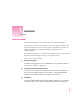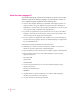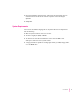Introduction About this manual This manual explains how to install and use your Indian Language Kit. The kit offers the choice of three Indian scripts: Devanagari, Gurmukhi, and Gujarati. Devanagari is used for four languages: Hindi, Marathi, Nepali, and Sanskrit; Gurmukhi for the Punjabi language; and Gujarati for the Gujarati language. The manual describes how to work with the Indian scripts and tells you about the menus that the language kit adds to your system software.
About the Indian Language Kit The Indian Language Kit contains all the software you need to work in three different scripts and six different languages on your computer. You can use your computer’s language capabilities in the following ways: m You can enter English, Devanagari, Gurmukhi, and Gujarati together in a single document, using any application program that takes advantage of WorldScript I.
m HyperCard alphabet learning stack, with interactive flashcards that can teach the letters and the most common conjuncts of the Devanagari alphabet m SimpleText System Requirements You can use the Indian Language Kit on any Mac OS–based computer that has the following: m Mac OS system software version 7.
2 Setting Up This chapter shows you how to install the software you need to use the Indian Language Kit. It also tells you how to set your Views control panel to display Indian language file and folder names onscreen in the language of your choice. Installing the Indian Language Kit from the compact disc If your computer has a CD-ROM drive, you can install the software from the Indian Language Kit CD that comes with your kit. The installation procedure is the same as that for floppy disks.
Installing the Indian Language Kit from floppy disks The Installer offers you three installation choices: m Devanagari m Gujarati m Gurmukhi You should select at least one of these choices. You can also select more than one at the same time. Each choice also offers an option of keyboard layouts. You can find out more about the keyboard layouts in Chapter 3 of this manual. Follow these steps to install the Indian Language Kit: 1 Turn off virus-detection software.
4 Insert the Install 1 disk into your floppy drive (or insert the Macintosh Indian Language Kit CD into your CD-ROM drive) The Install 1 disk window (or the CD window) appears. 5 Double-click the Installer icon to open it. The software license agreement appears. 6 Click Agree. The installation dialog box appears. 7 Make sure the disk named in the Destination Disk section is the one where you want to install your language kit.
Click to put an X in the checkbox next to each item you want to install. 9 Click Install. Click the checkbox next to each item you want to install. Make sure this is the disk where you want to install the language kit. Click here to install the Indian Language Kit. Click here to switch to a different disk or installation. A message tells you when you need to insert the other disks. It takes only a few minutes to complete the installation.
About SimpleText SimpleText is a basic multilingual text-editing program that supports Indian language characters as well as other available writing systems. If you do not have a version of SimpleText on your computer, it is automatically installed with the Indian Language Kit. Displaying Indian language filenames correctly If you have files and folders with Indian language names on your computer, you may find that the names don’t appear correctly on screen.
3 Open the “Font for views” pop-up menu. Open the pop-up menu to choose your font. 4 Choose an Indian language font from the pop-up menu. 5 Close the Views control panel. Once you have reset the Views control panel, Indian language file names are displayed correctly onscreen. File names that use Roman fonts continue to be displayed with Roman characters.
Removing the Indian Language Kit from your system If you wish to remove the Indian languages from your system, use the Installer to remove all the files that provided Indian language support. If you have other language kits on your system, don’t worry. The Installer will not remove any support needed for your other languages. 1 Turn off any virus-detection software. If you have any virus-detection software installed on your computer, turn it off before you remove the Indian Language Kit.
4 Double-click the Installer icon to open it. The software license agreement appears.
5 Click Agree. The installation dialog box appears. Open the pop-up menu and choose Custom Remove. Click the checkbox next to each item you want to remove. Make sure this is the name of the disk where the language kit is installed. Click here to remove the selected files. Click here to switch to a different disk. 6 Open the pop-up menu at the upper-left corner of the dialog box and choose Custom Remove.
3 Working With Indian Languages With the Indian Language Kit installed on your computer, you have at least two languages to work with: your primary language, which is used in the Finder and other system software, and one of the Indian languages supported by this kit. You also have more choices about how to display text in your documents and on the desktop. This chapter tells you how to take advantage of all these choices.
About scripts The different languages on your computer are supported by software known as the script system. A script system makes a character set available for a particular language, tells your computer which characters to display when you type, specifies the direction of text flow, and provides other information such as sort order, date, time, number, and currency formats. If you are working in English on your computer, your system uses the Roman script.
Examples of Macintosh scripts and corresponding languages Arabic Arabic, Persian Simplified Chinese Simplified Chinese Traditional Chinese Traditional Chinese Cyrillic Russian, Ukranian, Bulgarian, Serbian, Macedonian, Belorussian Devanagari Hindi, Marathi, Nepali, Sanskrit Gujarati Gujarati Gurmukhi Punjabi Hebrew Hebrew Japanese Japanese Korean Korean Roman English, French, German, Italian, Spanish Primary and secondary scripts The script used by your system software—the language in
The scripts in the Indian Language Kit Here are examples of how your Indian scripts will appear in your document: Devanagari Gurmukhi Gujarati 18 Chapter 3
Choosing a keyboard layout In the upper-right corner of your screen, you’ll see a Keyboards menu in the menu bar. The Keyboards menu is available on any system that has more than one language installed. The Keyboards menu is divided into sections, separated by dotted lines, that correspond to the scripts installed on your system. Because people may use several languages on their computer, many keyboard layouts appear in your Keyboards menu. You can remove keyboard layouts you don’t use.
You may also need to change keyboard layouts while working on the desktop. If you want to edit an Indian language file or folder name, first select an Indian font in the Views control panel, then choose the corresponding keyboard layout from the Keyboards menu. Note: The Indian language sections of your Keyboards menu will not be activated until you have opened a WorldScript-compatible application.
Inscript: the standard Indian keyboard The Inscript keyboard layout is the default layout in your kit. Developed in India to answer the special needs of Indian languages, it is generally accepted as the standard Indian language keyboard layout. Inscript uses the ISCII character set. The computer combines these characters to form the large number of conjuncts used in Indian languages.
Using special characters: the Halant The Halant character has many uses. The following examples show how you can use the Halant to create different versions of the same conjunct. (On an Inscript keyboard, the Halant is created by typing the letter d.) m You can create a conjunct that contains an implicit vowel (or a vowel that is not expressed as sound in a word) by typing a Halant after the initial character. The Halant disappears as soon as you type the next character, resulting in a conjunct.
Special half characters in Gurmukhi Note that the Halant sign shown in the examples below disappears as soon as the next character is typed. Do not type a space after the Halant to form the new character. The Addak matra and special characters The Addak matra is used to double the sound of a consonant. The shape of the Addak matra is like a crescent moon. This character cannot be typed directly from the keyboard, but it can typed in conjunction with some other characters as shown below.
Devanagari Nukta consonants Nukta Character Consonant 24 Chapter 3 Nukta Consonant + = + = + = + = + = + = + = + = + = + = + = + = + = + = + =
Gurmukhi Nukta consonants Nukta Character Consonant Nukta Consonant + = + = + = + = + = + = + = m The Nukta also helps to create the “soft Halant.” The soft Halant retains a “half-form” for the preceding consonant and prevents it from combining with the following consonant into a new character. To create a soft Halant, type a Halant followed by the Nukta character.
Inscript keyboard layouts The following pages show the Inscript, or default, keyboard layouts for the three Indian scripts in this kit. The Devanagari Inscript keyboard layout The Devanagari Inscript keyboard layout, the default keyboard layout for the Indian Language Kit, is shown below. Normal Shift In the Devanagari Inscript keyboard layout, the Option and Option + Shift keyboards are Roman script.
The Nepali Inscript keyboard layout The Nepali Inscript keyboard layout uses Devanagari characters and is compatible with the mechanical keyboard layout used in Nepal. Normal Shift In the Nepali Inscript keyboard layout, the Option and Option + Shift keyboards are Roman script.
The Gurmukhi Inscript keyboard layout The Gurmukhi Inscript keyboard layout lets you type all Gurmukhi characters in Normal and Shift positions. Normal Shift In the Gurmukhi Inscript keyboard layout, the Option and Option + Shift keyboards are Roman script.
The Gujarati Inscript keyboard layout The Gujarati Inscript keyboard layout lets you type all Gujarati characters in Normal and Shift positions. Normal Shift In the Gujarati Inscript keyboard layout, the Option and Option + Shift keyboards are Roman script.
QWERTY keyboard layouts The QWERTY keyboard layouts place Indian language characters on a QWERTY keyboard, in positions that correspond to Roman characters with similar pronunciation. They also provide a set of Roman numerals in the Option position. The following pages show the QWERTY keyboard layouts for the three Indian scripts in this kit.
The Devanagari QWERTY keyboard layout This page shows the Devanagari QWERTY keyboard layout in Normal, Shift, Option, and Option + Shift positions.
The Gurmukhi QWERTY keyboard layout This page shows the Gurmukhi QWERTY keyboard layout in Normal, Shift, Option, and Option + Shift positions.
The Gujarati QWERTY keyboard layout This page shows the Gujarati QWERTY keyboard layout in Normal, Shift, Option, and Option + Shift positions.
The Keyboard control panel Use the Keyboard control panel to choose which keyboard layout is the default—the one automatically selected in your Keyboards menu—for each script in your system. The keyboard layouts displayed in the Keyboard control panel correspond to the language and script currently selected in the Keyboards menu. For example, if the U.S. keyboard is currently selected in the Keyboards menu, the Keyboard control panel displays all the keyboard layouts available for the Roman script.
4 Troubleshooting This section offers solutions to some common problems you may encounter while working with your Indian Language Kit. I can’t work in the Indian language of my choice with my usual application program. Your application program may not be compatible with WorldScript I or QuickDraw GX. If it is not, it won’t automatically switch to an Indian language font when you select an Indian language keyboard, or it may not let you see the fonts in the font menu.
I changed my Views control panel to an Indian language font, but I still see odd characters in my Application menu. The Application menu is unaffected by the changes you make in the Views control panel. However, the icons that appear in the Application menu next to each program’s name will help you identify your Indian language programs. I can’t edit an Indian language file or folder name. You may have the wrong keyboard selected in the Keyboards menu.
When I open the Font menu, I see several different fonts listed for each Indian language. Which font should I use? After you install the Indian Language Kit, your Font menus contain at least two fonts for each Indian language. These fonts have a different suffix—for example, Devanagari MTS and Devanagari MT. You should use the MT version of each Indian language font. (Do not use the MTS version; MTS fonts use Chicago as their associated Roman font and have no bold style.
Appendix Alternate forms for Devanagari characters The list on the following page shows alternate forms of Indian language characters that are available in applications that use QuickDraw GX. QuickDraw GX is a system software extension that provides powerful printing features, as well as advanced graphics, type, and color capabilities. QuickDraw GX treats text both as text and as graphics.
Default 40 Appendix Alternate
Coded representation of the ISCII character set Devanagari 0x 1x 2x 3x 4x 5x 6x 7x 8x 9x Ax Bx Cx Dx Ex Fx 0x NUL DLE SP 0 @ P ` p x || 1x SOH DC1 ! 1 A Q a q - ° 2x STX DC2 " 2 B R b r – 3x ETX DC3 # 3 C S c s — 4x EOT DC4 $ 4 D T d t ‘ 5x ENC NAK % 5 E U e u ’ 6x ACK SYN & 6 F V f v … 7x BEL ETB ' 7 G W g w • 8x BS CAN ( 8 H X h x © 9x HT EM ) 9 I Y i y ® Ax LF SUB * : J Z j z ™ Bx VT ESC + ; K [
Gujarati 0x 1x 2x 3x 4x 5x 6x 7x 8x 9x Ax Bx Cx Dx Ex Fx 42 Appendix 0x NUL DLE SP 0 @ P ` p x 1x SOH DC1 ! 1 A Q a q - 2x STX DC2 " 2 B R b r – 3x ETX DC3 # 3 C S c s — 4x EOT DC4 $ 4 D T d t ‘ 5x ENC NAK % 5 E U e u ’ 6x ACK SYN & 6 F V f v … 7x BEL ETB ' 7 G W g w • 8x BS CAN ( 8 H X h x © 9x HT EM ) 9 I Y i y ® Ax LF SUB * : J Z j z ™ Bx VT ESC + ; K [ k { Cx FF FS , < L \ l | Dx C
Gurmukhi 0x 1x 2x 3x 4x 5x 6x 7x 8x 9x Ax Bx Cx Dx Ex Fx 0x NUL DLE SP 0 @ P ` p x 1x SOH DC1 ! 1 A Q a q - 2x STX DC2 " 2 B R b r – 3x ETX DC3 # 3 C S c s — 4x EOT DC4 $ 4 D T d t ‘ 5x ENC NAK % 5 E U e u ’ 6x ACK SYN & 6 F V f v … 7x BEL ETB ' 7 G W g w • 8x BS CAN ( 8 H X h x © 9x HT EM ) 9 I Y i y ® Ax LF SUB * : J Z j z ™ Bx VT ESC + ; K [ k { Cx FF FS , < L \ l | Dx CR GS - = M
Indian Language Kit User’s Manual
K Apple Computer, Inc. © 1997 Apple Computer, Inc. All rights reserved. Under the copyright laws, this manual may not be copied, in whole or in part, without the written consent of Apple. Your rights to the software are governed by the accompanying software license agreement. The Apple logo is a trademark of Apple Computer, Inc., registered in the U.S. and other countries.
Contents Chapter 1 Introduction 1 About this manual 1 About the Indian Language Kit System Requirements Chapter 2 Setting Up 2 3 5 Installing the Indian Language Kit from the compact disc Installing the Indian Language Kit from floppy disks About SimpleText 6 9 Displaying Indian language filenames correctly 9 Removing the Indian Language Kit from your system Chapter 3 Working With Indian Languages About scripts 5 11 15 16 Primary and secondary scripts 17 The scripts in the Indian Lang
Using special characters: the Reph 22 Special half characters in Gurmukhi 23 The Addak matra and special characters 23 The Nukta character and the soft Halant 23 Devanagari Nukta consonants 24 Gurmukhi Nukta consonants The Bindi and Tippi nasals Inscript keyboard layouts 25 25 26 The Devanagari Inscript keyboard layout The Nepali Inscript keyboard layout 26 27 The Gurmukhi Inscript keyboard layout The Gujarati Inscript keyboard layout QWERTY keyboard layouts 28 29 30 The Devanagari QWERTY