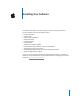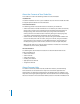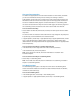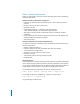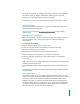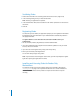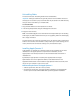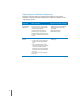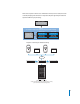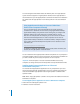Installing Your Software The following information is intended to get you up and running with Shake 4 as quickly as possible and covers the following topics: • • • • • • • • • • • Contents of the box Onscreen help Shake system requirements RAM Requirements Uninstalling Shake Installing Shake Serializing and registering Shake Installing and licensing Shake for render-only workstations Apple Qmaster system requirements Installing Apple Qmaster Client, Services, and Administration tools Shake and Apple Qm
About the Contents of Your Shake Box Your Shake box contains the following software and documentation. Installation CD The Shake 4 installation CD: This is your installation disc. Use this CD to install the Shake and Apple Qmaster software and documentation.
Onscreen Documentation The Shake and Apple Qmaster onscreen documentation is in PDF format, and allows you to access information directly onscreen while you’re working in Shake or Apple Qmaster via the Help menu. In Shake, there is also a Help button located in the Parameters tab of each function. This button opens an HTML page that describes the function. An additional HTML page that contains information on customizing Shake can also be accessed from the Help menu.
Shake 4 System Requirements Before you install Shake 4, make sure that your Macintosh system meets the following minimum requirements. Minimum Hardware and Software Configuration • Power Mac G5; Power Mac G4 or PowerBook G4 with 1 GHz or faster PowerPC G4 processor • Mac OS X v10.3.9 or Mac OS X v10.
Tip: To convert from bytes to megabytes (MB), divide by 1024 two times (1024 equals the number of bytes per kilobyte). Thankfully, all operating systems come with calculators. For a rough approximation, drop the last 6 digits. An 8-bit image is 1 byte, a 10 or 16-bit image is 2 bytes, and a float image is 4 bytes. Installing Shake When you install Shake, its components are placed in the Applications folder of the hard disk, typically your startup disk.
Serializing Shake 1 Double-click the Shake icon (if starting Shake from the Dock icon, single-click). 2 In the Licensing dialog, enter your first and last name. Note: Entering an organization is optional. 3 In the Serial Number field, enter the Shake 4 serial number printed on the front of this document. 4 Click OK. Registering Shake The first time you start Shake, the application prompts you for registration information.
Uninstalling Shake This section discusses uninstalling Shake and its associated files. Important: Although custom files are generally stored in the nreal folder of the Users directory, be sure to back up any custom files that may be stored in the Shake directory that you want to save before you uninstall Shake. To uninstall Shake: 1 Drag the Shake folder to the Trash (located in the Dock). 2 In the Library/Receipts folder, drag the Shake.pkg file to the trash. 3 Empty the Trash contents.
Apple Qmaster Installation Components Within the Customize dialog in the Apple Qmaster installer are two separate installation components for Apple Qmaster, each designed for a different part of a Apple Qmaster system. Installation Component Apple Qmaster Applications Apple Qmaster Services Where to Install It Applications and Utilities Installed On client computers: Any computer from which you use Shake Qmaster to submit processing jobs.
While one computer could act as a combination of client, service node, and cluster controller, keeping these functions on separate computers generally increases the speed and efficiency of processing.
For more background information about the different parts of an Apple Qmaster system and how to prepare an Apple Qmaster network, see the Apple Qmaster 2 documentation. To open the Apple Qmaster User Manual included on the installation CD, double-click the Apple Qmaster 2 User Manual.pdf icon in the documentation folder.
Installing Apple Qmaster Services on Cluster Computers You need to install Apple Qmaster on cluster computers (service nodes and cluster controller computers). Keep in mind that while it is possible for each cluster to have multiple service nodes, you are only required to have one cluster controller per cluster. On service nodes, you also need to install the application that will process batches submitted to Apple Qmaster.
About Installing Software and Saving Files Mac OS X provides a multiuser environment so everyone has their own home directory where they can save files that aren’t accessible to others. If users are working on the same projects, they need to save or place these files in a location where others can access the files. When installing or saving files, including project files, consider who needs access to these items.