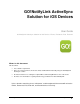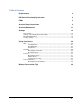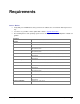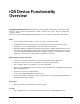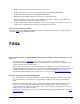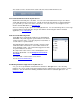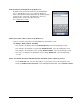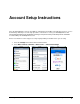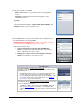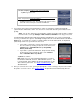User guide
GO!NotifyLink iOS Device Solution FAQs
5
Ability to remotely clear devices that have been lost or stolen
Require password access on the device (Enabled via the GO!NotifyLink Admin Web)
Inactivity Timeout (Enabled via the GO!NotifyLink Admin Web)
Minimum password length requires passwords to be at least 8 characters.
Maximum number of failed password unlock attempts resets device settings to their defaults and
removes all information and media stored on the device.
Require an alphanumeric value for the password. The character pattern must include one letter, one
number and one special character when Password Strength is set to “Strong.”
Device IT Policy Comparison Chart
Link to this chart to learn which GO!NotifyLink IT policies are supported and which are not supported when
using the GO!NotifyLink iOS Device solution.
FAQs
After I register my device w/ GO!NotifyLink, when will email, calendar, contacts, and tasks sync to my
device?
The device operates in Direct Push mode. Thus, once registration is completed, the device
automatically establishes a connection with the GO!NotifyLink server and checks for available email,
contacts, calendar events, and task items.
Did your device have contact or calendar data on it prior to registration? Then you will have to turn
Contacts and Calendars synchronization ON in the device’s Settings application if you want contact and
calendar information to synchronize. You may choose to have existing data kept on the device or
deleted and replaced with what syncs from the server. See step 5 in the Account Setup Instructions.
Does the reload option work with GO!NotifyLink?
Yes. Reload may be used to manually initiate a synchronization at any time. It allows you to retrieve
messages in between set intervals if you are operating your device in the “Fetch” synchronization
mode.
Reload is one way to retrieve messages in email folders that do not automatically synchronize. iOS
devices do not synchronize mail automatically in any folder but the Inbox. The user must initiate
synchronization by opening these other folders. If one of these folders is already open, the user must
tap the reload icon to continue retrieving.
Other folders (excluding Trash) can be selected to automatically synchronize like the Inbox. See Email
and PIM Settings.