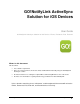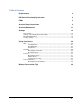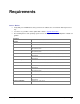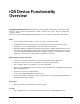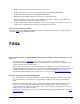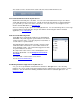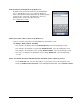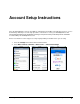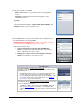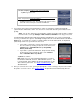User guide
GO!NotifyLink iOS Device Solution FAQs
7
How does Remote Lookup work on my iOS device?
An LDAP server must first be defined on the GO!NotifyLink
server. This will give you access to enterprise directories.
Then, in the device’s Contacts application, tap Groups and type
a name into the search field. The iOS device shows you
matching names from the enterprise directory.
See Using Remote Lookup.
What if I have other email accounts on my iOS device?
Set the account that synchronizes via GO!NotifyLink as the default account.
Tap Settings > Mail, Contacts, Calendars
Scroll down to the Mail section and tap Default Account. Select the Exchange account.
Scroll down to the Contacts section and tap Default Account. Select the Exchange account.
Scroll down to the Calendars section and tap Default Calendar. Select the Exchange account.
For tasks, scroll down to the Reminders section and tap Default List. Select the Exchange
account.
Where can I find the Username and Authentication Password used to register my device?
In the Username field, enter the email address of your mail account on the groupware server.
Find your Authentication Password on the GO!NotifyLink Client Web. Select General > Device