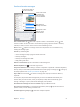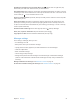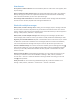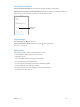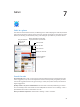User Guide
Table Of Contents
- iPad User Guide
- Contents
- Chapter 1: iPad at a glance
- Chapter 2: Get started
- Set up iPad
- Sign up for cellular service
- Connect to Wi-Fi
- Connect to the Internet
- Apple ID
- iCloud
- Set up other mail, contacts, and calendar accounts
- Manage content on your iOS devices
- Connect iPad to your computer
- Sync with iTunes
- Date and time
- International settings
- Your iPad name
- View this user guide on iPad
- Tips for using iOS 8
- Chapter 3: Basics
- Chapter 4: Siri
- Chapter 5: Messages
- Chapter 6: Mail
- Chapter 7: Safari
- Chapter 8: Music
- Chapter 9: FaceTime
- Chapter 10: Calendar
- Chapter 11: Photos
- Chapter 12: Camera
- Chapter 13: Contacts
- Chapter 14: Clock
- Chapter 15: Maps
- Chapter 16: Videos
- Chapter 17: Notes
- Chapter 18: Reminders
- Chapter 19: Photo Booth
- Chapter 20: Game Center
- Chapter 21: Newsstand
- Chapter 22: iTunes Store
- Chapter 23: App Store
- Chapter 24: iBooks
- Chapter 25: Podcasts
- Appendix A: Accessibility
- Accessibility features
- Accessibility Shortcut
- VoiceOver
- Zoom
- Invert Colors and Grayscale
- Speak Selection
- Speak Screen
- Speak Auto-Text
- Large, bold, and high-contrast text
- Button Shapes
- Reduce screen motion
- On/off switch labels
- Assignable tones
- Video Descriptions
- Hearing aids
- Mono audio and balance
- Subtitles and closed captions
- Siri
- Widescreen keyboards
- Guided Access
- Switch Control
- AssistiveTouch
- Accessibility in OS X
- Appendix B: iPad in Business
- Appendix C: International Keyboards
- Appendix D: Safety, Handling, and Support
- Important safety information
- Important handling information
- iPad Support site
- Restart or reset iPad
- Reset iPad settings
- An app doesn’t fill the screen
- Onscreen keyboard doesn’t appear
- Get information about your iPad
- Usage information
- Disabled iPad
- VPN settings
- Profiles settings
- Back up iPad
- Update and restore iPad software
- Cellular settings
- Sell or give away iPad
- Learn more, service, and support
- FCC compliance statement
- Canadian regulatory statement
- Disposal and recycling information
- ENERGY STAR® compliance statement
- Apple and the environment
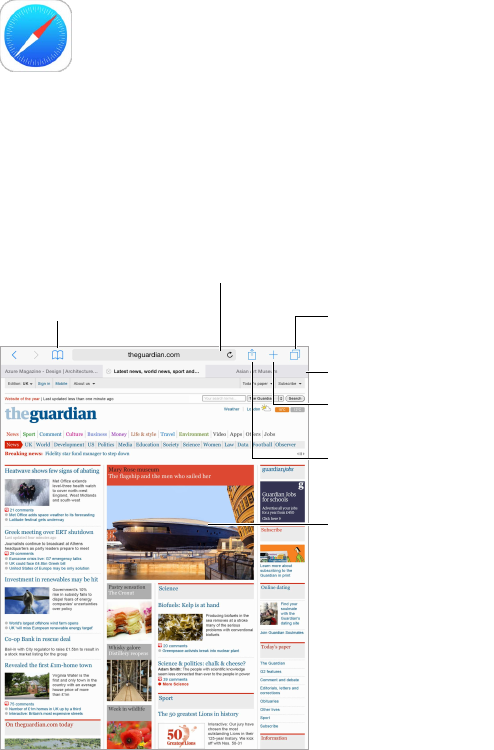
7
59
Safari
Safari at a glance
Use Safari on iPad to browse the web, use Reading List to collect webpages to read later, and add
page icons to the Home screen for quick access. Use iCloud to see pages you have open on other
devices, and to keep your bookmarks, history, and reading list up to date on your other devices.
Enter a web address or search item,
or get quick access to your Favorites.
Enter a web address or search item,
or get quick access to your Favorites.
See your bookmarks,
reading list, and
shared links.
See your bookmarks,
reading list, and
shared links.
Your open tabs
Your open tabs
Open a new tab.
Open a new tab.
Share, print, and more.
Share, print, and more.
View open tabs.
View open tabs.
To zoom, double tap
an item or pinch.
To zoom, double tap
an item or pinch.
Search the web
Search the web. Enter a URL or search term in the search eld at the top of the page, then tap a
search suggestion, or tap Go on the keyboard to search for exactly what you typed. If you don’t
want to see suggested search terms, go to Settings > Safari, then (under Search) turn o Search
Engine Suggestions.
Quickly search a site you’ve visited before. Enter the name of the site, followed by your search
term. For example, enter “wiki einstein” to search Wikipedia for “einstein.” Go to Settings > Safari >
Quick Website Search to turn this feature on or o.
Have your favorites top the list. Select them at Settings > Safari > Favorites.