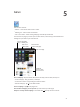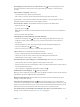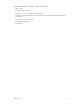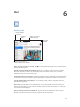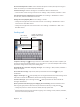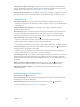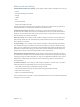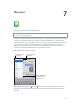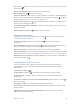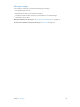Operation Manual
Chapter 6 Mail 46
Send a photo or video in a message: Tap the insertion point to display the selection buttons,
then tap Insert Photo or Video and choose a photo or video from an album. You can also email
multiple photos using Photos. See Sharing photos and videos on page 59.
Change your email signature: Go to Settings > Mail, Contacts, Calendars > Signature. If you have
more than one mail account, tap Per Account to specify a dierent signature for each account.
Organizing mail
See messages from VIPs: Go to the mailbox list (tap Mailboxes to get there), then tap VIP.
•
Add a person to the VIP list: Tap the person’s name or address in a From, To, or Cc/Bcc eld, then
tap Add to VIP.
Group related messages together: Go to Settings > Mail, Contacts, Calendars, then turn
Organize by Thread on or o.
Search messages: Open a mailbox then enter text in the Search eld. You can search the From,
To, or the Subject eld in the mailbox that’s currently open. For mail accounts that support
searching messages on the server, tap All to search From, To, Subject, and the message body.
Delete a message: If the message is open, Tap .
•
Delete a message without opening it: Swipe over the message title, then tap Delete.
•
Delete multiple messages: While viewing the message list, tap Edit.
•
Turn o deletion conrmation: Go to Settings > Mail, Contacts, Calendars > Ask Before Deleting.
Recover a message: Go to the account’s Trash mailbox, open the message, tap , then move the
message to the account’s InBox or other folder.
•
Set how long your messages stay in Trash before being permanently deleted: Go to Settings >
Mail, Contacts, Calendars > account name > Account > Advanced.
Turn archiving on or o: Go to Settings > Mail, Contacts, Calendars > account name > Account >
Advanced. Not all mail accounts support archiving. When you archive a message, it moves to
the All Mail mailbox. To delete the message instead of archiving it, touch and hold Archive, then
tap Delete.
Move a message to a dierent mailbox: While viewing the message, tap , then choose a
destination. To move multiple messages at once, tap Edit while viewing the message list.
Add, rename, or delete a mailbox: In the mailbox list, tap Edit. Some mailboxes can’t be
changed or deleted.
Printing messages and attachments
Print a message: Tap , then tap Print.
Print an inline image: Touch and hold the image, then tap Save Image. Go to Photos and print
the image from your Camera Roll album.
Print an attachment: Tap the attachment to open it in Quick Look, tap , and tap Print.
For more information, see Printing with AirPrint on page 30.