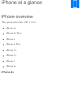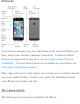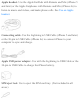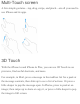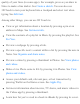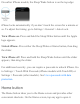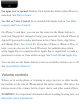iPhone at a glance iPhone overview This guide describes iOS 9.
iPhone 6s Plus
iPhone 5s Your features and apps may vary depending on the model of iPhone you have, and on your location, language, and carrier. To find out which features are supported in your area, see www.apple.com/ios/featureavailability/. To learn which features are available on your iPhone, see www.apple.com/iphone/compare/. Note: Apps and services that send or receive data over a cellular network may incur additional fees. Contact your carrier for information about your iPhone service plan and fees.
Apple headset. Use the Apple EarPods with Remote and Mic (iPhone 5 and later) or the Apple Earphones with Remote and Mic (iPhone 4s) to listen to music and videos, and make phone calls. See Use an Apple headset. Connecting cable. Use the Lightning to USB Cable (iPhone 5 and later) or the 30-pin to USB Cable (iPhone 4s) to connect iPhone to your computer to sync and charge. Apple USB power adapter. Use with the Lightning to USB Cable or the 30-pin to USB Cable to charge the iPhone battery. SIM eject tool.
Multi-Touch screen A few simple gestures—tap, drag, swipe, and pinch—are all you need to use iPhone and its apps. 3D Touch With the iPhone 6s and iPhone 6s Plus, you can use 3D Touch to see previews, find useful shortcuts, and more. For example, in Mail, press a message in the mailbox list for a peek at the message contents, then slide up to see a list of actions. Or press a little deeper to pop the message open.
In some cases you can press an item to get a Quick Actions menu. For example, you can press the Camera icon on the Home screen, then choose Take Selfie. Or press a name in Messages, then choose to create an email message, make a voice or video call, or send a message.
quality of your lines (in some apps). For example, press as you draw in Notes to make a line darker. See Create a sketch. You can also use 3D Touch to turn your keyboard into a trackpad and select text when typing. See Edit text. Among other things, you can use 3D Touch to: View or get information about a location by pressing a pin or an address in Maps. See Get more info. View the contents of a playlist in Music by pressing the playlist. See For You. Preview a webpage by pressing a link.
See Organize books. Call, send a message to, or email a contact by pressing his or her phone number in Contacts. See a list of recommended games by pressing Games in Game Center. Change 3D Touch sensitivity. Go to Settings > General > Accessibility > 3D Touch, then set 3D Touch sensitivity to Light, Medium, or Firm. Buttons Sleep/Wake button When you’re not using iPhone, press the Sleep/Wake button to lock iPhone.
On earlier iPhone models, the Sleep/Wake button is on the top edge: iPhone locks automatically if you don’t touch the screen for a minute or so. To adjust the timing, go to Settings > General > Auto-Lock. Turn iPhone on. Press and hold the Sleep/Wake button until the Apple logo appears. Unlock iPhone. Press either the Sleep/Wake or Home button, then drag the slider. Turn iPhone off. Press and hold the Sleep/Wake button until the slider appears, then drag the slider.
See apps you’ve opened. Double-click the Home button when iPhone is unlocked. See Start at home. Use Siri or Voice Control. Press and hold the Home button. See Make requests and Voice Control. On iPhone 5s and later, you can use the sensor in the Home button to read your fingerprint, instead of using your passcode to unlock iPhone or Apple ID password to make purchases in the iTunes Store, App Store, and iBooks Store. See Touch ID.
Lock the ringer and alert volumes. Go to Settings > Sounds, then turn off Change with Buttons. To limit the volume for music and videos, go to Settings > Music > Volume Limit. Note: In some European Union (EU) countries, iPhone may warn that you’re setting the volume above the EU recommended level for hearing safety. To increase the volume beyond this level, you may need to briefly release the volume control.
In ring mode, iPhone plays all sounds. In silent mode, iPhone doesn’t ring or play alerts and other sound effects (but iPhone may still vibrate). Important: Clock alarms, audio apps such as Music, and many games play sounds through the built-in speaker, even when iPhone is in silent mode. In some areas, the sound effects for Camera and Voice Memos are played, even if the Ring/Silent switch is set to silent. For information about changing sound and vibration settings, see Sounds and silence.
to GSM networks and some CDMA networks. iPhone that’s been activated on a CDMA wireless network may also use a SIM card for connecting to a GSM network, primarily for international roaming. Your iPhone is subject to your wireless service provider’s policies, which may include restrictions on switching service providers and roaming, even after conclusion of any required minimum service contract. Contact your wireless service provider for more details.
disabled. See Travel with iPhone. LTE Your carrier’s LTE network is available, and iPhone can connect to the Internet over that network. (iPhone 5 and later. Not available in all areas.) See Cellular settings. UMTS Your carrier’s 4G UMTS (GSM) or LTE network (depending on carrier) is available, and iPhone can connect to the Internet over that network. (Not available in all areas.) See Cellular settings.
Personal Hotspot iPhone is providing a Personal Hotspot for another device. See Personal Hotspot. Syncing iPhone is syncing with iTunes. See Sync with iTunes. Network activity Shows that there’s network activity. Some third-party apps may also use it to show an active process. Call Forwarding Call Forwarding is set up. See Call forwarding, call waiting, and caller ID. VPN You’re connected to a network using VPN. See Network access. TTY iPhone is set to work with a TTY machine. See TTY support.
No icon: Bluetooth is turned off. See Bluetooth devices. Bluetooth battery Shows the battery level of a paired Bluetooth device. Battery Gray icon: Shows the iPhone battery level or charging status. See Charge and monitor the battery . Yellow icon: Low Power Mode is on. See Low Power Mode.
Get started What’s new Apps and app enhancements Peek and Pop with a press. (iPhone 6s and iPhone 6s Plus) 3D Touch gives you more ways to interact with iPhone. For example, press to peek at images and documents, or display helpful options when pressing links, addresses, and phone numbers in email messages. Press a little deeper to pop open an item. While peeking, swipe up to see a list of actions. When you press some items—certain apps on the Home screen, for example— you get a Quick Actions menu.
Use more cards with Apple Pay. Apple Pay now supports Discover and store credit cards. And in addition to your credit and debit cards, you can add rewards cards to Wallet and receive and redeem rewards using Apple Pay. See Apple Pay. Wireless CarPlay. In cars that support it, connect iPhone to your car’s display over Wi-Fi and use CarPlay without plugging in. See Get started. Find your friends or a misplaced iPhone.
News app first thing in the morning or playing your “Chill Out” playlist before you go to bed. See Proactive assistant. Under-the-hood improvements Control your home. iPhone communicates with your home’s smart technology. Use iPhone to set up your HomeKit accessories, and control them even when you’re away from home. See HomeKit basics. Better battery life. Turn on Low Power Mode, and iPhone reduces or disables non-essential features, helping your battery charge last longer. See Low Power Mode.
cellular network (not available in all areas). Or connect iPhone to your computer and use iTunes to set up iPhone (see Connect iPhone to your computer). Set up iPhone. Turn on iPhone, then follow the setup assistant.
Note: Find My iPhone is turned on when you sign in to iCloud. Activation Lock is engaged to help prevent anyone else from activating your iPhone, even if it is completely restored. Before you sell or give away your iPhone, you should reset it to erase your personal content and turn off Activation Lock. See Sell or give away iPhone. Some carriers let you unlock iPhone for use with their network. To see if your carrier offers this option, see support.apple.com/HT1937.
closed network. You need to know the network name, security type, and password. Adjust the settings for a Wi-Fi network: Tap next to a network. You can set an HTTP proxy, define static network settings, turn on BootP, or renew the settings provided by a DHCP server. Forget a network: Tap next to a network you’ve joined before, then tap Forget this Network. Set up your own Wi-Fi network. If you have an unconfigured AirPort base station turned on and within range, you can use iPhone to set it up.
Connects over the most recently used available Wi-Fi network Shows a list of Wi-Fi networks in range, and connects using the one you choose Connects over the cellular data network, if available Note: If a Wi-Fi connection to the Internet isn’t available, apps and services may transfer data over your carrier’s cellular network, which may result in additional fees. Contact your carrier for information about your cellular data plan rates. To manage cellular data usage, see Cellular settings.
iCloud iCloud offers free mail, contacts, calendar, and other features that you can set up simply by signing in to iCloud with your Apple ID, then making sure that the features you want to use are turned on. Set up iCloud. Go to Settings > iCloud. Create an Apple ID if needed, or use your existing one. iCloud stores your photos and videos, documents, music, calendars, contacts, News favorites and saved stories, and more.
anytime. With an iTunes Match subscription, all your music, including music you imported from CDs or purchased somewhere other than the iTunes Store, can also be stored in iCloud and played on demand. With an Apple Music membership, any music you added from Apple Music is accessible from iPhone. See Apple Music. Download previous App Store and iBooks Store purchases to iPhone for free, anytime. Photos: Use iCloud Photo Library to store all your photos and videos in iCloud, and access them from any iOS 8.
up iCloud Drive. Mail, Contacts, Calendars: Keep your mail, contacts, calendars, notes, and reminders up to date across all your devices. Safari Tabs: See the tabs you have open on your other iOS devices and Mac computers. See Browse the web. News: Access your favorite News sources and topics as well as the saved stories on all your iOS 9 devices set up with iCloud (not available in all areas). See Get started with News. Backup: Back up iPhone to iCloud automatically when connected to power and Wi-Fi.
mail, documents, photos, and backups. Your purchased music, apps, TV shows, and books, as well as your photo streams, don’t count against your available space. Upgrade your iCloud storage. Go to Settings > iCloud > Storage, then tap Change Storage Plan. For information about upgrading your iCloud storage, see iCloud Help. View and download previous or shared purchases. iTunes Store purchases: Go to the iTunes Store, tap More, then tap Purchased.
iPhone works with Microsoft Exchange, and many of the most popular Internet-based mail, contacts, and calendar services. Set up an account. Go to Settings > Mail, Contacts, Calendars > Add Account. You can add contacts using an LDAP or CardDAV account, if your company or organization supports it. See Add contacts. You can add calendars using a CalDAV calendar account, and you can subscribe to iCalendar (.ics) calendars or import them from Mail. See Use multiple calendars.
and documents. See Sync with iTunes. You can use iCloud or iTunes, or both, depending on your needs. For example, you can use iCloud to automatically keep your contacts and calendars up to date on all your devices, and use iTunes to sync music from your computer to iPhone. Important: To avoid duplicates, keep contacts, calendars, and notes in sync using iCloud or iTunes, but not both. You can also manually manage content from iTunes, in the device’s Summary pane.
A Mac or a PC with a USB 2.0 or 3.0 port, and one of the following operating systems: OS X version 10.6.8 or later Windows 8, Windows 7, Windows Vista, or Windows XP Home or Professional with Service Pack 3 or later Connect iPhone to your computer. Use the included Lightning to USB Cable or the 30-pin to USB Cable. Sync with iTunes Syncing with iTunes copies information from your computer to iPhone, and vice versa.
your computer, select your iPhone, click Summary, then select Sync with this iPhone over Wi-Fi. If Wi-Fi syncing is turned on, iPhone syncs when it’s connected to a power source, both iPhone and your computer are on and connected to the same wireless network, and iTunes is open on your computer. Ways to sync with iTunes on your computer Connect iPhone to your computer, select it in iTunes, then set options in the different panes.
In the Music pane, you can sync your entire music library or just selected playlists, artists, albums, and genres. Note: If you turn on iCloud Music Library, you can’t use iTunes to sync music to iPhone. In the Photos pane, you can sync photos and videos from a supported app or folder on your computer. If you use iCloud to store your contacts, calendars, and bookmarks, don’t also sync them to iPhone using iTunes. If you turn on iCloud Photo Library, you can’t use iTunes to sync photos and videos to iPhone.
Set whether iPhone shows 24-hour time or 12-hour time. Go to Settings > General > Date & Time, then turn 24-Hour Time on or off. (24-Hour Time may not be available in all areas.) Apple Watch Use the Apple Watch app (not available in all areas) to learn more about Apple Watch, and to pair your Apple Watch with iPhone. Just tap the Apple Watch app, and follow the onscreen instructions.
The name of your iPhone is used by both iTunes and iCloud. Change the name of your iPhone. Go to Settings > General > About > Name. View this user guide on iPhone You can view the iPhone User Guide on iPhone in Safari, and in the iBooks app. View the user guide in Safari. Tap , then tap the iPhone User Guide bookmark. (If you don’t see a bookmark, go to help.apple.com/iphone.) Add an icon for the user guide to the Home screen: Tap Add to Home Screen.
Get Tips. Open the Tips app (found inside the Extras folder). New tips are added weekly. Get notified when new tips arrive. Go to Settings > Notifications > Tips.
Basics Use apps Start at home Tap an app to open it. Press the Home button anytime to return to the Home screen. Swipe left or right to see other screens.
Switch between apps You can easily switch between the apps you’re using. View open apps. Double-click the Home button to reveal your open apps. Swipe sideways to see more. To switch to another app, tap it. On iPhone 6s and iPhone 6s Plus, press the left edge of the screen, then swipe right to switch apps.
Close an app. If an app isn’t working properly, you can force it to quit. Drag the app up from the app switcher display. Then try opening the app again. Search for apps. If you have lots of apps, you can use Search to find and open them. Drag right from the Home screen to see the Search screen, or drag the center of the Home screen down to see the search field. See Search. Look around Drag a list up or down to see more. Swipe to scroll quickly; touch the screen to stop it.
Drag a photo, map, or webpage in any direction to see more. To quickly jump to the top of a page, tap the status bar at the top of the screen. Get a closer look Pinch open a photo, webpage, or map for a close-up—then pinch closed to zoom back out. In Photos, keep pinching to see the collection or album the photo’s in.
Or double-tap a photo or webpage to zoom in, and double-tap again to zoom out. In Maps, double-tap to zoom in and tap once with two fingers to zoom out. Change the screen orientation Many apps give you a different view when you rotate iPhone. To lock the screen in portrait orientation, swipe up from the bottom edge of the screen to open Control Center, then tap . The Portrait orientation lock icon screen orientation is locked.
When you use iPhone 6 Plus or later in landscape orientation, some apps have special layouts. These apps include: Mail Calendar Settings Note: These special layouts are not available when Display Zoom is enabled. Reachability If you have iPhone 6, iPhone 6 Plus, or later, and are using it in portrait orientation, lightly tap the Home button twice to slide the screen down so that you can reach everything with your thumb. Disable Reachability.
App extensions can also help you edit a photo or video in your Photos app. For example, you can download a photo-related app that lets you apply filters to photos from your Photos app. Install app extensions. Download the app from the App Store, then open the app and follow the onscreen instructions. Turn sharing or action options on or off. Tap , then tap More (drag options to the left if necessary). Turn off third-party sharing or action options (they are on by default).
Share from apps. Proactive assistant Based on how you use your iPhone, proactive assistant gives you suggestions for what you might want to do next. Proactive assistant might help when you: Listen to music: Plug in your headphones, and proactive assistant recognizes that you might want to play an album you started earlier. Your music is ready to play from the Lock screen—or swipe the Music icon up from the lower left, and proactive assistant opens the Music app after you unlock iPhone.
Create email and events: When you start adding people to an email or calendar event, proactive assistant suggests the people you included in previous emails or events. Receive calls: If you get an incoming call from an unknown number, proactive assistant lets you know who might be calling—based on phone numbers included in your emails. Leave for an event: If your calendar event includes a location, proactive assistant assesses traffic conditions and notifies you when to leave. Turn off contact suggestions.
Turn off event suggestions. Go to Settings > Mail, Contacts, Calendars, then turn off Events Found in Mail. Continuity About Continuity features Continuity features connect iPhone with your iPad, iPod touch, and Mac so they can work together as one. You can start an email or document on iPhone, for example, then pick up where you left off on your iPad. Or let your iPad or Mac use iPhone to make phone calls or send SMS or MMS text messages.
Handoff Pick up on one device where you left off on another. You can use Handoff with Mail, Safari, Pages, Numbers, Keynote, Maps, Messages, Reminders, Calendar, Contacts, and even some third-party apps. For Handoff to work, your devices must be signed in to iCloud using the same Apple ID, and they must be within Bluetooth range of one another (about 33 feet or 10 meters). Switch devices.
Receive a call on your iPad, iPod touch, or Mac. Swipe or click the notification to answer, ignore, or respond with a quick message. Make a phone call on your iPad, iPod touch, or Mac. Tap or click a phone number in Contacts, Calendar, FaceTime, Messages, Spotlight, or Safari. Messages Switch between your iOS devices (iOS 8 or later) and Mac computers (OS X Yosemite or later) as you send and receive SMS and MMS text messages. Just sign in to iMessage with the same Apple ID as your iPhone.
Note: This feature may not be available with all carriers. Additional fees may apply. Contact your carrier for more information. Customize iPhone Arrange your apps Arrange apps. Touch and hold any app on the Home screen until you see the app icons jiggle. Drag an app to move it. Drag an app to the edge of the screen to move it to a different Home screen, or to the Dock at the bottom of the screen (remove another app first). Press the Home button to save your arrangement. Create a new Home screen.
connected to your computer. In iTunes, select iPhone, then click Apps. Start over. Go to Settings > General > Reset, then tap Reset Home Screen Layout to return the Home screen and apps to their original layout. Folders are removed and the original wallpaper is restored. Organize with folders Create a folder. While arranging apps, drag one app onto another. Tap the name of the folder to rename it. Drag apps to add or remove them. Press the Home button when you finish.
Change the wallpaper Wallpaper settings let you set an image or photo as wallpaper for the Lock screen or Home screen. You can choose from dynamic and still images. Change the wallpaper. Go to Settings > Wallpaper > Choose a New Wallpaper. When choosing an image for new wallpaper, the Perspective Zoom button determines whether your selected wallpaper is zoomed.
Play a Live Photo on the Lock screen. Go to Settings > Wallpaper > Choose a New Wallpaper. Tap Live, then choose a Live Photo or choose one of your own Live Photos (under Photos). Tap Set, then tap Set Lock Screen. When on the Lock screen, press to play the Live Photo. See Use Live Photos. Adjust the screen brightness Dim the screen to extend battery life, or use Auto-Brightness. Adjust the screen brightness. Go to Settings > Display & Brightness, then drag the slider.
Enter text Tap a text field to see the onscreen keyboard, then tap letters to type. If you touch the wrong key, you can slide your finger to the correct key. The letter isn’t entered until you release your finger from the key. Tap Shift to type uppercase, or touch the Shift key and slide to a letter. Double-tap Shift for caps lock. To enter numbers, punctuation, or symbols, tap the Number key or the Symbol key . If you haven’t added any keyboards, tap to switch to the Emoji keyboard.
If you see a word underlined in red, tap it to see suggested corrections. If the word you want doesn’t appear, type the correction. As you write, the keyboard predicts your next word (not available in all languages). Tap a word to choose it, or accept a highlighted prediction by entering a space or punctuation. When you tap a suggested word, a space appears after the word. If you enter a comma, period, or other punctuation, the space is deleted.
If you turn off predictive text, iPhone may still try to suggest corrections for misspelled words. Accept a correction by entering a space or punctuation, or by tapping return. To reject a correction, tap the “x.” If you reject the same suggestion a few times, iPhone stops suggesting it. Set options for typing or add keyboards. Go to Settings > General > Keyboard. The onscreen keyboard for iPhone 6, iPhone 6 Plus, and later includes additional keys you may find useful.
Select text. Tap the insertion point to display the selection options. Or double-tap a word to select it. Drag the grab points to select more or less text. In read-only documents, such as webpages, touch and hold to select a word. You can cut, copy, or paste over selected text. With some apps, you can also get bold, italic, or underlined text (tap B/I/U); get the definition of a word; or have iPhone suggest an alternative. Tap to see all the options. Turn your keyboard into a trackpad.
around the keyboard. Without lifting your finger, press a little deeper to select a word. Press twice to select a sentence. Press three times to select a paragraph. After pressing, you can drag to select more text. Undo the last edit. Shake iPhone, then tap Undo. Save keystrokes A shortcut lets you enter a word or phrase by typing just a few characters. For example, type “omw” to enter “On my way!” That one’s already set up for you, but you can also add your own. Create a shortcut.
Have a word or phrase you use and don’t want it corrected? Create a shortcut, but leave the Shortcut field blank. Use iCloud to keep your personal dictionary up to date on your other devices. Go to Settings > iCloud, then turn on iCloud Drive or Documents & Data. Use an Apple Wireless Keyboard You can use an Apple Wireless Keyboard (available separately) to enter text on iPhone. The keyboard connects via Bluetooth, so you must first pair it with iPhone.
Unpair a wireless keyboard. Go to Settings > Bluetooth, tap the keyboard name, then tap Forget this Device. next to See Bluetooth devices. Add or change keyboards You can turn typing features, such as spell checking, on or off; add keyboards for writing in different languages; and change the layout of your onscreen keyboard or Apple Wireless Keyboard. Set typing features. Go to Settings > General > Keyboard. Add a keyboard for another language.
Dictate If you like, you can dictate instead of typing. Make sure Enable Dictation is turned on (in Settings > General > Keyboard) and iPhone is connected to the Internet. Note: Dictation may not be available in all languages or in all areas, and features may vary. Cellular data charges may apply. See Cellular settings. Dictate text. Tap when you finish. on the onscreen keyboard, then speak. Tap Done Add text. Tap again and continue dictating. To insert text, tap to place the insertion point first.
example, “Dear Mary comma the check is in the mail exclamation mark” becomes “Dear Mary, the check is in the mail!” Punctuation and formatting commands include: quote … end quote new paragraph new line cap—to capitalize the next word caps on … caps off—to capitalize the first character of each word all caps—to make the next word all uppercase all caps on … all caps off—to make the enclosed words all uppercase no caps on … no caps off—to make the enclosed words all lowercase no space on … no space off—to run
music playback, if you have Siri turned off. (For information about using Siri to control iPhone by voice, see Make requests.) Note: Voice Control and Voice Control settings aren’t available when Siri is turned on. Use Voice Control. Turn Siri off in Settings > General > Siri, then press and hold the Home button until the Voice Control screen appears and you hear a beep, or press and hold the center button on your headset. See Use an Apple headset. For best results: Speak clearly and naturally.
Change the language for Voice Control. By default, Voice Control expects you to speak voice commands in the language that’s set for iPhone (in Settings > General > Language & Region). To use Voice Control in another language or dialect, go to Settings > General > International > Voice Control. Voice Control for the Music app is always on, but you can keep Voice Control from dialing when iPhone is locked.
Places nearby Media, including music, TV shows, movies, and web videos Websites Content in apps (for supporting apps) Siri provides more information even before you start to type. Siri suggests: Relevant people Suggested apps Places nearby Items in the news Search with iPhone. Drag right from the Home screen to show Search. Tap an item to get more information, or tap the search field. Results occur as you type; to hide the keyboard and see more results on the screen, tap Search.
Choose what to search. Go to Settings > General > Spotlight Search, then tap to deselect apps or content. Turn off Siri Suggestions. Go to Settings > General > Spotlight Search. Turn off Location Services for Spotlight Suggestions. Go to Settings > Privacy > Location Services. Tap System Services, then turn off Safari & Spotlight Suggestions. Search in apps. Many apps include a search field where you can type to find something within the app.
handy features. You can also adjust the brightness, lock the screen in portrait orientation, turn wireless services on or off, and turn on AirDrop. See AirDrop. Open Control Center. Swipe up from the bottom edge of any screen (even the Lock screen). Open the currently playing audio app. Tap the song title. Close Control Center. Swipe down, tap the top of the screen, or press the Home button. Turn off access to Control Center in apps or on the Lock screen. Go to Settings > Control Center.
the top of the screen, or remain in the center of the screen until you acknowledge them. Some apps may include a badge on their Home screen icon, to let you know how many new items await—for example, the number of new email messages. If there’s a problem—such as a message that couldn’t be sent—an exclamation mark appears on the badge. On a folder, a numbered badge indicates the total number of notifications for all the apps inside. Alerts can also appear on the Lock screen.
Set sounds and vibrations. Go to Settings > Sounds. Notification Center Notification Center collects your notifications in one place, so you can review them whenever you’re ready. View details about your day—such as the weather forecast, appointments, birthdays, stock quotes, and even a quick summary of what’s coming up tomorrow. Tap the Notifications tab to review all your alerts. Open Notification Center. Drag down from the top edge of the screen. Set Today options.
Set notification options. Go to Settings > Notifications. Tap an app to set its notification options. For example, choose to view a notification from the Lock screen. You can also tap Edit to arrange the order of app notifications. Touch , then drag it to a new position. Note: To include traffic conditions for your commute in the Today tab, make sure Frequent Locations is turned on in Settings > Privacy > Location Services > System Services > Frequent Locations. Get government alerts.
You can change or turn off the sounds iPhone plays when you get a call, text, voicemail, email, tweet, Facebook post, reminder, or other event. Set sound options. Go to Settings > Sounds for options such as ringtones and alert tones, vibration settings and patterns, and ringer and alert volumes. Set vibration patterns. Go to Settings > Sounds, then choose an item from the Sounds and Vibration Patterns list. Tap Vibration to select a pattern or create your own.
You can schedule quiet hours, allow calls from your Favorites or groups of contacts, and allow repeated calls to ring through for those emergency situations. You can also set whether Do Not Disturb silences iPhone only when it’s locked, or even when it’s unlocked. Sharing Share from apps In many apps, you can tap Share or to choose how to share your information. The choices vary depending on the app you’re using. Additional options may appear if you’ve downloaded apps with sharing options.
iOS 8 (or later), you can share with Mac computers with OS X Yosemite (or later). AirDrop transfers information using Wi-Fi and Bluetooth— both must be turned on. To use AirDrop, you need to be signed in to iCloud using your Apple ID. Transfers are encrypted for security. Share an item using AirDrop. Tap AirDrop user. , then tap the name of a nearby Receive AirDrop items from others. Swipe up from the bottom edge of the screen to open Control Center.
and family photos, all without sharing accounts. One adult in your household—the family organizer—invites family members to join the family group and agrees to pay for any iTunes Store, iBooks Store, and App Store purchases those family members initiate while part of the family group. Once set up, family members get immediate access to each other’s movies, TV shows, books, eligible apps, and music (for more information about a family subscription to Apple Music, see Access music).
Sharing. Follow the onscreen instructions to set up Family Sharing as the family organizer, then invite family members to join. Create an Apple ID for a child. Go to Settings > iCloud > Family, scroll to the bottom of the screen, then tap Create an Apple ID for a child. Accept an invitation to Family Sharing. Make sure you are signed in to iCloud, and that you can accept a Family Sharing invitation from your iOS device (iOS 8 or later), Mac (OS X Yosemite or later), or PC (iCloud for Windows 4.0 required).
When a family member initiates a purchase, it is billed directly to the family organizer’s account. Once purchased, the item is added to the initiating family member’s account and is shared with the rest of the family. If Family Sharing is ever disabled, each person keeps the items they chose to purchase—even if they were paid for by the family organizer. Turn on Ask to Buy. The family organizer can require young family members to request approval for purchases or free downloads.
Photo Sharing. Add an event to the family calendar. When you set up Family Sharing, a shared calendar called Family is automatically created in the Calendar app on all family members’ devices. To add a family event, open the Calendar app, create an event, then choose to add the event to the family calendar. See Share iCloud calendars. Set up a family reminder. When you set up Family Sharing, a shared list is automatically created in the Reminders app on all family members’ devices.
Family, tap your name, then tap Stop Family Sharing. For more information, see support.apple.com/HT201081. iCloud Drive About iCloud Drive iCloud Drive stores your documents—including your presentations, spreadsheets, PDFs, and images—in iCloud, so you can access them from any of your devices set up with iCloud. It allows your apps to share documents so you can work on the same file across multiple apps.
and become available on your devices using iCloud Drive. You won’t be able to access the documents stored in iCloud Drive on your other devices until they are also upgraded to iOS 8 or later, or OS X Yosemite or later. For more information about upgrading to iCloud Drive, see support.apple.com/HT201104. Set up iCloud Drive. Go to Settings > iCloud > iCloud Drive, then turn on iCloud Drive and follow the onscreen instructions. Show iCloud Drive on your Home screen.
Transfer files using iTunes. Connect iPhone to your computer using the included cable. In iTunes on your computer, select iPhone, then click Apps. Use the File Sharing section to transfer documents between iPhone and your computer. Apps that support file sharing appear in the File Sharing Apps list in iTunes. To delete a file, select it in the Documents list, then press the Delete key. You can also view files received as email attachments on iPhone. With some apps, you can transfer files using AirDrop.
Wi-Fi: On the device, choose your iPhone from the list of available Wi-Fi networks. USB: Connect iPhone to your computer using the cable that came with it. In your computer’s Network preferences, choose iPhone and configure the network settings. Bluetooth: On iPhone, go to Settings > Bluetooth, then turn on Bluetooth. To pair and connect iPhone with your Bluetooth device, refer to the documentation that came with your device.
enabled devices when you tap , you may also need to make sure everything is on the same Wi-Fi network. Display the AirPlay controls. Swipe up from the bottom edge of the screen to open Control Center, then tap . Stream content. Tap , then choose the device you want to stream to. Switch back to iPhone. Tap , then choose iPhone. Mirror the iPhone screen on a TV. Tap , choose an Apple TV, then tap Mirroring. A blue bar appears at the top of the iPhone screen when AirPlay mirroring is turned on.
See the status of a print job. Double-click the Home button, then tap Print Center. The badge on the icon shows how many documents are in the queue. Cancel a job. Select it in Print Center, then tap Cancel Printing.
Fast-forward: Press the center button twice quickly and hold. Rewind: Press the center button three times quickly and hold. Use the center button to answer or make phone calls. Answer an incoming call: Press the center button. End the current call: Press the center button. Decline an incoming call: Press and hold the center button for about two seconds, then let go. Two low beeps confirm you declined the call. Switch to an incoming or on-hold call, and put the current call on hold: Press the center button.
WARNING: For important information about avoiding hearing loss and avoiding distractions that could lead to dangerous situations, see Important safety information. Note: The use of certain accessories with iPhone may affect wireless performance. Not all iPod and iPad accessories are fully compatible with iPhone. Turning on Airplane Mode may eliminate audio interference between iPhone and an accessory. Reorienting or relocating iPhone and the connected accessory may improve wireless performance.
Answer a call by tapping the iPhone screen. During a call, tap Audio and choose iPhone or Speaker Phone. Turn off the Bluetooth device, unpair it, or move out of range. Turn off Bluetooth in Settings > Bluetooth. Unpair a device. Go to Settings > Bluetooth, tap next to the device, then tap Forget this Device. If you don’t see the Devices list, make sure Bluetooth is on. Restrictions You can set restrictions for some apps, and for purchased content.
Privacy Privacy settings let you see and control which apps and system services have access to Location Services, and to contacts, calendars, reminders, and photos. Location Services lets location-based apps such as Reminders, Maps, and Camera gather and use data indicating your location. Your approximate location is determined using available information from cellular network data, local Wi-Fi networks (if you have Wi-Fi turned on), and GPS (may not be available in all areas).
to the following information: Contacts Calendar Reminders Photos Bluetooth Sharing Microphone Camera Health HomeKit Motion & Fitness Twitter Facebook You can turn off each app’s access to each category of information. Review the terms and privacy policy for each third-party app to understand how it uses the data it’s requesting. For more information, see support.apple.com/HT203033.
Use a passcode with data protection For better security, you can set a passcode that must be entered each time you turn on or wake up iPhone. Set a passcode. Go to Settings > Touch ID & Passcode (iPhone 5s and later) or Settings > Passcode (other models), then set a 6-digit passcode. Setting a passcode turns on data protection, using your passcode as a key to encrypt Mail messages and attachments stored on iPhone, using 256bit AES encryption. (Other apps may also use data protection.
Erase data after ten failed passcode attempts. Go to Settings > Touch ID & Passcode (iPhone models with Touch ID) or Settings > Passcode (other models), then tap Erase Data. After ten failed passcode attempts, all settings are reset, and all your information and media are erased by removing the encryption key to the data. If you forget your passcode, you must restore the iPhone software. See Restore iPhone.
sign in and access your information on your new device. You won’t be prompted for a verification code again on that device unless you sign out completely, erase your device, or need to change your password for security reasons. For more information on two-factor authentication, see support.apple.com/HT204915. Touch ID On iPhone 5s and later, you can unlock iPhone by placing a finger on the Home button.
Note: If you turn iPhone off after setting up the Touch ID sensor, you’ll be asked to confirm your passcode when you turn iPhone back on and unlock it the first time. You’ll also be asked for your Apple ID password for the first purchase you make in the iTunes Store, App Store, or iBooks Store. Delete a fingerprint. Tap the fingerprint, then tap Delete Fingerprint. If you have more than one fingerprint, place a finger on the Home button to find out which fingerprint it is. Name a fingerprint.
Mac computers (OS X Mavericks or later). iCloud Keychain works with Safari Password Generator and AutoFill. When you’re setting up a new account, Safari Password Generator suggests unique, hard-to-guess passwords. You can use AutoFill to have iPhone enter your user name and password info, making login easy. See Fill in forms. Note: Some websites do not support AutoFill. iCloud Keychain is secured with 256-bit AES encryption during storage and transmission, and cannot be read by Apple.
To automatically fill in names, passwords, or credit card info on sites that support it, tap a text field, then tap AutoFill. To protect your personal information, set a passcode if you turn on iCloud Keychain and AutoFill. Limit Ad Tracking Restrict or reset Ad Tracking. Go to Settings > Privacy > Advertising. Turn on Limit Ad Tracking to prevent apps from accessing your iPhone advertising identifier. For more information, tap About Advertising & Privacy.
the Internet for you to locate and secure the device. iPhone sends its last location prior to the battery running out when Send Last Location in Settings is turned on. Use Find My iPhone. Open the Find My iPhone app on an iOS device, or go to www.icloud.com/find on your computer. Sign in, then select your device. Play Sound: Play a sound at full volume for two minutes, even if the ringer is set to silent.
normally. Go to Settings > General > Reset > Erase All Content and Settings. See Sell or give away iPhone. Find My Friends The Find My Friends app is a great way to share your location with people who are important to you. Friends and family members who share their locations with you appear on a map, so you can quickly see where they are. You can set notifications for friends and family members to alert you when they leave from or arrive at various locations.
Share a location from the Home screen. On iPhone 6s and iPhone 6s Plus, press the Find My Friends icon, then choose Share My Location. Charge and monitor the battery iPhone has an internal, lithium-ion rechargeable battery. For more information about the battery—including tips for maximizing battery life—see www.apple.com/batteries/. WARNING: For important safety information about the battery and charging iPhone, see Important safety information. Charge the battery.
which also allows you to sync iPhone with iTunes. See Sync with iTunes. Unless your keyboard has a high-power USB 2.0 or 3.0 port, you must connect iPhone to a USB 2.0 or 3.0 port on your computer. Important: The iPhone battery may drain instead of charge if iPhone is connected to a computer that’s turned off or is in sleep or standby mode. See proportion of battery used by each app. Go to Settings > Battery > Usage, then tap Battery Usage.
Low Power Mode Switch to Low Power Mode when your iPhone battery is low or when you may not have access to electrical power. Low Power Mode limits background activity and tunes performance for essential tasks. Using Low Power Mode can significantly increase the life of the battery charge. Turn on Low Power Mode. Go to Settings > Battery, then turn on Low Power Mode. Note: Your iPhone might perform some tasks more slowly when in Low Power Mode.
to open Control Center, then tap . You can also turn Airplane Mode on or off in Settings. When Airplane Mode is on, appears in the status bar at the top of the screen. You can also turn Wi-Fi and Bluetooth on or off in Control Center.
Siri Make requests Siri lets you speak to iPhone to send messages, schedule meetings, place phone calls, and much more. Siri understands natural speech, so you don’t have to learn special commands or keywords. Ask Siri anything, from “set the timer for 3 minutes” to “what movies are showing tonight?” Open apps, and turn features like Airplane Mode, Bluetooth, Do Not Disturb, and VoiceOver on or off.
Siri”. If you’re using a headset, you can use the center or call button in place of the Home button. For hints, ask Siri “what can you do,” or tap . Depending on your request, the onscreen response from Siri often includes information or images that you can tap for additional detail, or to perform some other action like searching the web or opening a related app. Change the voice gender for Siri. Go to Settings > General > Siri (may not be available in all areas). Adjust the volume for Siri.
Note: For voice feedback options, go to Settings > General > Siri > Voice Feedback. Siri and apps Siri works with many of the apps on iPhone, including Phone, Messages, Maps, Clock, Calendar, and more. For example, you can say things like: “Call Mom at home” “Do I have any new texts from Rick?” “I’m running low on gas” “Set an alarm for 8 a.m.” “Cancel all my meetings on Friday” More examples of how you can use Siri with apps appear throughout this guide.
To let Siri know about a relationship, say something like “Emily Parker is my wife.” Note: Siri uses Location Services when your requests require knowing your location. See Privacy. Make corrections If Siri doesn’t get something right, you can tap to edit your request. Or tap again, then clarify your request verbally. Want to cancel that last command? Say “cancel,” tap the Siri icon, or press the Home button.
WARNING: For important information about avoiding distractions that could lead to dangerous situations, see Important safety information. Use Siri Eyes Free. Connect iPhone to your car using Bluetooth. Refer to the user guide that came with your car. For more information about using Siri in your car, see About CarPlay. Siri settings To set options for Siri, go to Settings > General > Siri.
Phone Phone calls Make a call Making a call on iPhone is as simple as choosing a number in your contacts, or tapping one of your favorites or recent calls. WARNING: For important information about avoiding distractions that could lead to dangerous situations, see Important safety information. Add favorites. With Favorites, you can make a call with a single tap. To add someone to your Favorites list, tap . You can also add names to Favorites from Contacts.
Delete a name or rearrange your Favorites list. Tap Edit. Return a recent call. Tap Recents, then tap the call. Tap to get more info about the call, or the caller. A red badge indicates the number of missed calls. You can also reach recent and favorite people you’ve been in contact with from the multitasking screen—just double-click the Home button. Dial manually. Tap Keypad, enter the number, then tap Call. Paste a number to the keypad: Tap the screen above the keyboard, then tap Paste.
“Redial that last number” When voice dialing a number, speak each digit separately—for example, “four one five, five five five….” For the 800 area code in the U.S., you can say “eight hundred.” When someone calls Tap Accept to answer an incoming call. Or if iPhone is locked, drag the slider. You can also press the center button on your headset. Silence a call. Press the Sleep/Wake button or either volume button. You can still answer the call after silencing it, until it goes to voicemail.
Note: In some areas, declined calls are disconnected without being sent to voicemail. Respond with a text message instead of answering. Tap Message, then choose a reply or tap Custom. To create your own default replies, go to Settings > Phone > Respond with Text, then tap any of the default messages and replace it with your own text. Remind yourself to return the call. Tap Remind Me, then indicate when you want to be reminded.
Yosemite, your iPhone needs to be on the same Wi-Fi network as your other devices (available with some carriers, and cellular charges may apply). With iOS 9 or OS X El Capitan, your iPhone may not need to be on the Wi-Fi network or even turned on (available with some carriers, and cellular charges may apply). You must set up your iPhone (iPhone 5c, iPhone 5s and later) first, and your other devices after. If you log out of FaceTime or iCloud on iPhone, Wi-Fi Calling is disabled.
Wi-Fi calling on. Turn Wi-Fi Calling on for your Mac. On your Mac, open FaceTime, then choose FaceTime > Preferences > Settings. Select “Calls from iPhone.” If an Upgrade to Wi-Fi Calling button appears, click it, then follow the prompts. Receive a call on your iPad, iPod touch, or Mac. Swipe or click the notification to answer, ignore, or respond with a quick message. Make a call from your iPad, iPod touch, or Mac. Tap or click a phone number in Contacts, Calendar, FaceTime, Messages, Spotlight, or Safari.
Block unwanted callers. On a contact card, tap Block this Caller (you can see a caller’s contact card from Favorites or Recents by tapping ). You can also block callers in Settings > Phone > Blocked. You will not receive voice calls, FaceTime calls, or text messages from blocked callers. For more information about blocking calls, see support.apple.com/HT201229. While on a call When you’re on a call, the screen shows several call options. End a call. Tap or press the Sleep/Wake button.
Put the first call on hold and answer the new one: Tap Hold + Accept. End the first call and answer the new one: When using a GSM network, tap End + Accept. With a CDMA network, tap End and when the second call rings back, tap Accept, or drag the slider if iPhone is locked. With a call on hold, tap Swap to switch between calls, or tap Merge Calls to talk with both parties at once. See Conference calls.
Talk privately with one person: Tap , then tap Private next to the person. Tap Merge Calls to resume the conference. Add an incoming caller: Tap Hold Call + Answer, then tap Merge Calls. Emergency calls Make an emergency call when iPhone is locked. On the Enter Passcode screen, tap Emergency Call (to dial 911 in the U.S., for example). Important: You can use iPhone to make an emergency call in many locations, provided that cellular service is available, but you should not rely on it for emergencies.
Exit emergency call mode (CDMA). Do one of the following: Tap the Back button. Press the Sleep/Wake button or the Home button. Use the keypad to dial a non-emergency number. Visual voicemail Visual voicemail lets you see a list of your messages and choose which one to listen to or delete, without having to wade through all of them. A badge on the Voicemail icon tells you how many unheard messages you have.
Messages are saved until you delete them or your carrier erases them. Ask Siri. Say something like: “Do I have any new voicemail?” “Play the voicemail from Emily” Delete a message. Swipe or tap the message, then tap Delete. Note: In some areas, deleted messages may be permanently erased by your carrier. Your voice messages may also be deleted if you change your SIM card. Manage deleted messages.
Listen to a deleted message: Tap the message. Undelete a message: Tap the message and tap Undelete. Delete messages permanently: Tap Clear All. Share a message. Tap a message, then tap . Update your greeting. Tap Voicemail, tap Greeting, tap Custom, then tap Record. Or, to use your carrier’s generic greeting, tap Default. Set an alert sound for new voicemail. Go to Settings > Sounds. Change the password. Go to Settings > Phone > Change Voicemail Password.
Call Forwarding: The Call Forwarding icon appears in the status bar when call forwarding is on. You must be in range of the cellular network when you set iPhone to forward calls, or calls won’t be forwarded. Call Waiting: If you’re on a call and call waiting is turned off, incoming calls go directly to voicemail. Caller ID: For FaceTime calls, your phone number is displayed even if caller ID is turned off. For CDMA accounts, contact your carrier for information about enabling and using these features.
Turn vibrate on or off. Go to Settings > Sounds. See Sounds and silence. International calls For information about making international calls from your home area (including rates and other charges that may apply), contact your carrier. When traveling abroad, you may be able to use iPhone to make calls, send and receive text messages, get visual voicemail, and use apps that access the Internet, depending on available networks. Enable international roaming.
Turn cellular data on or off Turn voice roaming on or off (CDMA) Use GSM networks abroad (CDMA) See Usage information. Turn off cellular services. Go to Settings, turn on Airplane Mode, then tap Wi-Fi and turn it on. Incoming phone calls are sent to voicemail. To resume cellular service, turn Airplane Mode off. Make calls to your contacts and favorites while traveling abroad. (GSM) Go to Settings > Phone, then turn on Dial Assist. Dial Assist automatically adds the prefix or country code for calls to the U.
Phone settings Go to Settings > Phone to: See the phone number for your iPhone Change the default text message replies for incoming calls Turn call forwarding, call waiting, and caller ID on or off (GSM) Turn TTY on or off Change your voicemail password (GSM) Require a PIN to unlock your SIM when you turn iPhone on (required by some carriers) Go to Settings > Sounds to: Set ringtones and volume Set vibration options Set the sound for new voicemail Once you select a network, iPhone uses only that network.
Mail Write messages WARNING: For important information about avoiding distractions that could lead to dangerous situations, see Important safety information. Quickly create a new message. On iPhone 6s and iPhone 6s Plus, press the Mail icon on the Home screen to create a new message. Add attachments. Double-tap, tap Add Attachment, then select files from iCloud Drive.
Insert a photo or video. Double-tap, then tap Insert Photo or Video. Also see Edit text. Quote some text when you reply. Tap the insertion point, then select the text you want to include. Tap , then tap Reply. You can turn off the indentation of the quoted text in Settings > Mail, Contacts, Calendars > Increase Quote Level. Send a message from a different account. Tap the From field to choose an account. Change a recipient from Cc to Bcc.
“Email Simon and say I got the forms, thanks” Preview your messages See a longer preview. Go to Settings > Mail, Contacts, Calendars > Preview. You can show up to five lines. Quickly preview a message. On iPhone 6s and iPhone 6s Plus, press a message to peek at it, then swipe up, left, or right for actions. Press a little deeper to pop the message open. Is this message for me? Go to Settings > Mail, Contacts, Calendars, then turn on Show To/Cc Label.
than one message waiting to be finished, tap the bottom of the screen to see them all. Save a draft for later. If you’re writing a message and want to finish it later, tap Cancel, then tap Save Draft. To get it back, touch and hold Compose. With OS X Yosemite or later, you can also hand off unfinished messages with your Mac. See About Continuity features. See important messages Get notified of replies to a message or thread. While reading a message, tap , then tap Notify Me.
Gather important messages. Add important people to your VIP list, so all their messages appear in the VIP mailbox. Tap the sender’s name in a message, then tap Add to VIP. To change how notifications appear, go to Settings > Notifications > Mail > VIP. Flag a message so you can find it later. Tap while reading the message. To change the appearance of the flagged message indicator, go to Settings > Mail, Contacts, Calendars > Flag Style.
Mailboxes list so you can access them easily. To designate a mailbox as a favorite, tap Edit while viewing the Mailboxes list. Tap Add Mailbox, then select the mailboxes to add. Show draft messages from all of your accounts. While viewing the Mailboxes list, tap Edit, tap Add Mailbox, then turn on the All Drafts mailbox. Ask Siri. Say something like: “Any new mail from Natalia today?” Attachments Save a photo or video to Photos. Touch and hold the photo or video until a menu appears, then tap Save Image.
Open an attachment with another app. Touch and hold the attachment until a menu appears, then tap the app you want to use to open the attachment. Some attachments automatically show a banner with buttons you can use to open other apps. See messages with attachments. The Attachments mailbox shows messages with attachments from all accounts. To add it, tap Edit while viewing the Mailboxes list. Add an attachment. See Write messages. Work with multiple messages Delete, move, or mark multiple messages.
Manage a message with a swipe. While viewing a list of messages, swipe a message to the left to reveal a menu of actions. Swipe all the way to the left to select the first action. You can also swipe a message to the right to reveal another action. Choose the actions you want to appear in the menus at Settings > Mail, Contacts, Calendars > Swipe Options. Organize your mail with mailboxes. Tap Edit in the mailboxes list to create a new one, or rename or delete one. (Some built-in mailboxes can’t be changed.
name] > Account > Advanced. See and save addresses See who received a message. While viewing the message, tap More in the To field. Add someone to Contacts or make them a VIP. Tap the person’s name or email address, then tap Add to VIP. You can also add their address to a new or existing contact. Print messages Print a message. Tap , then tap Print. Print an attachment or picture. Tap to view it, tap Print. , then choose See AirPrint.
Set Out of Office replies for Exchange mail accounts Bcc yourself on every message you send Turn on Organize by Thread to group related messages together Turn off confirmation for deleting a message Turn off Push delivery of new messages, to save on battery power Temporarily turn off an account
Safari Safari at a glance Use Safari on iPhone to browse the web, use Reading List to collect webpages to read later, and add page icons to the Home screen for quick access. Use iCloud to see pages you have open on other devices, and to keep your bookmarks, history, and reading list up to date on your other devices. Search the web Search the web.
top of the page, then tap a search suggestion, or tap Go on the keyboard to search for exactly what you typed. If you don’t want to see suggested search terms, go to Settings > Safari, then (under Search) turn off Search Engine Suggestions. Quickly search a site you’ve visited before. Enter the name of the site, followed by your search term. For example, enter “wiki einstein” to search Wikipedia for “einstein.” Go to Settings > Safari > Quick Website Search to turn this feature on or off.
Browse the web Open items from the Home screen. On iPhone 6s and iPhone 6s Plus, press the Safari icon, then choose an action. Look before you leap. To see the URL of a link before you go there, touch and hold the link. Preview items with a press. On iPhone 6s and iPhone 6s Plus, press a link to get a peek. Press a little deeper to open it. Open a link in a new tab. Touch and hold the link, then tap Open in New Tab. If you’d rather open new pages in the background, go to Settings > Safari > Open Links.
another device, swipe left, then tap Delete. View recently closed tabs. Touch and hold . Get back to the top. Tap the top edge of the screen to quickly return to the top of a long page. See more. Turn iPhone to landscape orientation. See the latest. Tap the page. next to the address in the search field to update See a tab’s history. Touch and hold or . View the desktop version of a site.
Bookmark the current page. Tap Add Bookmark. View your bookmarks. Tap (or touch and hold , then tap ), then tap . Get organized. To create a folder for bookmarks, tap , then tap Edit. Add a webpage to your favorites. Open the page, tap to Favorites. , then tap Add Add a site to your News favorites. On a website that offers an RSS feed, open the page, tap , then tap Add to News. Quickly see your favorite and frequently visited sites. Tap the search field to see your favorites.
Safari if you want items from the bookmarks bar in Safari on your Mac to appear in Favorites on iPhone. Save an icon for the current page on your Home screen. Tap , then tap Add to Home Screen. The icon appears only on the device where you create it. Save a reading list for later Save interesting items in your reading list so you can revisit them later. You can read pages in your reading list even when you’re not connected to the Internet. Add the current page to your reading list. Tap Reading List.
Don’t want to use cellular data to download reading list items? Go to Settings > Safari, then turn off Use Cellular Data. Shared links and subscriptions You can view links shared from social media, such as Twitter, or feeds from your subscriptions. View shared links and subscriptions. Tap , then tap . Subscribe to a feed. Go to a site that provides a subscription feed, tap , tap Add to Shared Links, then confirm by tapping Add to Shared Links. Delete a subscription.
Fill in forms Whether you’re logging in to a website, signing up for a service, or making a purchase, you can fill in a web form using the onscreen keyboard or have Safari fill it in for you using AutoFill. Tired of always having to log in? When you’re asked if you want to save the password for the site, tap Yes. The next time you visit, your user name and password will be filled in for you. Fill in a form. Tap any field to bring up the onscreen keyboard. Tap above the keyboard to move from field to field.
Add a credit card for purchases. Go to Settings > Safari > AutoFill > Saved Credit Cards > Add Credit Card. To enter the information without typing it, tap Use Camera, then hold iPhone above the card so that the image of the card fits in the frame. You can also add a credit card by accepting when Safari offers to save it when you make an online purchase. See iCloud Keychain. Use your credit card information.
Return to the full page. Tap the Reader icon in the address field again. Privacy and security You can adjust Safari settings to keep your browsing activities to yourself and protect yourself from malicious websites. Want to keep a low profile? Go to Settings > Safari, then turn on Do Not Track. Safari will ask websites you visit not to track your browsing, but beware—a website can choose not to honor the request. Control cookies. Go to Settings > Safari > Block Cookies.
Erase your browsing history and data from iPhone. Go to Settings > Safari > Clear History and Website Data. Visit sites without making history. Tap , then tap Private. Sites you visit won’t appear in iCloud Tabs or be added to History on your iPhone. To put away your private sites, tap , then tap Private again. You can close the pages, or keep them for viewing the next time you use Private Browsing Mode. Watch for suspicious websites. Go to Settings > Safari, then turn on Fraudulent Website Warning.
Configure advanced settings and more
Music Music at a glance Use Music to enjoy music stored on iPhone as well as music streamed over the Internet, including the live worldwide station Beats 1. With an optional Apple Music membership, listen to millions of tracks, recommended by music experts. Note: You need a Wi-Fi or cellular connection to stream Apple Music, Radio, and Connect content. In some cases an Apple ID is also required. Services and features are not available in all areas, and features may vary by area.
Listen to Beats 1: Tune in to Beats 1 radio for free. Purchase music from the iTunes Store: Go to iTunes Store. See iTunes Store at a glance. iCloud Music Library: iCloud Music Library includes all your music from Apple Music, your iTunes purchases, and songs uploaded from your computer, along with your iTunes Match library. Find this music in My Music. See My Music. Family Sharing: Purchase an Apple Music Family Membership and everyone in your Family Sharing group can enjoy Apple Music.
iPhone, access iTunes purchases available through Family Sharing, stream previous iTunes purchases to iPhone, enjoy content posted directly by artists, and listen to Beats 1 radio. You can also play tracks identified by iTunes Match, if you have an iTunes Match subscription. Join Apple Music. You can join Apple Music when you first open Music, or later in Settings > Music > Join Apple Music.
For You. For You Discover expertly selected playlists and albums based on your tastes. View music tweaked to your taste. Tap to play an album or playlist. Tap an album or a playlist’s album art to view its contents. If you find a recommendation you don’t care for, touch and hold it, then tap I Don’t Like This Suggestion. To get more recommendations, pull down to refresh the list. Note: On iPhone 6s and iPhone 6s Plus, press to preview the contents of albums and playlists in For You, New, and My Music.
an artist’s screen, or from Now Playing to help improve future recommendations. Reorder a For You playlist. Play the playlist, tap the Miniplayer to show the Now Playing screen, then tap . Drag to rearrange the song order. Add For You playlists. Touch and hold the playlist, then tap . On iPhone 6s and iPhone 6s Plus, you can press the playlist, swipe up, then tap Add to My Music. The playlist remains in your music library and updates automatically if the playlist changes.
an album or playlist, for example). To add a track from the Now Playing screen, tap , then tap . To stream an added song to iPhone, tap it within My Music. Save Apple Music. To save music to iPhone so that you can play it when you don’t have a Wi-Fi or cellular connection, tap , then tap Make Available Offline.
Double-tap to play the previous song in an album or playlist. Skip to any point in a song. Drag the playhead. Decrease the scrubbing speed by sliding your finger down the screen. Share music. Tap Shuffle. Tap , then choose a sharing option. to play your songs in random order. Repeat. Tap to repeat an album or playlist. Double-tap repeat a single song. More. Tap to for additional options. See what’s up next. Tap . Tap a song to play it and the songs that follow. Drag to reorder the list.
Stream music to an AirPlay-enabled device. Tap then choose a device. See AirPlay. Hide Now Playing. Swipe down the album art or tap Playing. in Now Playing, to hide Now New Music experts pick today’s best music. Tap New to browse their recommendations. Browse expert recommendations. Tap New, then tap a featured album, song, artist, or playlist. Browse your favorite genres. Tap All Genres, choose a genre, then tap a featured album, song, artist, or playlist to hear music handpicked by music experts.
Fit the music to the mood. Scroll down, then tap Activity Playlists to play music that fits with what you’re doing (or how you’re feeling). Get expert advice. Scroll down, then tap Apple Editors Playlists or Curator Playlists to discover music recommended by music experts. Tap Follow to keep up with your favorite experts. See what’s hot. Scroll down to Songs Chart, then tap More Top Charts to view top songs, top albums, and other popular content.
Listen to live radio. Tap Listen Now to tune in to Beats 1. Note: Because Beats 1 is live radio, you can’t pause, rewind, or skip tracks. Listen to your favorite music genre. Tap a station or, if you already listened to a station, tap a recently played station. Create a station. When browsing an artist, song, or genre, tap tap . , then Connect Even if you’re not an Apple Music member you can follow your favorite artists, learn more about them, read their recent posts, and comment on what you find.
Follow an artist. Music automatically follows the artists found in your music library. To follow other artists, search for an artist, then tap Follow on the artist’s page. To stop following an artist, go to the artist’s page, then tap Following. Or tap , tap Following, then tap Unfollow next to the artist’s name. View an artist’s content. Tap Connect to view the content shared by artists you follow. You can also navigate to any artist’s page to see what that artist is sharing. Make a comment.
Create playlists to organize your music. If you’re an Apple Music member, tap My Music, tap Playlists, then tap New. (If you’re not an Apple Music member, tap Playlists at the bottom of the screen.) Enter a title, then tap Add Songs. Select songs and albums to add to the playlist. To customize your playlist’s artwork, tap choose an image from your photo library. , then take a photo or Share a playlist. To share a playlist, tap choose a sharing option. next to it, tap , then View particular playlists.
appear on all your devices if you’re an Apple Music member or iTunes Match subscriber. If you’re not a member or subscriber, they’re copied to your music library the next time you sync iPhone with your computer. Delete a playlist you created on iPhone. Tap then tap Delete. next to the playlist, iTunes Match If you have an iTunes Match subscription, your iTunes Match library is accessible in iCloud Music Library. To learn more about iTunes Match, see support.apple.com/HT204146. Subscribe to iTunes Match.
iTunes Match. Turn on iTunes Match. Go to Settings > iTunes & App Store. Sign in if you haven’t already. My Music My Music includes any Apple Music content you added, music and music videos synced to iPhone, iTunes purchases, and the music you make available through iTunes Match. Browse and play your music. Tap the sorting menu to display your music by Artists, Albums, Songs, and more. Tap the album art to play a song or album. Tap the Miniplayer to display the Now Playing screen. Save music to iPhone.
View only music stored on iPhone. Tap My Music, tap the sorting menu, then turn on Only Offline Music. Remove a song stored on iPhone. Tap next to the song, then tap Remove Download. The song is deleted from iPhone, but not from iCloud Music Library. To manage music storage on iPhone, go to Settings > General > Storage & iCloud Usage > Manage Storage > Music. Add music to a playlist. Tap Playlist, then choose a playlist.
Play or pause music: Say “play music.” To pause, say “pause,” “pause music,” or “stop.” You can also say “next song” or “previous song.” Play an album, artist, or playlist: Say “play album,” “play artist,” or “play playlist” followed by the name of the artist, album, or playlist you wish to play. Find out more about the current song: Say “what’s playing,” “who sings this song,” or “who is this song by.” Use Siri. Press and hold the Home button.
Add music from Apple Music to your collection (Apple Music membership required): Say, for example, “add ‘Lifted Up’ by Passion Pit to My Music” or, while playing something, say “add this to my collection.” Music settings Go to Settings > Music to set options for Music. The options you see depend on your membership status. Join Apple Music: If you’re not currently an Apple Music member, you can show Apple Music features as well as become a member.
from the Music app, but they affect all sound output, including the headset jack, AirPlay, and Bluetooth audio connections. Note: The Late Night setting compresses the dynamic range of the audio output, reducing the volume of loud passages and increasing the volume of quiet passages. You might want to use this setting when listening to music on an airplane or in some other noisy environment. (The Late Night setting applies to all audio output— video as well as music.
Messages SMS, MMS, and iMessage Messages lets you exchange text messages with other SMS and MMS devices using your cellular connection, and with other iOS devices and Mac computers using iMessage. iMessage is an Apple feature that lets you send messages over Wi-Fi (or cellular connections) to others using iOS 5 or later, or OS X Mountain Lion or later. Messages you send using iMessage don’t count against your text messaging plan with your carrier. Messages can include photos, videos, and other info.
Sign in to iMessage on a Mac. On your Mac, open Messages, choose Messages > Preferences, click Accounts, then select iMessage in the Accounts list. Enter your Apple ID and password, then click Sign In. WARNING: For important information about avoiding distractions while driving, see Important safety information. Send and receive messages Start a conversation. Tap , then enter a phone number or email address, or tap , then choose a contact.
iPhone 6s Plus, press the Messages icon, then tap New Message. Note: An alert appears if a message can’t be sent. Tap the alert in a conversation to try sending the message again. Ask Siri. Say something like: “Send a message to Emily saying how about tomorrow” “Read my messages” “Read my last message from Bob” “Reply that’s great news” Preview a conversation. On iPhone 6s and iPhone 6s Plus, press a conversation in the Messages list to get a peek at the conversation, then press a little deeper to open it.
Tap to Talk. Touch and hold to record a message, then swipe up to send it immediately. Lift your finger, then tap to listen to your message before you send it, or tap to delete it. To save space, Tap to Talk audio messages that you receive are deleted automatically two minutes after you listen to them, unless you tap Keep. To keep them automatically, go to Settings > Messages > Expire (under Audio Messages), then tap Never. Raise iPhone to listen or reply to an audio message.
See a person’s contact info. In a conversation, tap Details, then tap Tap the info items to perform actions, such as making a voice or FaceTime call. . Send messages to a group (iMessage and MMS). Tap , then enter multiple recipients. With MMS, group messaging must also be turned on in Settings > Messages, and replies are sent only to you—they aren’t copied to the other people in the group. Give a group a name.
Filter unknown senders. Go to Settings > Messages, then turn on Filter Unknown Senders. This turns off notifications for iMessages from people who are not in your contacts and sorts them into a separate Messages list. When you view a message from an unknown sender, tap Report Junk (below the message) to delete it and send it to Apple. Manage conversations Conversations are saved in the Messages list. A blue dot indicates unread messages. Tap a conversation to view or continue it. View the Messages list.
Forward a message. Touch and hold a message or attachment, tap More, select additional items if desired, then tap . Delete a message or attachment. Touch and hold a message or attachment, tap More, select additional items if desired, then tap . Delete a conversation. In the Messages list, swipe the conversation to the left, then tap Delete. Search conversations. In the Messages list, tap the top of the screen to display the search field, then enter the text you’re looking for.
Quickly take and send a photo or video. Touch and hold . Then slide to or to take a photo or video. Tap to preview your video. To save space, Video Messages that you receive are deleted automatically two minutes after you view them, unless you tap Keep. To keep them automatically, go to Settings > Messages > Expire (under Video Messages), then tap Never. Send photos and videos from your Photos library. Tap . Recent shots are right there; tap Photo Library for older ones. Select the items you want to send.
Send your current location. Tap Details, then tap Send My Current Location to send a map that shows where you are. Share your location. Tap Details, then tap Share My Location and specify the length of time. The person you’re texting can see your location by tapping Details. To turn Share My Location on or off, or to select the device that determines your location, go to Settings > iCloud > Share My Location (under Advanced). Send items from another app. In the other app, tap Share or Message.
Block unwanted messages Set how long to keep messages Filter unknown senders Manage the expiration of audio messages and video messages created within Messages (audio or video attachments created outside of Messages are kept until you delete them manually) Manage notifications for messages. See Do Not Disturb. Set the alert sound for incoming text messages. See Sounds and silence.
Calendar Calendar at a glance Ask Siri. Say something like: “Set up a meeting with Barry at 9.” Add an event. In day view, touch and hold a time until a new event appears, then fill in the event details. If you add the address of the event’s location, you’re reminded in time to leave from your current location, based on traffic conditions. Add an event from the Home screen. On iPhone 6s and iPhone 6s Plus, press Calendar, then select New Event.
Search for events. Tap , then enter text in the search field. The titles, invitees, locations, and notes for the calendars you’re viewing are searched. Ask Siri. Say something like: “What’s on my calendar for Friday?” View a weekly calendar. Rotate iPhone sideways. Change your view. Tap a year, month, or day to zoom in or out on your calendar. In week or day view, pinch to zoom in or out. Peek at a day’s events.
Invitations iCloud, Microsoft Exchange, and some CalDAV servers let you send and receive meeting invitations. Invite others to an event. Tap an event, tap Edit, then tap Invitees. Type names, or tap to pick people from Contacts. If you don’t want to be notified when someone declines a meeting, go to Settings > Mail, Contacts, Calendar > Show Invitee Declines. RSVP. Tap an event you’ve been invited to, or tap Inbox and tap an invitation.
Turn on iCloud, Google, Exchange, or Yahoo! calendars. Go to Settings > Mail, Contacts, Calendars, tap an account, then turn on Calendar. Subscribe to a calendar. Go to Settings > Mail, Contacts, Calendars, then tap Add Account. Tap Other, then tap Add Subscribed Calendar. Enter the server and filename of the .ics file to subscribe to. You can also subscribe to an iCalendar (.ics) calendar published on the web, by tapping a link to the calendar. Add a CalDAV account.
View the Birthdays calendar. Tap Calendars, then tap Birthdays to include birthdays from Contacts with your events. If you set up a Facebook account, you can also include your Facebook friends’ birthdays. View the Holidays calendar. Tap Calendars, then tap Holidays to include national holidays with your events. View events sent to you in Mail messages. Tap Calendars, then tap Events Found In Mail. To turn off notifications for these events, go to Settings > Notifications > Calendar > Events Found in Mail.
Calendar in the iCloud section. Share an iCloud calendar. Tap Calendars, tap Edit, then tap the iCloud calendar you want to share. Tap Add Person, then enter a name, or tap to browse your Contacts. Those you invite receive an email invitation to join the calendar, but they need an iCloud account to accept. Change a person’s access to a shared calendar. Tap Calendars, tap Edit, tap the shared calendar, then tap the person.
Syncing of past events (future events are always synced) Display of events found in Mail messages Default calendar for new events Default time for alerts Time zone override, to show dates and times using a different time zone Which day starts the week Display of week numbers in the monthly calendar Display of Chinese, Hebrew, or Islamic dates
Photos View photos and videos The Photos app lets you view the photos and videos: Taken with Camera on iPhone Stored in iCloud (see iCloud Photo Library) Shared from others (see iCloud Photo Sharing) Synced from your computer (see Sync with iTunes) Saved from an email, text message, webpage, or screenshot The Photos app includes tabs for Photos, Shared, and Albums.
Tap Photos to see all your still photos, Live Photos, and videos, organized by Years, Collections, and Moments. To quickly browse the photos in a collection or year, touch and hold for a moment, then drag. See Use Live Photos. Tap Shared to see photos and videos you shared with others or that others shared with you. See iCloud Photo Sharing. Tap Albums to see how photos and videos are organized by albums. See Organize photos and videos. View all your photos and videos.
Press to peek at a photo or video. On iPhone 6s and iPhone 6s Plus, press a thumbnail to peek at a photo or video; press a little deeper to pop open the photo or video to full screen. Play a Live Photo. Touch and hold the Live Photo. On iPhone 6s and iPhone 6s Plus, you can press the Live Photo. See Use Live Photos. Open the most recent photo from the Home screen. On iPhone 6s and iPhone 6s Plus, press Photos, then choose Most Recent Photo. View by location. While viewing by year or by collection, tap .
Search photos. From Albums or Photos, tap to search by date (month and year), or place (city and state). Search also keeps your Recent Searches on hand and gives you a list of suggested searches. Ask Siri. Say something like: “Show me photos from July” “Show me photos of California” “Show me photos from my Vacation album” Zoom in or out. Double-tap, or pinch a photo. When you zoom in, you can drag to see other parts of the photo. Play a video. Tap .
you take are automatically added to the Videos album. If you use iCloud Photo Library, all your photos in iCloud are in the All Photos album (see iCloud Photo Library). Otherwise, you see the Camera Roll album, which includes photos and videos you took with iPhone and from other sources. Note: If you use iCloud Photo Library, albums are stored in iCloud and are up to date and accessible on any iOS 8.1 or later device, Mac with OS X Yosemite v10.10.3 or later, and on iCloud.com using the same Apple ID.
automatically add it to the Favorites album. A photo or video can be part of another album as well as Favorites. Hide photos you want to keep but not show. Touch and hold a photo, then choose Hide. The photo is moved to the Hidden album. Touch and hold a hidden photo to Unhide it. Remove a photo or video from an album. Tap the photo or video, tap , then tap Delete Photo. The photo or video is removed from the album and from the Photos tab. Delete a photo or video from Photos.
iCloud Photo Library gives you access to your photos and videos on any iOS 8.1 or later device, Mac with OS X Yosemite v10.10.3 or later, and on iCloud.com using the same Apple ID. You can make changes to photos and videos in the Photos app, preserve both the original and edited versions, and see the changes updated across your devices (see Edit photos and trim videos). Store as many photos and videos as your iCloud storage plan allows.
Download a full-resolution photo or video. If you’re not storing original versions on iPhone, simply pinch to zoom in to 100%, or tap Edit. Note: To upload photos and videos to iCloud Photo Library, iPhone must be connected to Wi-Fi. Using a cellular connection, you can download up to 100 MB at a time. If your uploaded photos and videos exceed your storage plan, you can upgrade your iCloud storage. Go to Settings > iCloud > Storage > Change Storage Plan to learn about the available options.
example—also appear in your My Photo Stream album. Photos and videos added to My Photo Stream on your other devices appear in your My Photo Stream album on iPhone. iOS devices can keep up to 1000 of your most recent photos in iCloud for 30 days; you can choose to automatically import these photos to your computer, if you want to keep them permanently. Manage My Photo Stream contents. In the My Photo Stream album, tap Select. Save your best shots on iPhone: Select the photos, then tap Add To.
iCloud Photo Sharing With iCloud Photo Sharing, you can create albums of photos and videos to share, and subscribe to other people’s shared albums. You can invite others using iCloud Photo Sharing (iOS 6 or later or OS X Mountain Lion or later) to view your albums, and they can leave comments if they wish. If they’re using iOS 7 or OS X Mavericks or later, they can add their own photos and videos. You can also publish your album to a website for anyone to view.
Share photos and videos. While viewing a photo or video, or when you’ve selected multiple photos or videos, tap , tap iCloud Photo Sharing, add comments, then share to an existing shared album or create a new one. You can invite people to view your shared album using their email address or the mobile phone number they use for Messages. Enable a public website. Select the shared album, tap People, then turn on Public Website. Tap Share Link if you want to announce the site. Add items to a shared album.
Shared tab email. , then tap Accept. You can also accept an invitation in an Add items to a shared album you subscribed to. View the shared album, then tap . Select items, then tap Done. You can add a comment, then tap Post. See your Family album. When Family Sharing is set up, a shared album called Family is automatically created in Photos on all family members’ devices. Everyone in the family can contribute photos, videos, and comments to the album, and be notified whenever something new is added.
message (MMS or iMessage). Share or copy multiple photos and videos. While viewing by moment, tap Share. Save or share a photo or video you receive. Email: Tap to download it if necessary, then touch and hold the item to see sharing and other options. Text message: Tap the item in the conversation, then tap . Photos and videos that you receive in messages or save from a webpage are saved to your Photos tab.
Edit a photo. View the photo full screen, tap Edit, then tap one of the tools. To edit a photo not taken with iPhone, tap the photo, tap Edit, then tap Duplicate and Edit. Auto-enhance improves a photo’s exposure, contrast, saturation, and other qualities. With the Remove Red-eye tool correcting. , tap each eye that needs Tap , and Photos suggests an optimal crop, but you can drag the corners of the grid tool to set your own crop. Move the wheel to tilt or straighten the photo.
Tap Adjustments to set Light, Color, and B&W (black & white) options. Tap the down arrow, then tap next to Light, Color, or B&W to choose the element you want to adjust. Move the slider to the desired effect. Compare the edited version to the original. Touch and hold the photo to view the original. Release to see your edits. Don’t like the results? Tap Cancel, then tap Discard Changes. Tap Done to save changes. Revert to original.
Print photos Print to an AirPrint-enabled printer. Print a single photo: Tap , then tap Print. Print multiple photos: While viewing a photo album, tap Select, select the photos, tap , then tap Print. See AirPrint. Photos settings Settings for Photos are in Settings > Photos & Camera.
Camera Camera at a glance Quick! Get the camera! From the Lock screen, just swipe up. Or swipe up from the bottom edge of the screen to open Control Center, then tap . With iPhone, you can take still photos, Live Photos, and HD videos.
FaceTime calls and selfies. The LED flash provides extra light when you need it—even as a flashlight, just a swipe away in Control Center. See Control Center. Take photos and videos Camera offers several photo and video modes, which let you shoot stills, square-format photos, panoramas, time-lapse, videos, and slow-motion videos (iPhone 5s and later). Choose a mode. Drag the screen left or right, or tap the camera mode labels to choose Time-Lapse, Slo-Mo, Video, Photo, Square, or Pano.
Take a photo. Choose Photo, then tap the Take Picture button or press either volume button. Take Burst shots: (iPhone 5s and later) Touch and hold the Take Picture button to take rapid-fire photos in bursts (available while in Square or Photo mode). The shutter sound is different, and the counter shows how many shots you’ve taken, until you lift your finger. To see the suggested shots and select the photos you want to keep, tap the thumbnail, then tap Select.
detection is temporarily turned off. To lock the exposure and focus, touch and hold until the rectangle pulses. The screen indicates when exposure and focus are locked. Take as many photos as you want. When you tap the screen again, exposure and focus unlock, and the automatic settings and face detection turn back on. Start shooting from the Home screen. On iPhone 6s and 6s Plus, press the Camera icon, then choose an option. Adjust the exposure.
Capture an experience with time-lapse. (iSight camera) Choose TimeLapse, set up iPhone where you want, then tap the Record Time-Lapse Video button to start capturing a sunset, a flower opening, or other experiences over a period of time. Tap the Record Time-Lapse Video button again to stop. The time-lapse photos are compiled into a short video that you can watch and share. Note: With iOS 9, time-lapse videos have video stabilization to minimize the effect of camera movement during capture.
(seconds) or 10s, then tap the Take Picture button. Want to capture what’s displayed on your screen? Simultaneously press and release the Sleep/Wake and Home buttons. The screenshot is added to the Photos tab in Photos and can also be viewed in the Camera Roll album or All Photos album (if you’re using iCloud Photo Library). Make it better. You can edit photos and trim videos, right on iPhone. See Edit photos and trim videos. Ask Siri.
Share a Live Photo. You can share a Live Photo using iMessage, iCloud Photo Sharing, or AirDrop. A shared Live Photo plays in Photos on any iOS device with iOS 9 or Mac with OS X El Capitan. A Live Photo is sent as a still photo if you share it any other way. Turn Live Photos on or off. Live Photos is on by default. Tap it on or off. to turn Note: You can also use a Live Photo as the wallpaper on the Lock screen (iPhone 6s and iPhone 6s Plus). See Change the wallpaper. Shoot some video Make a video.
Set the slow-motion section of a video. Tap the thumbnail, then tap Edit. Use the vertical bars beneath the frame viewer to set the section you want to play back in slow motion. Zoom in or out. (iSight camera) Pinch the image on the screen. For iPhone 5 and later, zoom works in video mode as well as photo mode. HDR HDR (High Dynamic Range) helps you get great shots in high-contrast situations.
the photo appear in Photos. HDR versions of photos in your albums are marked with “HDR” in the corner. View, share, and print Photos and videos you take are saved in Photos. With iCloud Photo Library enabled, all new photos and videos are automatically uploaded and available in Photos on all your iOS 8.1 or later devices set up with iCloud Photo Library. See iCloud Photo Library.
Camera settings Go to Settings > Photos & Camera for camera options, which include: iCloud Photo Library, My Photo Stream, and iCloud Photo Sharing Burst photos Slideshow Grid HDR Video Adjust the volume of the shutter sound with the Ringer and Alerts settings in Settings > Sounds. Or mute the sound using the Ring/Silent switch. (In some countries, muting is disabled.
Weather Get the current temperature and ten-day forecast for one or more cities around the world, with hourly forecasts for the next 12 hours. Weather uses Location Services to get the forecast for your current location. Swipe up to see your detailed forecast. Swipe left or right to see weather for another city, or tap , then choose a city from the list. The leftmost screen shows your local weather when Location Services is on (Settings > Privacy > Location Services). Add a city or make other changes.
Rearrange the order of cities: Touch and hold a city, then drag it up or down. Delete a city: Slide the city to the left, then tap Delete. Choose Fahrenheit or Celsius: Tap °F or °C. View the current hourly forecast. Swipe the hourly display left or right. Ask Siri. Say something like: “What’s the weather for today?” “How windy is it out there?” “When is sunrise in Paris?” See all cities at once. Pinch the screen or tap . Preview a city’s weather.
in your list of locations to peek at the weather forecast, then press a little deeper to open it. Turn local weather on or off. Go to Settings > Privacy > Location Services. See Privacy. Use iCloud to push your list of cities to your other iOS devices. Go to Settings > iCloud, then make sure iCloud Drive or Documents & Data is on. See iCloud.
Clock Clock at a glance The first clock displays the time based on your location when you set up iPhone. Add other clocks to show the time in other major cities and time zones. Alarms and timers Want iPhone to wake you? Tap Alarm, then tap . Set your wake-up time and other options, then give the alarm a name (like “Good morning”).
No wasting time! You can also use the stopwatch to keep time, record lap times, or set a timer to alert you when time’s up. Set an alarm, timer, or stopwatch from the Home screen. On iPhone 6s and iPhone 6s Plus, press Clock, then select an action. Want to fall asleep to music or a podcast? Tap Timer, tap When Timer Ends, then choose Stop Playing at the bottom. Get quick access to clock features. Swipe up from the bottom edge of the screen to open Control Center, then tap .
“Set the timer for 3 minutes” “Wake me up tomorrow at 7 a.m.
Maps Find places WARNING: For important information about navigation and avoiding distractions that could lead to dangerous situations, see Important safety information. See also Privacy. Move around Maps by dragging the screen. To face a different direction, rotate with two fingers. To return to north, tap the compass in the upper right. Double-tap the screen to zoom in; tap with two fingers to zoom out. Or, you can pinch and spread to zoom in and out.
Ask Siri. Say something like: “Find coffee near me” “Show me the Golden Gate Bridge” Zoom in or out. Double-tap with one finger to zoom in; tap with two fingers to zoom out—or pinch open or closed. The scale appears in the upper left while zooming and when you continue touching the screen with two fingers. To change how distance is shown (in miles or kilometers), go to Settings > Maps. Find nearby attractions, services, and more. Tap the search field, then choose an interest.
Search for a location. Tap the search field. You can search for a location in different ways. For example: Intersection (“8th and Market”) Area (“Greenwich Village”) Landmark (“Guggenheim”) Zip code Business (“movies,” “restaurants San Francisco CA,” “Apple Inc New York”) Maps may also list recent locations, searches, or directions that you can choose from. Find a favorite location. Tap the search field, tap Favorites, then tap Favorites. Find the location of a contact.
Share a location Tap a pin or other location (such as a restaurant or museum) to display its banner, tap , tap , then choose an option such as Mail or AirDrop. See Share from apps. On iPhone 6s and iPhone 6s Plus, you can press the location, tap Share Location, then choose an option. On iPhone 6s and iPhone 6s Plus, you can also share your current location from the Home screen. Press Maps, tap Send My Location, then choose an option. Get more info Get info about a location.
Help improve Maps. To report an incorrect label, a missing location, or other issue, tap , then tap Report an Issue. Get directions Note: To get directions, iPhone must be connected to the Internet. To get directions involving your current location, Location Services must also be on. Ask Siri.
Find a route between any two locations. Tap , enter the starting and ending locations, then tap Route. Or, choose a location or a route from the list, if available. Find a route from the Home screen. On iPhone 6s and iPhone 6s Plus, press the Maps icon, then tap Directions Home. Or, tap Search Nearby, enter a location, then tap . Directions are from your current location. To get other directions, tap the search field. Choose an alternate route. If multiple routes appear, tap the one you want to take.
AirDrop. See Share from apps. Hear turn-by-turn directions for a route. Find a route, then tap Start. Maps follows your progress and speaks turn-by-turn directions to your destination. If iPhone auto-locks, Maps stays onscreen and continues to announce directions. Show or hide the controls: Tap the screen. See the route overview: Tap Overview. To return to turn-by-turn directions, tap Resume. View directions as a list: Tap . To view transit details, tap Details or Stops.
Use Maps on your Mac to get directions. Open Maps on your Mac (OS X Mavericks or later), get directions for your trip, then choose File > Share > Send to [your device]. Your Mac and iPhone must both be set up with iCloud to use the same Apple ID. You can also use Handoff to pick up directions on one device where you left off on another. See Handoff. 3D and Flyover With 3D and Flyover, you can see three-dimensional views and even fly over many of the world’s major cities. View a 3D map.
Adjust the angle. Drag two fingers up or down. Take a 3D tour with Flyover. An aerial tour is available for select cities, indicated by next to the city name. (Zoom out if you don’t see any markers.) Tap the name of the city to display its banner, then tap Tour to begin the tour. Aerial tours are also available for selected locations. Tap Flyover Tour in their banners. To stop the tour, tap the screen to display the controls, then tap End Flyover Tour. To return to standard view, tap , then tap Map.
Videos Videos at a glance Open the Videos app to watch movies, TV shows, and music videos. To watch video podcasts, open the Podcasts app—see Podcasts at a glance. To watch videos you record using Camera on iPhone, open the Photos app. WARNING: For important information about avoiding hearing loss, see Important safety information. Watch a video. Tap the video in the list of videos. What about videos you shot with iPhone? Open the Photos app.
Stream or download? If appears on a video thumbnail, you can watch it without downloading it to iPhone, if you have an Internet connection. To download the video to iPhone so you can watch without using a Wi-Fi or cellular connection, tap in the video details. Looking for podcasts or iTunes U videos? Open the Podcasts app or download the free iTunes U app from the App Store. Set a sleep timer. Open the Clock app and tap Timer, then swipe to set the number of hours and minutes.
Convert a video for iPhone. If you try to sync a video from iTunes to iPhone and a message says the video can’t play on iPhone, you can convert the video. Select the video in your iTunes library, then choose File > Create New Version > Create iPod or iPhone Version. Then sync the converted video to iPhone. Delete a video. Tap Edit in the upper right of your collection, then tap on the video thumbnail.
Scale the video to fill the screen or fit to the screen. Tap or . Or double-tap the video. If you don’t see the scaling controls, your video already fits the screen perfectly. Start over from the beginning. If the video contains chapters, drag the playhead along the scrubber bar all the way to the left. If there are no chapters, tap . Skip to the next or previous chapter. Tap or .
Show subtitles or closed captions. Tap subtitles or closed captions. . Not all videos offer Customize the appearance of closed captions. Go to Settings > General > Accessibility > Subtitles & Captioning. See closed captions and subtitles for the deaf and hard of hearing. Go to Settings > General > Accessibility > Subtitles & Captioning, then turn on Closed Captions + SDH. Watch the video on a TV. Tap ways to connect, see AirPlay. .
Notes Notes at a glance With Notes you can jot down important information, add attachments— like photos, web links, or maps—sketch ideas, and keep things organized. When you create notes in your iCloud account, they’re available on your other iOS devices, Mac computers, and iCloud.com. Set up notes. Go to Settings > iCloud, then turn on Notes. Your iCloud notes appear on all your iOS devices and Mac computers that use the same Apple ID.
Note: If you’ve been using an earlier version of Notes, you may need to upgrade your iCloud notes to use all the new features—sketching, checklists, paragraph styles, and more. To upgrade, tap the Upgrade button (next to your iCloud notes account in the upper-left corner of Notes). For more information about upgrading notes in your iCloud account, including how it affects using Notes on your other devices, see support.apple.com/HT204987. Create a new note. Tap , then tap your note to bring up the keyboard.
Start a checklist. Tap a line in your note, tap , then tap . Tap again to remove the checklist format. Type the task. Tap the empty checklist circle to mark your task complete. Change the paragraph style of a line. Tap a line in your note, tap tap , then select the style. , Set a default formatting style for the first paragraph. Go to Settings > Notes, then tap New Notes Start With. Add an attachment.
Sometimes you may want a sketch to help you capture an idea or plan. Start a sketch using the pencil, marker, or pen tool. Switch to the eraser if you make a mistake. Note: The sketching feature is available with upgraded notes on iPhone 5 and later. Sketch in your note. Tap , use your finger to sketch, then tap Done. Your sketch appears in your note. Tap the sketch to edit it. Use different drawing tools. Tap a drawing tool to use it.
View more color choices. Tap the current color to view a color palette. Swipe the palette left or right to see more colors. Draw straight lines. Tap the ruler tool to make it appear on your canvas. Draw a line along the edge of the ruler. Tap the ruler tool again to make it disappear. Move the ruler without changing its angle. Drag the ruler with one finger. Adjust the angle of the ruler. Touch and hold the ruler with two fingers, then rotate your fingers. Mask a part of your sketch.
iPhone 6s Plus, you can press a note in the notes list to preview it, swipe up, then tap Share. For more information about sharing, see Share from apps. For more information about printing, see AirPrint. Search for a note. Scroll to the top of a list of notes to reveal the search field, then tap the field and type what you’re looking for. Preview a note. On iPhone 6s and iPhone 6s Plus, press a note in the notes list to get a peek; press a little deeper to open it. Delete a note.
upper-right corner of the notes list, select the notes you want to move, tap Move, then choose the folder or account. To move all your notes from one folder or account to another, tap Edit in the upper-right corner of the notes list, then tap Move All. Use notes in multiple accounts View and edit notes from other accounts (such as Google, Yahoo!, or AOL). Go to Settings > Mail, Contacts, Calendars, then turn on Notes for the account.
Reminders Reminders at a glance Reminders lets you keep track of all the things you need to do. Add a reminder. Tap a list, then tap a blank line. Add a reminder from the Home screen. On iPhone 6s and iPhone 6s Plus, press Reminders, then select an action. Change reminder options. On iPhone 6s and iPhone 6s Plus, press a reminder, then swipe up to see available actions. Or, press a little deeper to access the reminder’s options. Share a list. Tap a list, then tap Edit. Tap Sharing, then tap Add Person.
The people you share with also need to be iCloud users. After they accept your invitation to share the list, you’ll all be able to add, delete, and mark items as completed. Family members can also share a list. See Family Sharing. Ask Siri. Say something like: “Remember to take an umbrella” “Add artichokes to my groceries list” “Read my work to-do list” Delete a list. While viewing a list, tap Edit, then tap Delete List. All of the reminders in the list are also deleted. Delete a reminder.
Scheduled reminders notify you when they’re due. Ask Siri. Say something like: “Remind me to take my medicine at 6 a.m. tomorrow.” Schedule a reminder. Swipe a reminder to the left, tap More, then turn on “Remind me on a day.” Tap Alarm to set the date and time. Tap Repeat to schedule the reminder for regularly occurring intervals. Don’t bother me now. You can turn off Reminders notifications in Settings > Notifications. To silence notifications temporarily, turn on Do Not Disturb.
Be reminded when you arrive at or leave a location. Swipe a reminder to the left, tap More, then turn on “Remind me at a location.” Tap Location, then select a location in the list, or enter an address. After you define a location, you can drag to change the size of the geofence on the map, which sets the approximate distance at which you want to be reminded. You can’t save a location reminder in Outlook or Microsoft Exchange accounts. Ask Siri.
Contacts, Calendars, then turn on Reminders for the accounts you want to use.
Stocks Keep track of the major exchanges and your stock portfolio, see the change in value over time, and get news about the companies you’re watching. Manage your stock list. Tap . Add an item: Tap . Enter a symbol, company name, fund name, or index, then tap Search. Delete an item: Tap . Rearrange the order of items: Drag up or down.
capitalization, or percentage change. Swipe the info beneath the stock list to see the summary, chart, or news for the selected stock. Tap a news headline to view the article in Safari. On iPhone 6 Plus and later, use landscape orientation to see your stock list with news, or with the summary and chart, all at the same time. You can also see your stocks in the Today tab of Notification Center. See Notification Center. Note: Quotes may be delayed 20 minutes or more, depending upon the reporting service.
finger. See the difference in value over time: Touch the chart with two fingers. Use iCloud to keep your stock list up to date on your iOS devices. Go to Settings > iCloud, then turn on iCloud Drive or Documents & Data. See iCloud.
Game Center Game Center at a glance Game Center lets you play your favorite games with friends who have an iOS device or a Mac (OS X Mountain Lion or later). You must be connected to the Internet to use Game Center. WARNING: For important information about avoiding repetitive motion injuries, see Important safety information. Get started. Open Game Center. If you see your nickname at the top of the screen, you’re already signed in.
Apple ID and password. Use quick actions. On iPhone 6s and iPhone 6s Plus, press a bubble on the Me page to see available actions. For example, press Friends to see pending friend requests. Get some games. Tap Games, then tap a recommended game, browse for games in the App Store (look for Supports Game Center in the game details), or get a game one of your friends has (see Play games with friends). Play! Tap Games, choose a game, tap in the upper right, then tap Play.
email address or Game Center nickname. To browse your contacts, tap . (To add several friends in one request, type Return after each address.) Or, tap any player you see anywhere in Game Center. Send a friend request from the Home screen. On iPhone 6s and iPhone 6s Plus, press Game Center, then select an action. Challenge someone to outdo you. Tap one of your scores or achievements, then tap Challenge Friends.
Restrictions at the top. Keep it friendly. To report offensive or inappropriate behavior, tap Friends, tap the person’s name, tap in the upper right, then tap Report a Problem. Game Center settings Go to Settings > Game Center, where you can: Sign out (tap your Apple ID) Allow invites Let nearby players find you Edit your Game Center profile (tap your nickname) Get friend recommendations from Contacts or Facebook Specify which notifications you want for Game Center.
News News at a glance News collects all the stories you want to read, from your favorite sources, based on the topics that interest you most. You can also explore recommended channels, search for specific channels or topics, and save and share your favorite stories. Note: You need a Wi-Fi or cellular connection to use News. News is not available in all areas. Get started with News The first time you open News, you can personalize it based on your interests. Add channels and topics.
Mute channels. To prevent stories from a particular channel from appearing in your For You feed or topic feeds, touch and hold a story from the channel, then tap Mute Channel. To see content from that channel again, tap the channel in Favorites, then tap Don’t Mute near the top of the screen. For You For You presents the best stories from the channels and topics you added to Favorites. See what you missed. The number of new stories in your feed appears next to For You at the top of the screen.
feed, then choose Share Story, Save, or Like. Access stories from the Home screen. On iPhone 6s and iPhone 6s Plus, press News, then select an action. Read stories Peek at stories with a press. On iPhone 6s and iPhone 6s Plus, press a story to take a peek at it. Swipe up to see options such as Like, Save, and Share story. Press deeper to pop open the story. Read a story. Tap a story to read it. Web stories delivered through an RSS feed show a preview. To view a story in full, swipe up.
read the previous story. Swipe from the left edge to return to the story feed. Tell News what you like. When viewing a story, tap to like the story. News takes your feedback into account for future recommendations. Share stories. Tap , then choose a sharing method such as Message, Mail, Twitter, or Facebook. Report a concern. If you believe a story is mislabeled or inappropriate, tap , then tap Report a Concern. Find related stories. Tap the topic tag to see a list of related stories.
Browse a channel’s stories. Tap a channel or publication to see the most recent published stories. Some publishers also let you browse sections, such as political stories or stories about food. On iPhone 6s and iPhone 6s Plus, press to preview a list of stories. Edit your favorites. Tap Edit, then tap to delete a channel or topic that you no longer wish to follow. On iPhone 6s and iPhone 6s Plus, press, swipe up, then tap Remove from Favorites.
Search for channels and topics. Tap Search, then enter the name of a channel (CNN or Wired, for example) or a topic (fashion, business, or politics, for example). Tap to add an item to your favorites. View trending topics. Search offers some suggestions to get you started. Choose a suggestion to see related topics and channels. Tap to add an item to your favorites. Save stories News lets you save stories to read later. You can even read them offline.
Save and delete stories. When browsing a story, tap to save it. To read a saved story, tap Saved, then tap the story. Stories that display are not currently stored on iPhone. Tap to save them to iPhone for offline reading. Swipe a story left to delete it. Check your reading history. Tap the History tab to see what you’ve read. You can also swipe stories in History to delete them. To delete your entire history, tap Clear History.
iTunes Store iTunes Store at a glance Use the iTunes Store to add music, movies, TV shows, and more to iPhone. Note: You need an Internet connection and an Apple ID to use the iTunes Store. The iTunes Store is not available in all areas. Browse or search Browse by category or genre. Tap one of the categories (Music, Movies, or TV Shows). Tap Genres to refine the list.
Ask Siri. Say something like: “Get a new ringtone” “Purchase song name by band name” “Redeem an iTunes Store gift card” If you know what you’re looking for, tap Search. You can tap a search term that’s trending among other iTunes users, or enter info in the search field, then tap Search again. Access family members’ purchases. With Family Sharing turned on, you can view and download songs, TV shows, and movies purchased by other family members.
the iTunes Store, tap , then tap Add to Wish List. To view your Wish List, tap , then tap Wish List. Pick your favorite buttons To rearrange the buttons, tap More, then tap Edit. To replace an icon, drag another icon over the one you want to replace. Then tap Done. Purchase, rent, or redeem Tap an item’s price (or tap Free), then tap again to buy it. If you see instead of a price, you’ve already purchased the item and you can download it again without a charge. Approve purchases with Family Sharing.
Hide individual purchases. Using iTunes on a computer, family members can hide any of their purchases so other family members can’t view or download them. For more information, see Family Sharing. Use a gift card or code. Tap a category (for example, Music), scroll to the bottom, then tap Redeem. Use iTunes Pass.
hours in the U.S. iTunes Store; 48 hours in other countries). Once your time’s up, the movie is deleted. Rentals can’t be transferred to another device; however, you can use AirPlay and Apple TV to view a rental on your television. iTunes Store settings To set options for the iTunes Store, go to Settings > iTunes & App Store. View or edit your account. Tap your Apple ID, then tap View Apple ID. To change your password, tap the Apple ID field, then tap Password. Sign in using a different Apple ID.
App Store App Store at a glance Use the App Store to browse, purchase, and download apps to iPhone. Your apps update automatically over Wi-Fi (unless you turn off this feature), so you can keep up with the latest improvements and features. Note: You need an Internet connection and an Apple ID to use the App Store. The App Store is not available in all areas. Find apps Ask Siri.
“Find apps by Apple” “Purchase app name” “Redeem an App Store gift card” If you know what you’re looking for, tap Search. Or tap Categories to browse by type of app. Access family members’ apps. With Family Sharing turned on, you can view and download apps purchased by other family members. Tap Purchased, tap your name or My Purchases, then select a family member from the menu. For more information, see Family Sharing. Tell a friend about an app. Find the app, tap method. See Share from apps.
Delete an app. Touch and hold the app icon on the Home screen until the icons jiggle, then tap . You can’t delete built-in apps. When you finish, press the Home button. Deleting an app also deletes its data. You can download apps you purchased from the App Store again, free of charge, subject to their availability. For information about erasing all of your apps, data, and settings, see Restart an app or iPhone. Purchase, redeem, and download Tap the app’s price, then tap Buy to purchase it.
Use a gift card or code. Tap Featured, scroll to the bottom, then tap Redeem. Send a gift. View the item you want to give, tap , then tap Gift. Or tap Featured, scroll to the bottom, then tap Send Gift to send an iTunes gift certificate to someone. Restrict in-app purchases. Many apps provide extra content or enhancements for a fee.
Sign in using a different Apple ID. Tap your account name, then tap Sign Out. Then enter the other Apple ID. Turn off automatic downloads. Apps, books, and music you purchase on other devices are automatically downloaded. Also, apps update automatically over Wi-Fi, unless you turn off the option. Download using the cellular network. Turn on Use Cellular Data. Downloading apps, listening to Apple Music, and using iTunes Match over the cellular network may incur carrier charges. Get app suggestions.
iBooks Get books Get books from the iBooks Store. In iBooks, use the buttons at the bottom of the screen to access the iBooks Store. Tap Featured to browse the latest releases, or Top Charts to view the most popular. To find a specific book, tap Search. Ask Siri. Say something like: “Find books by author name.” Read a book Open a book. Tap the book you want to read.
bookshelf, swipe left or right to see other collections. Open a book from the Home screen. On iPhone 6s and iPhone 6s Plus, press the iBooks icon to see a menu of your recently-accessed books. Show the controls. Tap near the center of a page. Not all books have the same controls, but some of the things you can do include searching, viewing the table of contents, and sharing what you’re reading. Close a book. Tap Library, or pinch the page. Enlarge an image. Tap, or with some books double-tap, the image.
notes. To add a highlight, touch and hold a word, then move your finger to draw the highlight. To add a note, double-tap a word to select it, move the grab points to adjust the selection, then tap Note in the menu that appears. To see all the highlights and notes you’ve made, tap , then tap Notes. Share the good parts. Tap some highlighted text, then, in the menu that appears, tap . If the book is from the iBooks Store, a link to the book is included automatically.
automatically change the bookshelf, page color, and brightness when using iBooks in low-light conditions. (Not all books support Auto-Night Theme.) Interact with multimedia Some books have interactive elements, such as movies, diagrams, presentations, galleries, and 3D objects. To interact with a multimedia object, tap, swipe, or pinch it. To view an element full-screen, pinch open with two fingers. When you finish, pinch it closed.
Listen to an audiobook Open an audiobook. Audiobooks are identified by a on the cover. Tap the book you want to listen to. If you don’t see it in the library, swipe left or right to view other collections. Skip farther forward or back. Touch and hold the arrows, or slide and hold the cover. To change the number of seconds that skipping moves, go to Settings > iBooks. Speed it up, or slow it down. Tap Speed, then choose a playback rate. 1x is normal speed, 0.75x is three-quarters speed, and so on.
Go to a specific time. Drag the playhead, located underneath the book cover. Where you started listening during this session is marked with a small circle on the timeline. Tap the mark to jump to that spot. Set a sleep timer. Before starting playback, tap Sleep Timer, then choose a duration until the audio automatically stops playing. Organize books View books by title or by cover. Tap or . How far along am I? On iPhone 6s and iPhone 6s Plus, press a book’s cover to view your stats and other info.
View only audiobooks or PDFs. Tap the name of the current collection (at the top of the screen) then choose PDFs or Audiobooks. Organize your books with collections. Tap Select, then select some books to add them to a collection. To edit or create collections, tap the name of the current collection (at the top of the screen). Some built-in collections, such as PDFs, can’t be renamed or deleted. Rearrange books. While viewing books by cover, touch and hold a cover, then drag it to a new location.
Add a PDF email attachment to iBooks. Open the email message, then touch and hold its PDF attachment. Choose Open in iBooks from the menu that appears. Print a PDF. With the PDF open, tap , then choose Print. You’ll need an AirPrint-compatible printer. For more about AirPrint, see AirPrint. Email a PDF. With the PDF open, tap , then choose Email. iBooks settings Restrict access to books and audiobooks with explicit content. Go to Settings > General > Restrictions then select an option for Books.
Health Your health at a glance Use the Health app to keep track of your health and fitness information. Enter data for key parameters, or let the Health app collect data from other apps and devices that monitor your health and activity. You can even share specific data with selected apps, and through apps with some health care providers. And, Health can display important contact and medical information on the iPhone Lock screen for someone attending to you in an emergency.
Collect health and fitness data Enter your own data. If the parameter is in your Dashboard, just tap it there, then tap Add Data Point. Otherwise, tap Health Data at the bottom of the screen, tap the parameter you want to update, then tap Add Data Point. Collect data from Apple Watch. Once you pair Apple Watch with your iPhone, data is automatically sent to the Health app. For example, to see heart rate data recorded by Apple Watch, open the Health app on iPhone, then tap Health Data > Vitals > Heart Rate.
pair it with iPhone—see Bluetooth devices. Collect data from an app. Follow the instructions that can come with the app to set it up, then watch for a sharing request where you control whether data is shared with the Health app. Stop app data collection. Tap Sources at the bottom of the Health screen, then select the app in the Apps list. Or tap the associated parameter in your Dashboard or in the Health Data list, tap Share Data, then choose the app under Data Sources.
Your iPhone can display important contact and medical information on the Lock screen, where it’s available for someone attending to you in an emergency. Note: Anyone with physical access to your iPhone can read the information you include in your emergency medical ID. Set up your medical ID. In the Health app, tap Medical ID in the bottom right of the screen. View your ID. When you wake iPhone, slide to the passcode screen, then tap Emergency. Prevent viewing.
Wallet Wallet at a glance Use Wallet to keep your boarding passes, movie tickets, coupons, rewards cards, and more, all in one place. Scan a pass on iPhone to check in for a flight, get in to a movie, or redeem a coupon. Passes can include useful information, such as the balance on your coffee card, a coupon’s expiration date, or your seat number for a concert. On iPhone 6, iPhone 6 Plus, and later, you can add credit and debit cards (including store credit and debit cards) to Wallet.
Wallet on the go Find apps that support Wallet. Tap Find Apps for Wallet on the Welcome pass. Or, on your computer, go to www.appstore.com/walletapps/. You can add a pass from an app, an email or a Messages message, or a website when you make a purchase or receive a coupon or gift. Usually, you tap or click the pass or the link to a pass to add it to Wallet. You can also scan codes, which are then downloaded to Wallet, from merchants’ ads or receipts. Scan a code.
Hold iPhone near the reader to display the appropriate rewards pass at supported stores. Open Wallet, then tap a pass. To pay, present the barcode to the reader. Or, when using supported passes with Apple Pay, place your finger on Touch ID and hold iPhone near the reader. Share a pass. You can share a pass using Mail, Messages, or AirDrop (iPhone 5 and later). See Share from apps. Receive and redeem rewards. At supported stores, hold iPhone near the reader to display the appropriate rewards pass.
pass manually, tap the pass, tap , then pull the pass downward. Use iTunes Pass. You can add an iTunes Pass to Wallet, which makes it easy to add money to your Apple ID so you can make purchases from the iTunes Store, App Store, and iBooks Store without using a credit or debit card. To add your iTunes Pass in App Store, tap Featured, scroll to the bottom, tap Redeem, then tap Get Started under iTunes Pass. You can add money to your iTunes Pass at Apple Retail Stores in most countries.
Apple Pay activity such as payment refunds. (Apple Pay activity is included on your credit and debit card statements.) Add a credit or debit card. Next to Apple Pay, tap , then tap Next on the screen that follows. Then, position iPhone so that your card appears in the frame. Card details are added automatically, but you may be prompted for additional information.
Set your default card. The first card you add to Wallet becomes your default card for payments. To use a different card as your default, touch and hold the card in Wallet, then drag it to the front of your credit and debit cards in Wallet. Pay at a contactless card reader. Contactless card readers, marked with the following symbols, are usually located near cash registers. To pay using your default card, hold iPhone with your finger on Touch ID about an inch (or 2.
on the Home button when iPhone is locked to access Wallet and authorize an upcoming payment. Then hold iPhone near the contactless reader until iPhone vibrates, you see Done, and hear a beep. When you add a store credit or debit card to Wallet, and set it up for Automatic Selection, it will be used with the associated merchant rather than the default card. Note: If you have Location Services turned on, the location of your iPhone at the time you make a purchase may be sent to Apple. See Privacy.
app. When checking out, look for the Apple Pay payment option. Tap the Apple Pay button or app checkout button, then review the information that appears (for example, the card you’re using for the payment, your email, and the shipping method). Make any changes before using Touch ID or your passcode to complete the payment. Activity details appear on the front of the credit card used for the purchase.
from Wallet, tap the card, tap , then tap Remove Card. To remove an inactive card, tap Remove on the front of the card. If your iPhone is lost or stolen and you have enabled Find My iPhone, you can use it to help you locate and secure your iPhone—including suspending or removing the ability to make purchases using the cards in Wallet. See Find My iPhone. You can log in to your account at iCloud.com and remove your cards in Settings > My Devices. You can also call the issuers of your cards.
Screen. For iPhone 4s, iPhone 5, and iPhone 5c, go to Settings > Passcode, tap Turn Passcode On, then turn off Wallet. Pass notifications continue to appear, but you must enter a passcode to view the pass. Set notification options. Go to Settings > Notifications > Wallet. Include passes on your other iOS devices. Go to Settings > iCloud, then turn on Wallet. Note: This setting applies only to the passes in Wallet, not to the credit and debit cards.
FaceTime FaceTime at a glance Use FaceTime to make video or audio calls to other iOS devices or computers that support FaceTime. The FaceTime camera lets you talk face-to-face; switch to the rear iSight camera (not available on all models) to share what you see around you. Note: FaceTime may not be available in all areas. With a Wi-Fi connection and an Apple ID, you can make and receive FaceTime calls (first sign in using your Apple ID, or create a new account).
connection, which may incur additional charges. To turn off this feature, go to Settings > Cellular. For more information about cellular usage and settings, see Cellular settings. Make and answer calls Make a FaceTime call. Make sure FaceTime is turned on in Settings > FaceTime. Tap FaceTime, then type the name or number you want to call in the entry field at the top. Tap to make a video call, or tap to make a FaceTime audio call. Or tap to open Contacts and start your call from there.
Can’t take a call right now? When a FaceTime call comes in, you can answer, decline, or choose another option. Ask Siri. Say something like: “Make a FaceTime call.” See the whole gang. Rotate iPhone to use FaceTime in landscape orientation. To avoid unwanted orientation changes, lock iPhone in portrait orientation. See Change the screen orientation. Manage calls Multitask during a call. Press the Home button, then tap an app icon. You can still talk with your friend, but you can’t see each other.
another call comes in—either a phone call or another FaceTime audio call—you can decline the call, end the first call and accept the new one, or put the first call on hold and respond to the new call. Block unwanted callers. Go to Settings > FaceTime > Blocked > Add New. You won’t receive voice calls, FaceTime calls, or text messages from blocked callers. For more information about blocking calls, see support.apple.com/HT201229.
Calculator Tap numbers and functions in Calculator, just as you would with a standard calculator. Get to Calculator quickly! Swipe up from the bottom edge of the screen to open Control Center. To use the scientific calculator, rotate iPhone to landscape orientation.
Podcasts Podcasts at a glance Open the Podcasts app, then browse, subscribe to, and play your favorite audio or video podcasts on iPhone. Get podcasts and episodes Discover more podcasts. Tap Featured or Top Charts at the bottom of the screen. Search for new podcasts. Tap Search at the bottom of the screen.
Search your library. Tap My Podcasts, then drag down the center of the screen to reveal the Search field. Peek at the unplayed episodes list. On iPhone 6s and iPhone 6s Plus, press a podcast title in My Podcasts to see a list of unplayed episodes. Swipe up, then select Play to play them. Preview or stream an episode. Tap the podcast, then tap an episode. Get more info. Tap , then tap View Full Description to get episode details. Tap any links in podcast or episode descriptions to open them in Safari.
stream. Download an episode to iPhone. Tap , then tap Download Episode. Get new episodes as they’re released. Subscribe to the podcast. If you’re browsing Featured podcasts or Top Charts, tap the podcast, then tap Subscribe. If you’ve already downloaded episodes, tap My Podcasts, tap a podcast that appears under Not Subscribed, tap , then turn on Subscribed. Save or delete unplayed episodes. Tap Unplayed, tap Edit, select individual episodes, then tap Save or Delete.
See podcast info while you listen. Tap the podcast image on the Now Playing screen. Skip forward or back with greater accuracy. Move your finger toward the top of the screen as you drag the playhead left or right. When you’re close to the playback controls, you can scan quickly through the entire episode. When you’re close to the top of the screen, you can scan one second at a time. Ask Siri.
Organize your favorites into stations Organize your favorite podcasts into custom stations, and update episodes automatically across all your devices. Create a station. Tap My Podcasts, tap , then tap Add Station. Name your station, tap Save, then add podcasts. To play the podcasts in your station, tap My Podcasts, then tap next to the station. Peek at station episodes. On iPhone 6s and iPhone 6s Plus, press a station to see its episodes. Swipe up, then select Play. Change the order of the station list.
Delete stations. Tap My Podcasts, tap Edit, then tap . List oldest episodes first. Tap My Podcasts, tap a podcast, tap tap Sort Order.
Compass Compass at a glance Find a direction, see your latitude and longitude, find level, or match a slope. See your location. To see your current location, go to Settings > Privacy > Location Services, then turn on Location Services and Compass. For more about Location Services, see Privacy. Stay on course. Tap the screen to lock in the current heading, then watch for a red band to see if you’re off course.
environmental interference; even the magnets in the iPhone earbuds can cause a deviation. Use the digital compass only for basic navigation assistance. Don’t rely on it to determine precise location, proximity, distance, or direction. On the level Show the level. Swipe left on the Compass screen. Hang it straight. Hold iPhone against a picture frame or other object, then rotate them until you see green. For true level, the deviation is displayed on a black background.
then tap the screen to capture the slope. The slope you seek is shown in black, with deviation shown in red. Tap again to return to standard level.
Voice Memos Voice Memos at a glance Voice Memos lets you use iPhone as a portable recording device. Use it with the built-in microphone, an iPhone or Bluetooth headset mic, or a supported external microphone. Record Start a recording from the Home screen. On iPhone 6s and iPhone 6s Plus, press the Voice Memos app, then tap New Recording. Record a voice memo.
headset. Tap again to pause or resume. Recordings using the built-in microphone are mono, but you can record stereo using an external stereo microphone that works with the iPhone headset jack, or with the Lightning connector (iPhone 5 and later) or 30pin dock connector (iPhone 4s). Look for accessories marked with the Apple “Made for iPhone” or “Works with iPhone” logo. Adjust the recording level. Move the microphone closer to what you’re recording.
bar at the top of the screen. Play it back Rename a recording. Tap the name of the recording. Move recordings to your computer You can sync voice memos with the iTunes library on your computer, then listen to them on your computer or sync them with another iPhone or iPod touch. When you delete a synced voice memo from iTunes, it stays on the device where it was recorded, but is deleted from any other iPhone or iPod touch you synced.
Open iTunes on your computer, then select iPhone. Select Music at the top of the screen (between Apps and Movies), select Sync Music, select “Include voice memos,” then click Apply. Note: If iCloud Music Library is enabled on iPhone, select “Sync voice memos,” then click Apply. Voice memos synced from iPhone to your computer appear in the Music list and in the Voice Memos playlist in iTunes. Voice memos synced from your computer appear in the Voice Memos app on iPhone, but not in the Music app.
Contacts Contacts at a glance iPhone lets you access and edit your contact lists from personal, business, and other accounts. Set your My Info card for Safari, Siri, and other apps. Go to Settings > Mail, Contacts, Calendars, tap My Info, then select the contact card with your name and information. Ask Siri.
“What’s my brother’s work address?” Find a contact. Tap the search field at the top of the contacts list, then enter your search. You can also search your contacts using Search (see Search). Share a contact. Tap a contact, then tap Share Contact. See Share from apps. Sharing a contact shares all the info from the contact’s card. Change a label. If a field has the wrong label, such as Home instead of Work, tap Edit.
Prioritize your contacts. When you add someone to your Favorites list, their calls bypass Do Not Disturb and are added to your Favorites list in Phone for quick dialing. Choose a contact, then scroll down and tap Add to Favorites. Save the number you just dialed. In Phone, tap Keypad, enter a number, then tap Add to Contacts. Tap Create New Contact, or tap Add to Existing Contact, then choose a contact. Add a recent caller to Contacts. In Phone, tap Recents, then tap next to the number.
Import your Facebook Friends: Go to Settings > Facebook, then turn on Contacts in the “Allow These Apps to Use Your Accounts” list. This creates a Facebook group in Contacts. Use your Google contacts: Go to Settings > Mail, Contacts, Calendars, tap your Google account, then turn on Contacts. Access a Microsoft Exchange Global Address List: Go to Settings > Mail, Contacts, Calendars, tap your Exchange account, then turn on Contacts.
Show or hide a group. Tap Groups, then select the groups you want to see. This button appears only if you have more than one source of contacts. Update your contacts using Twitter, Facebook, and Sina Weibo. Go to Settings > Twitter, Settings > Facebook, or Settings > Sina Weibo, then tap Update Contacts. This updates contact photos and social media account names in Contacts. Unify contacts When you have contacts from multiple sources, you might have multiple entries for the same person.
card. To choose which name appears when you view the unified card, tap Edit, tap the linked card with the name you prefer, then tap Use This Name For Unified Card.
Accessibility Accessibility features iPhone offers many accessibility features: Vision VoiceOver Support for braille displays Zoom Invert Colors and Grayscale Speak Selection Speak Screen Speak Auto-text Large, bold, and high-contrast text Button Shapes Reduce screen motion On/off switch labels Assignable ringtones and vibrations
Audio Descriptions Hearing Hearing aids Call audio routing Phone noise cancelation LED Flash for Alerts Subtitles and closed captions Mono audio and balance Interaction Siri 3D Touch Widescreen keyboards Guided Access Switch Control AssistiveTouch Touch Accommodations Software and hardware keyboards Turn on accessibility features. You can turn on many accessibility features just by asking Siri (“turn on VoiceOver,” for example).
and Make requests. Or go to Settings > General > Accessibility, or use the Accessibility Shortcut. See Accessibility Shortcut. Use iTunes on your computer to configure accessibility on iPhone. In iTunes you can enable a limited number of accessibility features, including VoiceOver, zoom, invert colors, speak auto-text, mono audio, and show closed captions where available. Click Summary, then click Configure Accessibility at the bottom of the Summary screen.
AssistiveTouch Guided Access (The shortcut starts Guided Access if it’s already turned on. See Guided Access.) Hearing Aid Control (if you have paired Made for iPhone hearing aids) Choose the features you want to control. Go to Settings > General > Accessibility > Accessibility Shortcut, then select the accessibility features you use. Not so fast. To slow down the triple-click speed, go to Settings > General > Accessibility > Home Button. (This also slows down doubleclicks.
Speak Hints, VoiceOver may tell you the name of the item and provide instructions—for example, “double-tap to open.” To interact with items, such as buttons and links, use the gestures described in Learn VoiceOver gestures. When you go to a new screen, VoiceOver plays a sound, then selects and speaks the first item on the screen (typically in the upper-left corner). VoiceOver also lets you know when the display changes to landscape or portrait orientation, and when the screen becomes dimmed or locked.
for example—tap three times. Adjust a slider. Select the slider, then swipe up or down with one finger. Use a standard gesture. Double-tap and hold your finger on the screen until you hear three rising tones, then make the gesture. When you lift your finger, VoiceOver gestures resume. For example, to drag a volume slider with your finger instead of swiping up and down, select the slider, double-tap and hold, wait for the three tones, then slide left or right. Scroll a list or area of the screen.
Open Control Center. Select any item in the status bar, then swipe up with three fingers. To dismiss Control Center, do a two-finger scrub. Switch apps. Double-click the Home button to display open apps, swipe left or right with one finger to select an app, then double-tap to switch to it. Or, set the rotor to Actions while viewing open apps, then swipe up or down. Rearrange your Home screen. Select an icon on the Home screen, double-tap and hold, then drag.
VoiceOver basics Important: VoiceOver changes the gestures you use to control iPhone. When VoiceOver is on, you must use VoiceOver gestures to operate iPhone—even to turn VoiceOver off. Turn VoiceOver on or off. Press and hold the Home button and tell Siri “turn VoiceOver on.” To turn VoiceOver off, tell Siri “turn VoiceOver off.” You can also go to Settings > General > Accessibility > VoiceOver, or use the Accessibility Shortcut. See Accessibility Shortcut. Explore. Drag your finger over the screen.
move quickly through the list of items. You can also use handwriting to select an item by writing its name; see Write with your finger. To dismiss the Item Chooser without making a selection, double-tap. Change an item’s name so it’s easier to find: Select the item, then double-tap and hold with two fingers anywhere on the screen. Speak the text of the selected item: Set the rotor to characters or words, then swipe down or up with one finger.
Accessibility > VoiceOver, then turn on Large Cursor. Adjust the speaking voice. You can adjust the VoiceOver speaking voice: Change the volume: Use the volume buttons on iPhone. You can also add volume to the rotor, then swipe up and down to adjust; see Use the VoiceOver rotor. Change the speech rate: Go to Settings > General > Accessibility > VoiceOver, then drag the Speaking Rate slider. You can also set the rotor to Speech Rate, then swipe up or down to adjust.
down. Language is available in the rotor only if you select more than one pronunciation in Settings > General > Accessibility > VoiceOver > Speech > Rotor Languages. Choose which dialects are available in the rotor: Go to Settings > General > Accessibility > VoiceOver > Speech > Rotor Languages. To adjust voice quality or speaking rate, tap next to the language. To remove languages from the rotor or change their order, tap Edit, tap the delete button or drag up or down, then tap Done.
You can use different techniques to perform VoiceOver gestures. For example, you can perform a two-finger tap using two fingers on one hand, or one finger on each hand. You can even use your thumbs. Some people use a split-tap gesture: instead of selecting an item and doubletapping, touch and hold an item with one finger, then tap the screen with another finger. If your iPhone supports it, you can use 3D Touch to perform gestures. Try different techniques to discover which works best for you.
Swipe up or down: Depends on the rotor setting. See Use the VoiceOver rotor. Two-finger swipe up: Read all from the top of the screen. Two-finger swipe down: Read all from the current position. Two-finger tap: Stop or resume speaking. Two-finger scrub: Move two fingers back and forth three times quickly (making a “z”) to dismiss an alert or go back to the previous screen. Three-finger swipe up or down: Scroll one page at a time.
Double-tap and hold (1 second) + standard gesture: Use a standard gesture. The double-tap and hold gesture tells iPhone to interpret the next gesture as standard. For example, you can double-tap and hold, and then without lifting your finger, drag your finger to slide a switch. Two-finger double-tap: Answer or end a call. Play or pause in Music, Videos, Voice Memos, or Photos. Take a photo in Camera. Start or pause recording in Camera or Voice Memos. Start or stop the stopwatch.
Choose your rotor options. Go to Settings > General > Accessibility > VoiceOver > Rotor, then select the options you want to include in the rotor. The available rotor options and their effects depend on what you’re doing. For example, if you’re reading an email, you can use the rotor to switch between hearing text spoken word-by-word or character-bycharacter when you swipe up or down.
Enter text. Type characters using the onscreen keyboard: Standard typing: Select a key on the keyboard by swiping left or right, then double-tap to enter the character. Or move your finger around the keyboard to select a key and, while continuing to touch the key with one finger, tap the screen with another finger. VoiceOver speaks the key when it’s selected, and again when the character is entered. Touch typing: Touch a key on the keyboard to select it, then lift your finger to enter the character.
the character, word, or line that the insertion point moves across. When moving forward by words, the insertion point is placed at the end of each word, before the space or punctuation that follows. When moving backward, the insertion point is placed at the end of the preceding word, before the space or punctuation that follows it. Move the insertion point past the punctuation at the end of a word or sentence. Use the rotor to switch back to character mode.
Select text. Set the rotor to Edit, swipe up or down to choose Select or Select All, then double-tap. If you choose Select, the word closest to the insertion point is selected when you double-tap. To increase or decrease the selection, do a two-finger scrub to dismiss the pop-up menu, then pinch. Cut, copy, or paste. Set the rotor to Edit, select the text, swipe up or down to choose Cut, Copy, or Paste, then double-tap. Undo. Shake iPhone, swipe left or right to choose the action to undo, then double-tap.
Handwriting mode lets you enter text by writing characters on the screen with your finger. In addition to normal text entry, use handwriting mode to enter your iPhone passcode silently or open apps from the Home screen. Enter handwriting mode. Use the rotor to select Handwriting. If Handwriting isn’t in the rotor, go to Settings > General > Accessibility > VoiceOver > Rotor, then add it. Choose a character type. Swipe up or down with three fingers to choose lowercase, numbers, uppercase, or punctuation.
passcode screen, then write the characters of your passcode. Use a table index to skip through a long list. Select the table index to the right of the table (for example, next to your Contacts list or in the VoiceOver Item Chooser), then write the letter. Set the rotor to a web browsing element type. Write the first letter of a page element type. For example, write “l” to have up or down swipes skip to links, or “h” to skip to headings. Exit handwriting mode.
Adjust entry dot positions. To move the entry dots to match your natural finger positions, tap and lift your right three fingers all at once to position dots 4, 5, and 6, followed immediately by your left three fingers for dots 1, 2, and 3. Switch between 6-dot and contracted braille. Swipe to the right with three fingers. To set the default, go to Settings > General > Accessibility > VoiceOver > Braille > Braille Screen Input. Enter a space. Swipe right with one finger.
Stop entering braille. Do a two-finger scrub, or set the rotor to another setting. Use VoiceOver with an Apple Wireless Keyboard You can control VoiceOver using an Apple Wireless Keyboard paired with iPhone. See Use an Apple Wireless Keyboard. Use VoiceOver keyboard commands to navigate the screen, select items, read screen contents, adjust the rotor, and perform other VoiceOver actions.
Select the next or previous item: VO–Right Arrow or VO–Left Arrow Double-tap to activate the selected item: VO–Space bar Press the Home button: VO–H Touch and hold the selected item: VO–Shift–M Move to the status bar: VO–M Read from the current position: VO–A Read from the top: VO–B Pause or resume reading: Control Copy the last spoken text to the clipboard: VO–Shift–C Search for text: VO–F Mute or unmute VoiceOver: VO–S Open Notification Center: Fn–VO–Up Arrow Open Control Center: Fn–VO–Down Arrow Open the
Adjust the speech rotor: VO–Command–Left Arrow or VO– Command–Right Arrow Adjust the setting specified by the speech rotor: VO–Command–Up Arrow or VO–Command–Down Arrow Turn the screen curtain on or off: VO–Shift–S Return to the previous screen: Escape Switch apps: Command–Tab or Command–Shift–Tab Quick Nav Turn on Quick Nav to control VoiceOver using the arrow keys.
dial a phone number in Phone or enter numbers in Calculator. Single-key Quick Nav for web browsing When you view a webpage with Quick Nav on, you can use the following keys on the keyboard to navigate the page quickly. Typing the key moves to the next item of the indicated type. To move to the previous item, hold the Shift key as you type the letter.
Level 2 heading: 2 Level 3 heading: 3 Level 4 heading: 4 Level 5 heading: 5 Level 6 heading: 6 Text editing Use these commands (with Quick Nav turned off) to work with text. VoiceOver reads the text as you move the insertion point.
Select text as you move: Shift + any of the insertion point movement commands above Select all text: Command–A Copy, cut, or paste the selected text: Command–C, Command–X, or Command–V Undo or redo last change: Command–Z or Shift–Command–Z Support for braille displays You can use a Bluetooth braille display to read VoiceOver output, and you can use a braille display with input keys and other controls to control iPhone when VoiceOver is turned on. For a list of supported braille displays, see www.apple.
Display the onscreen keyboard Choose to have the page turned automatically when panning Change the braille translation from Unified English Change the alert display duration For information about common braille commands for VoiceOver navigation, and for information specific to certain displays, see support.apple.com/HT4400. Set the language for VoiceOver. Go to Settings > General > Language & Region.
The current line contains additional text to the left The current line contains additional text to the right Set the leftmost or rightmost cell to display status information. Go to Settings > General > Accessibility > VoiceOver > Braille > Status Cell, then tap Left or Right. See an expanded description of the status cell. On your braille display, press the status cell’s router button. Make phone calls with VoiceOver Answer or end a call. Double-tap the screen with two fingers.
MathML or LaTeX in iBooks Author Hear an equation. Have VoiceOver read the text as usual. VoiceOver says “math” before it starts reading an equation. Explore the equation. Double-tap the selected equation to display it full screen and move through it one element at a time. Swipe left or right to read elements of the equation. Use the rotor to select Symbols, Small Expressions, Medium Expressions, or Large Expressions, then swipe up or down to hear the next element of that size.
Set the rotor options for web browsing. Go to Settings > General > Accessibility > VoiceOver > Rotor. Tap to select or deselect options, or drag up or down to reposition an item. Skip images while navigating. Go to Settings > General > Accessibility > VoiceOver > Navigate Images. You can choose to skip all images or only those without descriptions. Reduce page clutter for easier reading and navigation. Select the Reader item in the Safari address field (not available for all pages).
Browse visible points of interest. Set the rotor to Points of Interest, then swipe up or down with one finger. Follow a road. Hold your finger down on the road, wait until you hear “pause to follow,” then move your finger along the road while listening to the guide tone. The pitch increases when you stray from the road. Select a pin. Touch a pin, or swipe left or right to select the pin. Get information about a location. With a pin selected, double-tap to display the information flag.
Trim a voice memo. Select the memo in Voice Memos, tap Edit, then tap Start Trimming. Select the beginning or end of the selection, doubletap and hold, then drag to adjust. VoiceOver announces the amount of time the current position will trim from the recording. Tap Play to preview the trimmed recording. When you’ve got it the way you want it, tap Trim. Zoom Many apps let you zoom in or out on specific items.
Zoom Level slider in the controls that appear. To limit the maximum magnification, go to Settings > General > Accessibility > Zoom > Maximum Zoom Level. Pan to see more. Drag the screen with three fingers. Or, hold your finger near the edge of the screen to pan to that side. Move your finger closer to the edge to pan more quickly. Switch between Full Screen Zoom and Window Zoom. Triple-tap with three fingers, then tap Window Zoom or Full Screen Zoom in the zoom controls that appear.
Have Zoom track your selections or the text insertion point. Go to Settings > General > Accessibility > Zoom > Follow Focus. Then, for example, if you use VoiceOver, turning on this option causes the zoom window to magnify each element on the screen as you select it using a swipe in VoiceOver. Zoom in on your typing without magnifying the keyboard. Go to Settings > General > Accessibility > Zoom, then turn on Follow Focus.
Invert Colors and Grayscale Sometimes, inverting the colors or changing to grayscale on the iPhone screen makes it easier to read. Invert the screen colors. Go to Settings > General > Accessibility > Invert Colors. See the screen in grayscale. Go to Settings > General > Accessibility > Grayscale. Turn on both effects to see inverted grayscale. You can also apply these effects to just the contents of the zoom window—see Zoom.
Screen. Speak Screen iPhone can read the contents of the screen to you, even if you don’t use VoiceOver. Turn on Speak Screen. Go to Settings > General > Accessibility > Speech. Have iPhone speak the screen. Swipe down from the top of the screen with two fingers. Use the controls that appear to pause speaking or adjust the rate. Highlight what’s being spoken. Turn on Highlight Content (a command that appears when you turn on Speak Screen), and text is highlighted as it’s spoken. Ask Siri.
Accessibility > Speech. Speak Auto-text also works with VoiceOver and Zoom. Large, bold, and high-contrast text Display larger text in apps such as Settings, Calendar, Contacts, Mail, Messages, and Notes. Go to Settings > General > Accessibility > Larger Text, then turn on Larger Accessibility Sizes. Display bolder text on iPhone. Go to Settings > General > Accessibility, then turn on Bold Text. Increase text contrast where possible. Go to Settings > General > Accessibility, then turn on Increase Contrast.
parallax effect of icons and alerts against the wallpaper, or motion transitions. Reduce motion. Go to Settings > General > Accessibility, then turn on Reduce Motion. On/off switch labels To make it easier to see whether a setting is on or off, you can have iPhone show an additional label on on/off switches. Add switch-setting labels. Go to Settings > General > Accessibility, then turn on the On/Off Labels switch.
Audio Descriptions Audio Descriptions provides an audible description of video scenes. If you have a video that includes audio descriptions, iPhone can play them for you. Turn on Audio Descriptions. Go to Settings > General > Accessibility > Audio Descriptions. Hearing aids Made for iPhone hearing aids If you have Made for iPhone hearing aids, you can use iPhone to adjust their settings, stream audio, or use iPhone as a remote mic. Pair with iPhone.
use the hearing aids until pairing is finished. You should only need to pair once (and your audiologist might do it for you). After that, each time you turn your hearing aids back on, they reconnect to iPhone. Adjust hearing aid settings and view status. Go to Settings > General > Accessibility > Hearing Aids, or choose Hearing Aids from the Accessibility Shortcut. See Accessibility Shortcut. Hearing aid settings appear only after you pair your hearing aids with iPhone.
Music, Videos, and more by choosing your hearing aids from the AirPlay menu . Use iPhone as a remote microphone. You can use Live Listen to stream sound from the microphone in iPhone to your hearing aids. This can help you hear better in some situations by positioning iPhone nearer the sound source. Triple-click the Home button, choose Hearing Aids, then tap Start Live Listen. Use your hearing aids with more than one iOS device.
Hearing aid compatibility The FCC has adopted hearing aid compatibility (HAC) rules for digital wireless phones. These rules require certain phones to be tested and rated under the American National Standard Institute (ANSI) C63.192007 or C63.19-2011 hearing aid compatibility standards.
interoperability between a hearing aid and a phone, try using them together before purchase. This phone has been tested and rated for use with hearing aids for some of the wireless technologies it uses. However, there may be some newer wireless technologies used in this phone that have not been tested yet for use with hearing aids.
Subtitles and closed captions The Videos app includes an Alternate Track button you can tap to choose subtitles and captions offered by the video you’re watching. Standard subtitles and captions are usually listed, but if you prefer special accessible captions, such as subtitles for the deaf and hard of hearing (SDH), you can set iPhone to list them instead, if they’re available. Prefer accessible subtitles and closed captions for the hard of hearing in the list of available subtitles and captions.
Siri Siri is often the easiest way to start using accessibility features with iPhone. With Siri, you can open apps, turn many settings on or off (for example, VoiceOver), or use Siri for what it does best—acting as your assistant. Siri knows when VoiceOver is on, so will often read more information back to you than appears on the screen. You can also use VoiceOver to read what Siri shows on the screen. See Make requests.
Large phone keypad Make phone calls simply by tapping entries in your contacts and favorites lists. When you need to dial a number, the large numeric keypad on iPhone makes it easy. See Make a call. LED Flash for Alerts If you can’t hear the sounds that announce incoming calls and other alerts, you can have iPhone flash its LED (next to the camera lens on the back of iPhone). This works only when iPhone is locked or asleep.
You can also have audio from calls routed to your hearing aids; see Hearing aids. Phone noise cancelation iPhone uses ambient noise cancelation to reduce background noise. Turn noise cancelation on or off. Go to Settings > General > Accessibility > Phone Noise Cancelation. Guided Access Guided Access helps an iPhone user stay focused on a task. Guided Access dedicates iPhone to a single app, and lets you control which app features are available.
Turn Guided Access on or off Tap Passcode Settings to set a passcode that controls the use of Guided Access (preventing someone from leaving a session), and turn on Touch ID (as a way to end Guided Access) Tap Time Limits to set a sound or have the remaining Guided Access time spoken before time ends Set whether other accessibility shortcuts are available during a session Start a Guided Access session. After turning on Guided Access, open the app you want to run, then triple-click the Home button.
Set a session time limit: Tap Time Limit Options at the bottom of the screen. End the session. Triple-click the Home button, then enter the Guided Access passcode, or use Touch ID (if enabled). Switch Control Switch Control Switch Control lets you control iPhone using a single switch or multiple switches. Use any of several methods to perform actions such as selecting, tapping, pressing, dragging, typing, and even free-hand drawing.
selected item (tap, press, drag, or pinch, for example). If you use multiple switches, you can set up each switch to perform a specific action and customize your item selection method. For example, instead of automatically scanning screen items, you can set up switches to move to the next or previous item on demand. You can adjust the behavior of Switch Control in a variety of ways, to suit your specific needs and style.
before it will appear in the list of available switches. Follow the instructions that came with the switch. If it connects using Bluetooth, you need to pair it with iPhone—turn on the switch, go to Settings > Bluetooth, tap the switch, then follow the onscreen instructions. For more information, see Bluetooth devices. Turn on Switch Control. Go to Settings > General > Accessibility > Switch Control, or use the Accessibility Shortcut. See Accessibility Shortcut. Turn off Switch Control.
With Default on: The control menu usually includes only the Tap button and the More button (two dots at the bottom). If you’re in a scrollable area of the screen, a Scroll button also appears. To tap the highlighted item, trigger your Select Item button when Tap is highlighted. To see additional action buttons, choose More at the bottom of the menu. If you have multiple switches, you can set one up specifically for tapping.
original item is highlighted and all the icons in the control menu are dimmed. Or choose Escape from the control menu. The menu goes away after cycling the number of times you specify at Settings > General > Accessibility > Switch Control > Loops. Perform screen gestures. Choose Gestures from the control menu. Scroll the screen. Select an item in a scrollable part of the screen, then: With Auto Tap off: Choose the Scroll Down button (next to the Tap button) in the control menu.
Press the volume buttons Hold down the Home button to open Siri Triple-click the Home button Shake iPhone Press the Home and Sleep/Wake buttons simultaneously to take a screenshot Swipe down from the top with two fingers to speak the screen (if you have Speak Screen turned on) On iPhone 6s and iPhone 6s Plus, replicate 3D Touch to preview the contents of an email message Item scanning Item scanning alternately highlights each item or group of items on the entire screen until you trigger your Select Item sw
take no action after a period of time, the highlighted item activates. Select an item or enter a group. Watch (or listen) as items are highlighted. When the item you want to control (or the group containing the item) is highlighted, trigger your Select Item switch. Work your way down in the hierarchy of items until you select the individual item you want to control. Back out of a group. Trigger your Select Item switch when the dashed highlight around the group or item appears.
from the control menu. The vertical crosshair appears when you close the menu. Select an item. Trigger your Select Item switch when the item you want is within the broad, horizontal scanning band, then trigger again when the fine scanning line is on the item. Repeat for vertical scanning. Refine your selection point. Choose Refine Selection from the control menu. Return to item scanning. Choose Item Mode from the control menu. Settings and adjustments Adjust basic settings.
switch action to show the control menu Set whether a movement action is repeated when you hold down a switch, and how long to wait before repeating Add another action to a switch by holding down the switch for a long duration Choose which items appear in menus and the order in which they appear Set whether and how long you need to hold a switch down before it’s accepted as a switch action Have Switch Control ignore accidental repeated switch triggers Adjust the point scanning speed Turn on sound effects or
Turn sound or speech accompaniment on or off Turn off groups to scan items one at a time AssistiveTouch AssistiveTouch helps you use iPhone if you have difficulty touching the screen or pressing the buttons. You can use AssistiveTouch without any accessory to perform gestures that are difficult for you. You can also use a compatible adaptive accessory (such as a joystick) together with AssistiveTouch to control iPhone.
Double-tap On iPhone 6s and iPhone 6s Plus, replicate 3D Touch to peek at previews and pop open items Turn on AssistiveTouch. Tell Siri “turn on AssistiveTouch,” go to Settings > General > Accessibility > AssistiveTouch, or use the Accessibility Shortcut. See Accessibility Shortcut. When AssistiveTouch is on, the floating menu button appears on the screen. Show or hide the menu. Tap the floating menu button, or click the secondary button on your accessory. Simulate pressing the Home button.
Create your own gesture. You can add your own favorite gestures to the control menu (for example, touch and hold or two-finger rotation). Tap the menu button, tap Custom, then tap an empty gesture placeholder. Or go to Settings > General > Accessibility > AssistiveTouch > Create New Gesture. Example 1: To create the rotation gesture, go to Settings > General > Accessibility > AssistiveTouch > Create New Gesture.
AssistiveTouch menu button, then choose your gesture from Custom. When the blue circle representing your touch appears, drag it over a Home screen icon and release. If you record a sequence of taps or drags, they’re all played back at the same time. For example, using one finger or a stylus to record four separate, sequential taps at four locations on the screen creates a simultaneous four-finger tap. Exit a menu without performing a gesture. Tap anywhere outside the menu.
Accommodations, turn on Hold Duration, then choose a duration (the default is 0.10 seconds). Choose the duration in which multiple touches are treated as a single touch. Go to Settings > General > Accessibility > Touch Accommodations, turn on Ignore Repeat, then adjust the timing. Choose the location where iPhone registers a tap. Go to Settings > General > Accessibility > Touch Accommodations, then choose a Tap Assistance option (Use Initial Touch Location or Use Final Touch Location).
Adjust the time between when a key is pressed and when it’s activated. TTY support You can use the iPhone TTY Adapter cable (sold separately in many areas) to connect iPhone to a TTY machine. Go to www.apple.com/store/ (may not be available in all areas) or check with your local Apple retailer. Connect iPhone to a TTY machine. Go to Settings > Phone, then turn on TTY. Then connect iPhone to your TTY machine using the iPhone TTY Adapter.
“Play the message again” “Call back that number” The play and pause controls in visual voicemail let you control the playback of messages. Drag the playhead on the scrubber bar to repeat a portion of the message that’s hard to understand. See Visual voicemail. Voice Control Voice Control lets you make phone calls and control Music playback using voice commands. See Make a call, and Siri and Voice Control.
iPhone in business iPhone in the enterprise With support for secure access to corporate networks, directories, custom apps, and Microsoft Exchange, iPhone is ready to go to work. For detailed information about using iPhone in business, go to www.apple.com/iphone/business/. Mail, Contacts, and Calendar To use iPhone with your work accounts, you need to know the settings your organization requires. If you received your iPhone from your organization, the settings and apps you need might already be installed.
account for you, some iPhone settings can’t be changed. For example, your organization might turn on Auto-Lock and require you to set a passcode in order to protect the information in the accounts you access. You can see your profiles in Settings > General > Profiles. If you delete a profile, all of the settings and accounts associated with the profile are also removed, including any custom apps your organization provided or had you download.
assigned to you for a period of time, but that the organization retains. You’ll be invited to participate in your organization’s program in order to access these apps. After you enroll with your Apple ID, you’re prompted to install these apps as they’re assigned to you. You can also find them in your Purchased list in the App Store. An app you receive this way is removed if the organization assigns it to someone else. Your organization might also develop custom apps that aren’t in the App Store.
International keyboards Use international keyboards International keyboards let you type text in many different languages, including Asian languages and languages written from right to left. For a list of supported keyboards, go to www.apple.com/iphone/, choose your iPhone, click Tech Specs, then scroll to Languages. Manage keyboards. Go to Settings > General > Keyboard > Keyboards. Add a keyboard: Tap Add New Keyboard, then choose a keyboard from the list. Repeat to add more keyboards.
activated keyboard appears briefly. Continue tapping to access other enabled keyboards. Many keyboards provide letters, numbers, and symbols that aren’t visible on the keyboard. Enter accented letters or other characters. Touch and hold the related letter, number, or symbol, then slide to choose a variant. For example: On a Thai keyboard: Choose native numbers by touching and holding the related Arabic number.
Simplified Chinese: Pinyin Traditional Chinese: Pinyin and Zhuyin Japanese: Romaji and Kana Reset your personal dictionary. Go to Settings > General > Reset > Reset Keyboard Dictionary. All custom words and shortcuts are deleted, and the keyboard dictionary returns to its default state. Special input methods You can use keyboards to enter some languages in different ways. A few examples are Chinese Cangjie and Wubihua, Japanese Kana, and Facemarks.
If you’re not sure of the correct stroke, enter an asterisk (*). To see more character options, type another stroke, or scroll through the character list. Tap the match key (匹配) to show only characters that match exactly what you typed. Write Chinese characters. Write Chinese characters directly on the screen with your finger when Simplified or Traditional Chinese handwriting input is turned on.
You can type some complex characters, such as 鱲 (part of the name for the Hong Kong International Airport), by writing two or more component characters in sequence. Tap the character to replace the characters you typed. Roman characters are also recognized. Type Japanese kana. Use the Kana keypad to select syllables. For more syllable options, drag the list to the left or tap the arrow key. Type Japanese romaji. Use the Romaji keyboard to type syllables.
the key. Or you can: Use the Japanese Romaji keyboard (QWERTY-Japanese layout): Tap , then tap the key. Use the Chinese (Simplified or Traditional) Pinyin or (Traditional) Zhuyin keyboard: Tap , then tap the key.
CarPlay About CarPlay CarPlay puts key iPhone apps—the ones you want to use while driving— on your car’s built-in display. With CarPlay, you can get turn-by-turn directions, make phone calls, exchange text messages, listen to music, and more. CarPlay is available on select automobiles and after-market navigation systems, and works with iPhone 5 and later. Note: CarPlay is available only in certain areas. Siri must be enabled on your iPhone. Go to Settings > General > Siri.
Use an Apple-approved Lightning to USB cable to connect iPhone to your car’s USB port. It may be labeled with the CarPlay logo, the word CarPlay, or an image of a smartphone. If your car supports wireless CarPlay, press and hold the voice control button on your steering wheel to start the CarPlay setup. Depending on your car, the CarPlay Home screen may appear automatically. If not, select the CarPlay logo on your car’s display. Connect wirelessly to CarPlay.
to select the app, then press down on the knob. Return to the CarPlay Home screen. Tap the Home button on the touchscreen. Or press the “back” button near the rotary knob until you get back to the Home screen. Return to your car’s Home screen. Tap the gray icon with your car’s logo if it appears, or press the physical Home button on your radio if your car has one. View additional apps. If you have more than eight apps, some apps may appear on another page of the Home screen.
You can also search for a location, or use locations you bookmarked. You can use other apps even when getting directions. CarPlay lets you know when it’s time to make a turn. Display likely destinations. Tap Destinations. Ask Siri. Say something like: “Get directions to the nearest coffee shop.” Phone CarPlay uses the contacts on your iPhone to help you make calls. Use Show Contacts to bring up your favorites, recent calls, list of contacts, keypad, and voicemail. Ask Siri.
Ask Siri. Say something like: “Read my text messages” “Text my wife” “Tell Emily I’m in traffic and I’ll be 15 minutes late to the meeting” Music Use Music to access the music on your iPhone—including songs, artists, albums, and playlists. Or tune in to Radio. CarPlay also lets you use other audio apps that you download to your iPhone for podcasts, music, and radio. Use the Now Playing screen to control playback, or use the controls on your car’s steering wheel. Ask Siri.
“Skip ahead 45 seconds” Other apps CarPlay works with select third-party audio apps, as well as apps made by your car maker. Compatible apps show up automatically on the CarPlay Home screen.
HomeKit HomeKit basics With HomeKit, you can use iPhone to control any “Works with Apple HomeKit” accessory that you have in your home, such as lights, locks, thermostats, smart plugs, and more. HomeKit allows you to create commands or scenes to control home settings. For example, you can create a scene to turn off the lights, lock the doors, close the garage door, and set the thermostat to the desired temperature, all with one command.
and accessory, but generally you pair the accessory with iPhone by entering the accessory’s HomeKit setup code in the accessory’s app. If this is your first accessory, a home is created for you. Add a second home. As described above, use a HomeKit-enabled app to define an additional home. Give others control. To let others control your accessories using their iOS devices, go to Settings > Home, then tap Invite People. They need an iCloud account to join your home.
For more information about HomeKit-enabled accessories and other info, see support.apple.com/HT204893. Control HomeKit accessories using Siri You can use Siri to control the HomeKit-enabled accessories you have configured.
Safety, handling, and support Important safety information WARNING: Failure to follow these safety instructions could result in fire, electric shock, injury, or damage to iPhone or other property. Read all the safety information below before using iPhone. Handling Handle iPhone with care. It is made of metal, glass, and plastic and has sensitive electronic components inside. iPhone can be damaged if dropped, burned, punctured, or crushed, or if it comes in contact with liquid.
separately from household waste. Don’t incinerate the battery. For information about battery service and recycling, see www.apple.com/batteries/service-and-recycling/. Distraction Using iPhone in some circumstances can distract you and may cause a dangerous situation (for example, avoid using headphones while riding a bicycle and avoid typing a text message while driving a car). Observe rules that prohibit or restrict the use of mobile phones or headphones. Navigation Maps depends on data services.
can cause fire, electric shock, injury, or damage to iPhone or other property. When you use the Apple USB Power Adapter to charge iPhone, make sure the USB cable is fully inserted into the power adapter before you plug the adapter into a power outlet. Lightning cable and connector Avoid prolonged skin contact with the connector when the Lightning to USB Cable is plugged into a power source because it may cause discomfort or injury. Sleeping or sitting on the Lightning connector should be avoided.
in your ear. For more information about hearing loss, see www.apple.com/sound/. For information about how to set a maximum volume limit on iPhone, see Music settings. To avoid hearing damage, use only compatible receivers, earbuds, headphones, speakerphones, or earpieces with iPhone.
transmitters when use is prohibited, such as while traveling in aircraft, or when asked to do so by authorities. Medical device interference iPhone contains components and radios that emit electromagnetic fields. iPhone also contains magnets and the included headphones also have magnets in the earbuds. These electromagnetic fields and magnets may interfere with pacemakers, defibrillators, or other medical devices. Maintain a safe distance of separation between your medical device and iPhone and the earbuds.
Repetitive motion When you perform repetitive activities such as typing or playing games on iPhone, you may experience discomfort in your hands, arms, wrists, shoulders, neck, or other parts of your body. If you experience discomfort, stop using iPhone and consult a physician. High-consequence activities This device is not intended for use where the failure of the device could lead to death, personal injury, or severe environmental damage.
fingerprint-resistant oleophobic (oil repellant) coating. This coating wears over time with normal usage. Cleaning products and abrasive materials will further diminish the coating, and may scratch the glass. Using connectors, ports, and buttons Never force a connector into a port or apply excessive pressure to a button, because this may cause damage that is not covered under the warranty. If the connector and port don’t join with reasonable ease, they probably don’t match.
Operating temperature iPhone is designed to work in ambient temperatures between 32° and 95° F (0° and 35° C) and stored in temperatures between -4° and 113° F (-20° and 45° C). iPhone can be damaged and battery life shortened if stored or operated outside of these temperature ranges. Avoid exposing iPhone to dramatic changes in temperature or humidity. When you’re using iPhone or charging the battery, it is normal for iPhone to get warm.
iPhone Support site Comprehensive support information is available online at www.apple.com/support/iphone/. To contact Apple for personalized support (not available in all areas), see www.apple.com/support/contact/. Restart an app or iPhone If something isn’t working right, try restarting the problem app or iPhone. Restart an app. If an app isn’t working properly, you can force it to quit, then try reopening it.
Reset iPhone If you’re having issues with iPhone, you can reset the network settings, keyboard dictionary, home screen layout, and location and privacy settings. You can also erase all of your content and settings. Reset iPhone settings. Go to Settings > General > Reset, then choose an option: Reset All Settings: All your preferences and settings are reset. Erase All Content and Settings: Your information and settings are removed. iPhone cannot be used until it’s set up again.
Reset Location & Privacy: Resets the location services and privacy settings to their defaults. Get information about your iPhone See information about iPhone. Go to Settings > General > About.
Modem firmware Legal (including legal notices and license, warranty, and RF exposure information) To copy the serial number and other identifiers, touch and hold the identifier until Copy appears. To see regulatory marks, go to Settings > General > Regulatory. View or turn off diagnostic information. Go to Settings > Privacy > Diagnostics & Usage. To help Apple improve products and services, iPhone sends diagnostic and usage data.
Disabled iPhone If iPhone is disabled because you forgot your passcode or entered an incorrect passcode too many times, you can restore iPhone from an iTunes or iCloud backup and reset the passcode. For more information, see Restore iPhone. If you get a message in iTunes that your iPhone is locked and you must enter a passcode, see support.apple.com/HT204306. Back up iPhone You can use iCloud or iTunes to automatically back up iPhone.
iPhone settings App data Home screen, folders, and app layout Messages (iMessage, SMS, and MMS) Ringtones Note: Purchased content is not backed up in all areas. Turn on iCloud backups. Go to Settings > iCloud, then sign in with your Apple ID and password if required. Go to Backup, then turn on iCloud Backup. To turn on backups in iTunes on your computer, go to File > Devices > Back Up. Back up immediately. Go to Settings > iCloud > Backup, then tap Back Up Now. Encrypt your backup.
in iTunes Preferences. View the devices being backed up. Go to Settings > iCloud > Storage > Manage Storage. Stop iCloud backups. Go to Settings > iCloud > Backup, then turn off iCloud Backup. Music not purchased in iTunes isn’t backed up in iCloud. Use iTunes to back up and restore that content. See Sync with iTunes. Important: Backups for music, movies, or TV show purchases are not available in all countries.
Deleted data is no longer accessible through the iPhone user interface, but it isn’t erased from iPhone. For information about erasing all content and settings, see Reset iPhone. Update iPhone You can update software in iPhone Settings or by using iTunes. Update wirelessly on iPhone. Go to Settings > General > Software Update. iPhone checks for available software updates. Update software in iTunes. iTunes checks for available software updates each time you sync iPhone using iTunes. See Sync with iTunes.
When the iPhone software is restored, you can either set it up as a new iPhone, or restore your music, videos, app data, and other content from a backup. For more information about restoring iPhone software, see support.apple.com/HT201252. Cellular settings Use Cellular settings to turn cellular data and roaming on or off, set which apps and services use cellular data, see call time and cellular data usage, and set other cellular options.
CDMA networks: On EV-DO connections, data transfers are paused when you answer incoming calls. On 1xRTT connections, incoming calls may go directly to voicemail during data transfers. For incoming calls that you answer, data transfers are paused. Data transfer resumes when you end the call. If Cellular Data is off, all data services use only Wi-Fi—including email, web browsing, push notifications, and other services. If Cellular Data is on, carrier charges may apply.
turn 4G/LTE off to extend battery life. This option is not available in all areas. On iPhone 6, iPhone 6 Plus, and later, there are options for turning off 4G/LTE, selecting Voice & Data (VoLTE), or Data Only. Voice & Data (some carriers): Choose LTE to load data faster. (This also turns on VoLTE.) Choose slower speeds to increase battery life. Set up Personal Hotspot: Personal Hotspot shares the Internet connection on iPhone with your computer and other iOS devices. See Personal Hotspot.
Back up iPhone. See Back up iPhone. Erase iPhone and remove Activation Lock. Go to Settings > General > Reset > Erase All Content and Settings. See support.apple.com/HT201351. Learn more, service, and support Refer to the following resources to get more iPhone-related safety, software, and service information. To learn about Do this Using iPhone safely See Important safety information . iPhone service and support, tips, forums, and Apple software downloads Go to www.apple.com/support/iphone/.
www.apple.com/support/itunes/. Using other Apple iOS apps Go to www.apple.com/support/ios/. Finding your iPhone serial number, IMEI, ICCID, or MEID You can find your iPhone serial number, International Mobile Equipment Identity (IMEI), ICCD, or Mobile Equipment Identifier (MEID) on the iPhone packaging. Or, on iPhone, choose Settings > General > About. For more information, go to support.apple.com/HT204073 . Obtaining warranty service First follow the advice in this guide. Then go to www.apple.
limits for a Class B digital device, pursuant to part 15 of the FCC Rules. These limits are designed to provide reasonable protection against harmful interference in a residential installation. This equipment generates, uses, and can radiate radio frequency energy and, if not installed and used in accordance with the instructions, may cause harmful interference to radio communications. However, there is no guarantee that interference will not occur in a particular installation.
other electronic devices. Canadian regulatory statement This device complies with Industry Canada licence-exempt RSS standard(s). Operation is subject to the following two conditions: (1) this device may not cause interference, and (2) this device must accept any interference, including interference that may cause undesired operation of the device. Operation in the band 5150-5250 MHz is only for indoor use to reduce the potential for harmful interference to co-channel mobile satellite systems.
à l’intérieur afin de réduire les risques de brouillage préjudiciable aux systèmes de satellites mobiles utilisant les mêmes canaux. Les utilisateurs êtes avisés que les utilisateurs de radars de haute puissance sont désignés utilisateurs principaux (c.-à-d., qu’ils ont la priorité) pour les bandes 5 250-5 350 MHz et 5 650-5 850 MHz et que ces radars pourraient causer du brouillage et/ou des dommages aux dispositifs LAN-EL.
replaced by Apple or an authorized service provider, and must be recycled or disposed of separately from household waste. For more information about battery service and recycling, go to www.apple.com/batteries/service-and-recycling/. Dispose of batteries according to your local environmental laws and guidelines. Brasil—Informações sobre descarte e reciclagem O símbolo indica que este produto e/ou sua bateria não devem ser descartadas no lixo doméstico.
otras iniciativas ambientales, visite www.apple.com/la/environment/. California battery charger energy efficiency Turkey battery statement Türkiye Cumhuriyeti: AEEE Yönetmeliğine Uygundur. Taiwan battery statement China battery statement Apple and the environment At Apple, we recognize our responsibility to minimize the environmental impacts of our operations and products. For more information, go to www.apple.com/environment/.
Apple Inc. © 2015 Apple Inc. All rights reserved. Apple, the Apple logo, AirDrop, AirPlay, AirPort, Apple TV, Apple Watch, FaceTime, Finder, Flyover, GarageBand, Guided Access, iBooks, iMessage, iPad, iPhone, iPod, iPod touch, iSight, iTunes, iTunes Pass, iTunes U, Keychain, Keynote, Lightning, Mac, the Made for iPhone logo, Numbers, OS X, Pages, the Podcast logo, Safari, Siri, Spotlight, and the Works with iPhone logo are trademarks of Apple Inc., registered in the U.S. and other countries.
019-00206/2015-10