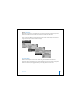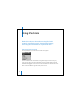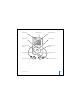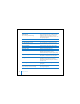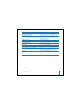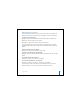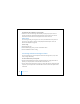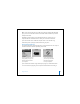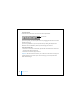2nd generation
Table Of Contents
- User’s Guide
- Quick Start
- Using iPod mini
- Using iPod mini Controls
- Connecting and Disconnecting iPod mini
- Organizing and Transferring Your Music
- About iTunes
- About the iTunes Music Store
- Audio File Formats Supported by iPod mini
- About Playlists
- About Smart Playlists
- Creating Playlists on Your Computer
- Transferring Songs and Playlists to iPod mini Automatically
- Transferring Songs and Playlists to iPod mini Manually
- Deleting Songs and Playlists From iPod mini Manually
- Modifying Playlists on iPod mini
- Listening to Spoken Word Audio
- Setting the Reading Speed
- Listening to Podcasts
- Updating Podcasts
- Seeing How Many Songs Are on iPod mini
- Adjusting iPod mini Settings
- Setting iPod mini to Shuffle Songs
- Setting iPod mini to Repeat Songs
- Setting the Click Wheel Sound
- Setting Songs to Play at the Same Relative Volume Level
- Using the iPod mini Equalizer
- Setting the Backlight Timer
- Adding or Removing Items From the Main Menu
- Setting and Viewing Date and Time
- Setting the Language
- Using the Extra Features of Your iPod mini
- Charging the iPod mini Battery
- iPod mini Accessories
- Tips and Troubleshooting
- Resetting iPod mini
- If Your iPod mini Won’t Turn On or Respond
- If You Want to Disconnect iPod mini, but the Screen Says “Do Not Disconnect”
- If Your iPod mini Isn’t Playing Music
- If You Connect iPod mini to Your Computer and Nothing Happens
- If You See a Folder With an Exclamation Point on the iPod mini Display
- If You Connect iPod mini to a USB Port and It Doesn’t Work Correctly
- If the Screen Is Too Light or Too Dark
- If You Accidentally Set iPod mini to Use a Language You Don’t Understand
- If Your Optional iPod Remote Isn’t Working
- If You Want to Use Your iPod mini With a Mac and a Windows PC
- iPod mini Software Update and Restore
- Learning More, Service, and Support
- Safety and Cleaning
- Communications Regulation Information
14
Using iPod mini
iPod mini Controls
Reset iPod mini
(For use during troubleshooting)
Toggle the Hold switch (set it to Hold, then turn
it off again). Then press the Menu and Select
buttons simultaneously for about 6 seconds, until
the Apple logo appears.
Turn on iPod mini
Press any button.
Turn off iPod mini
Press and hold Play/Pause.
Turn the backlight on or off
Press and hold Menu or select Backlight from
the main menu.
Select a menu item
Scroll to the item and press the Select button.
Go back to the previous menu
Press Menu.
Browse for a song
Select Music from the main menu.
Play a song
Highlight the song and press the Select or
Play/Pause button. iPod mini must be
disconnected from your computer to play songs.
Play all the songs in a list
Highlight the list title (an album title, or the title
of a playlist, for example) and press Play/Pause.
Change the volume
From the Now Playing screen, use the
Click Wheel. You can also use the optional
iPod Remote (available at www.ipod.com/store)
from any screen.
Pause a song
Press Play/Pause when no song or list is
highlighted.
Disable the iPod mini buttons
(So you don’t press them accidentally)
Set the Hold switch to Hold
(an orange bar appears).