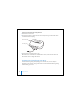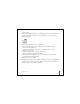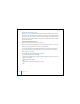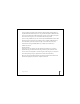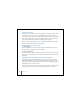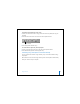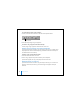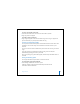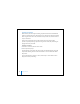2nd generation
Table Of Contents
- User’s Guide
- Quick Start
- Using iPod mini
- Using iPod mini Controls
- Connecting and Disconnecting iPod mini
- Organizing and Transferring Your Music
- About iTunes
- About the iTunes Music Store
- Audio File Formats Supported by iPod mini
- About Playlists
- About Smart Playlists
- Creating Playlists on Your Computer
- Transferring Songs and Playlists to iPod mini Automatically
- Transferring Songs and Playlists to iPod mini Manually
- Deleting Songs and Playlists From iPod mini Manually
- Modifying Playlists on iPod mini
- Listening to Spoken Word Audio
- Setting the Reading Speed
- Listening to Podcasts
- Updating Podcasts
- Seeing How Many Songs Are on iPod mini
- Adjusting iPod mini Settings
- Setting iPod mini to Shuffle Songs
- Setting iPod mini to Repeat Songs
- Setting the Click Wheel Sound
- Setting Songs to Play at the Same Relative Volume Level
- Using the iPod mini Equalizer
- Setting the Backlight Timer
- Adding or Removing Items From the Main Menu
- Setting and Viewing Date and Time
- Setting the Language
- Using the Extra Features of Your iPod mini
- Charging the iPod mini Battery
- iPod mini Accessories
- Tips and Troubleshooting
- Resetting iPod mini
- If Your iPod mini Won’t Turn On or Respond
- If You Want to Disconnect iPod mini, but the Screen Says “Do Not Disconnect”
- If Your iPod mini Isn’t Playing Music
- If You Connect iPod mini to Your Computer and Nothing Happens
- If You See a Folder With an Exclamation Point on the iPod mini Display
- If You Connect iPod mini to a USB Port and It Doesn’t Work Correctly
- If the Screen Is Too Light or Too Dark
- If You Accidentally Set iPod mini to Use a Language You Don’t Understand
- If Your Optional iPod Remote Isn’t Working
- If You Want to Use Your iPod mini With a Mac and a Windows PC
- iPod mini Software Update and Restore
- Learning More, Service, and Support
- Safety and Cleaning
- Communications Regulation Information
Using iPod mini 29
To create a new playlist on iPod mini:
1 Select iPod mini in the iTunes Source list and click the Add (+) button.
2 Drag songs to the new playlist.
To modify a playlist on iPod mini:
n
Drag a song to a playlist on iPod mini to add the song. Select a song in a playlist and
press the Delete key on your keyboard to delete the song.
Listening to Spoken Word Audio
You can purchase and download spoken word audiobooks from the iTunes Music Store
(available in some countries only) or from audible.com and listen to them on your
iPod mini.
You can use iTunes to transfer audiobooks to your iPod mini the same way you transfer
songs.
If you stop listening to an audiobook on iPod mini and go back to it later, the
audiobook begins playing from where you left off.
Unless you’re playing songs from within playlists, iPod mini skips audiobooks when set
to shuffle.
Setting the Reading Speed
You can play audiobooks at speeds faster or slower than normal.
To set the playing speed of an audiobook:
n
Select Settings > Audiobooks and select a speed.
Setting the reading speed only affects audiobooks purchased from the
iTunes Music Store or audible.com.