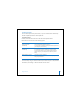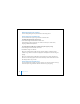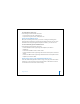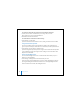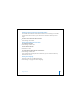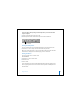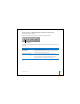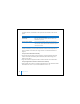2nd generation
Table Of Contents
- User’s Guide
- Quick Start
- Using iPod mini
- Using iPod mini Controls
- Connecting and Disconnecting iPod mini
- Organizing and Transferring Your Music
- About iTunes
- About the iTunes Music Store
- Audio File Formats Supported by iPod mini
- About Playlists
- About Smart Playlists
- Creating Playlists on Your Computer
- Transferring Songs and Playlists to iPod mini Automatically
- Transferring Songs and Playlists to iPod mini Manually
- Deleting Songs and Playlists From iPod mini Manually
- Modifying Playlists on iPod mini
- Listening to Spoken Word Audio
- Setting the Reading Speed
- Listening to Podcasts
- Updating Podcasts
- Seeing How Many Songs Are on iPod mini
- Adjusting iPod mini Settings
- Setting iPod mini to Shuffle Songs
- Setting iPod mini to Repeat Songs
- Setting the Click Wheel Sound
- Setting Songs to Play at the Same Relative Volume Level
- Using the iPod mini Equalizer
- Setting the Backlight Timer
- Adding or Removing Items From the Main Menu
- Setting and Viewing Date and Time
- Setting the Language
- Using the Extra Features of Your iPod mini
- Charging the iPod mini Battery
- iPod mini Accessories
- Tips and Troubleshooting
- Resetting iPod mini
- If Your iPod mini Won’t Turn On or Respond
- If You Want to Disconnect iPod mini, but the Screen Says “Do Not Disconnect”
- If Your iPod mini Isn’t Playing Music
- If You Connect iPod mini to Your Computer and Nothing Happens
- If You See a Folder With an Exclamation Point on the iPod mini Display
- If You Connect iPod mini to a USB Port and It Doesn’t Work Correctly
- If the Screen Is Too Light or Too Dark
- If You Accidentally Set iPod mini to Use a Language You Don’t Understand
- If Your Optional iPod Remote Isn’t Working
- If You Want to Use Your iPod mini With a Mac and a Windows PC
- iPod mini Software Update and Restore
- Learning More, Service, and Support
- Safety and Cleaning
- Communications Regulation Information
Using iPod mini 33
To set iPod mini to repeat songs:
n
Select Settings from the iPod mini main menu.
• To repeat all songs in the list, set Repeat to All.
• To repeat one song over and over, set Repeat to One.
Setting the Click Wheel Sound
When you scroll through menu items, you can hear a clicking sound through the
iPod mini internal speaker to let you know the Click Wheel is working. You can set the
Click Wheel sound to play through the headphones instead, or you can turn it off.
To set how iPod mini plays the Click Wheel sound:
n
Select Settings from the iPod mini main menu.
• To set the Click Wheel sound to play through the headphones, set Clicker to
Headphones.
• To turn off the Click Wheel sound, set Clicker to Off.
• To set the Click Wheel sound to play through the iPod mini internal speaker, set Clicker to
Speaker.
• To set the Click Wheel sound to play through both the iPod mini internal speaker and the
headphones, set Clicker to Both.
Setting Songs to Play at the Same Relative Volume Level
iTunes can automatically adjust the volume of songs, so they play at the same relative
volume level, so one song doesn’t seem unusually louder or softer than the next. You
can set iPod mini to use the iTunes volume settings.